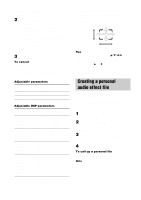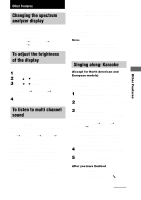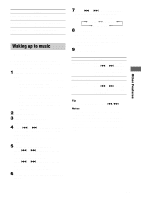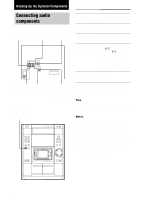Sony MHC-DP700 Operating Instructions - Page 22
Creating a personal audio effect file, Personal file, Adjusting the sound effects, continued
 |
View all Sony MHC-DP700 manuals
Add to My Manuals
Save this manual to your list of manuals |
Page 22 highlights
Adjusting the sound effects (continued) 2 Use the digipad to adjust the parameters. The parameter is adjusted according to the curve your finger slides on the digipad. Adjustable parameters are described below. After the curve your finger slides is displayed for a while, then the curve automatically adjusted by the unit is displayed. For DSP EDIT, the adjustable parameters vary depending on the preset effect. 3 Press ENTER. To cancel Press EFFECT (or EFFECT ON/OFF on the remote) to select "EFFECT OFF". The adjustment for the selected parameter is canceled. Adjustable parameters Menu DSP EDIT EQ EDIT Right/Left (X) Up/Down (Y) (See the chart below) Frequency Level Adjustable DSP parameters Sound effect options Right/Left (X) Up/Down (Y) LIVE HOUSE HALL S.ENHANCE RADIO SOUND Time Time Time Time Wall type Wall type Level Level C.STUDIO A Level - C.STUDIO B Level - C.STUDIO C Level - NORMAL SURR - - ARCADE RACING ADVENTURE BATTLE Time Shape Frequency Time Level - Level Wall type PAN FLANGER KEY CONTROL EXCITER COMPRESSOR REVERB EARLY RFLC. Position Frequency Key Frequency Time Time Shape Position Level Time Level Level Wall type - Wall type: This parameter lets you control the level of the high frequencies to alter the sonic character of your listening environment by simulating a softer or harder wall. 22 The adjustable DSP parameters are shown by the indicator on the upper left corner in the display. You can adjust in the direction the cursor lights. Slide your finger on the digipad to adjust the parameters. Up/Down (Y) Tips Right/Left (X) • You can use the cursor buttons (v/V/b/B) on the remote instead of the digipad. You can press 2 buttons simultaneously to move obliquely. Example: Press v and B simultaneously to move upper right direction. • You can store the adjusted effect in a personal file (see "Creating a personal audio effect file"). Creating a personal audio effect file - Personal file You can store the adjusted audio effects in the system's memory. You can create up to 5 audio effect files. 1 Obtain the sound effect you want to store to P FILE. 2 Press and hold P FILE. The personal file number appears in the display. 3 Touch the digipad to select the file number where you want to store the effect. 4 Press ENTER. To call up a personal file Press P FILE repeatedly to select the file. Note When using personal files, the adjustable DSP EDIT parameters depend on the original preset effect.