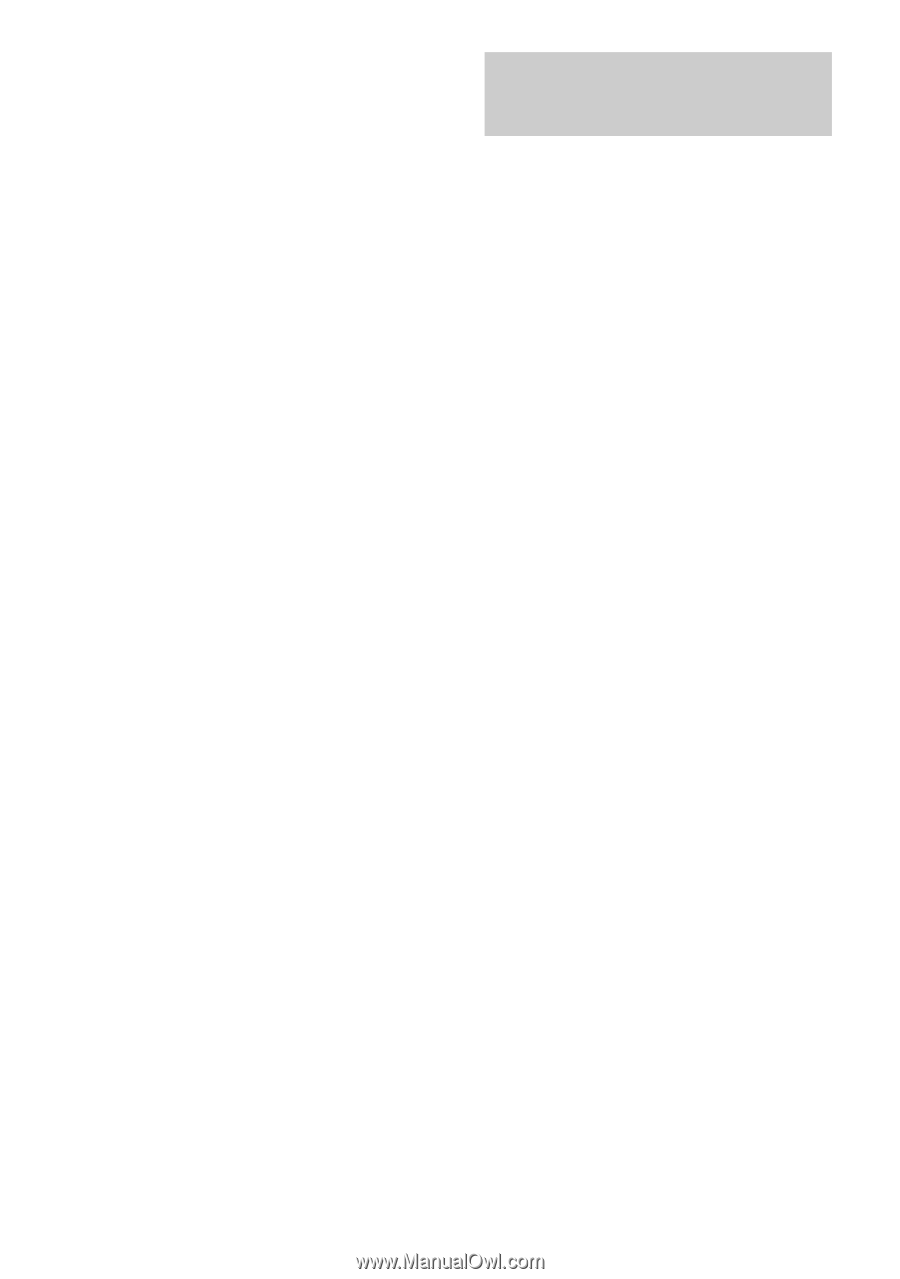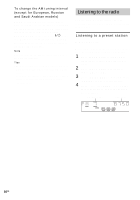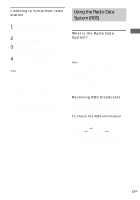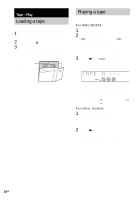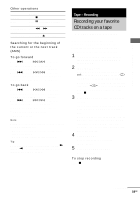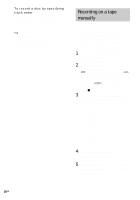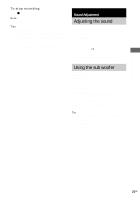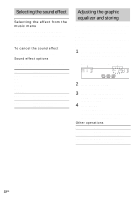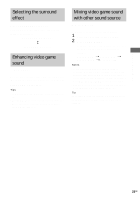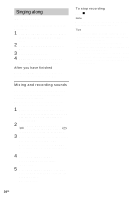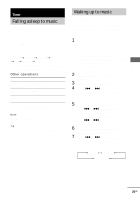Sony MHC-GX450 MHCGX450 Instructions (tuner portion of Stereo System) - Page 20
Recording on a tape manually, — Manual Recording - input jacks
 |
View all Sony MHC-GX450 manuals
Add to My Manuals
Save this manual to your list of manuals |
Page 20 highlights
To record a disc by specifying track order You can record only your favorite CD tracks using Program Play. Between steps 3 and 4, perform steps 2 to 6 of "Creating your own program" (page 14). Tip For MHC-RG555, if you select both sides recording and the tape reaches the end of the front side part-way through a track, the entire track is recorded again from the beginning of the reverse side. Recording on a tape manually - Manual Recording You can record just the portions you like from a CD, tape or radio program on a tape. You can also record from connected components (see "Hooking up optional components" on page 29). Use buttons on the unit for the operation. 1 Load a recordable tape into deck B, then press TAPE A/B repeatedly to select deck B. 2 (MHC-RG555 only) Press PLAY MODE repeatedly to select g to record on one side. Select j (or RELAY) to record on both sides. When you want to record from the reverse side, press hH twice or until the TAPE B reverse side indicator lights up. Then press x. 3 Press one of the following buttons to select the desired source to record. • CD: To record from this system's CD player. • TAPE A/B: To record from this system's tape deck A. • TUNER/BAND: To record from this system's tuner. • GAME: To record from the connected video game machine to GAME INPUT AUDIO L/R jacks. • VIDEO/MD*: To record from the connected VCR or MD to VIDEO/MD IN jacks. * MHC-RG555 only 4 Press REC PAUSE/START. Deck B stands by for recording. "REC" flashes. 5 Press REC PAUSE/START, then start playing the desired source to record. Recording starts. 20GB