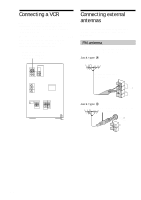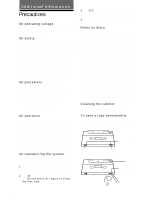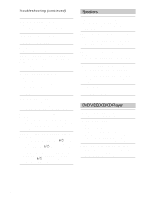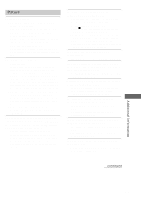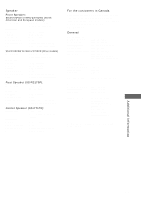Sony MHC-ZX70DVD Operating Instructions - Page 93
Picture, Additional Information
 |
View all Sony MHC-ZX70DVD manuals
Add to My Manuals
Save this manual to your list of manuals |
Page 93 highlights
Picture There is no picture. • Press FUNCTION repeatedly until "DVD" appears in the display. • Check that the player is connected securely. • The video connecting cord is damaged. Replace it with a new one. • Make sure you connect the player to the video input connector on the TV (page 8). • Make sure you turn on the TV. • Make sure you select the video input on the TV so that you can view the pictures from the player. The picture noise appears. • Clean the disc. • If video from your DVD player has to go through your VCR to get to your TV, the copy-protection applied to some DVD programs could affect picture quality. If you still experience problems after checking your connections, please try connecting your DVD player directly to your TV's S video-input, if your TV is equipped with this input (page 8). • The picture noise appears when the player is connected to the TV via the video deck. Do not connect the player to the video deck. Connect the player directly to the TV (page 8). • For Asian models, the color system is different. Set the color system to match your TV (page 8). The aspect ratio of the screen cannot be changed even though you set "TV TYPE" in "SCREEN SETUP" in the setup display when you play a wide picture. • The aspect ratio is fixed on your DVD. • If you connect the player with the S video cord, connect directly to the TV. Otherwise, you may not change the aspect ratio. • Depending on the TV, you may not change the aspect ratio. The player does not play from the beginning when playing a disc. • Repeat Play, Shuffle Play, or Program Play has been selected (pages 39 to 44). • Resume Play has been selected. Press x on the front panel or on the remote before you start playing (page 25). • A title menu or a DVD menu automatically appears on the TV screen when you play your DVD, or a setup display automatically appears on the TV screen when you play your VIDEO CD with PBC functions. The player starts playing the DVD automatically. • The DVD features the auto playback function. Stopping playback, Search, Slow-motion Play, Repeat Play, Shuffle Play or Program Play, etc., cannot be done. • Depending on the disc, you may not do some of the operations above. Messages do not appear on the TV screen in the language you want. • In the setup display, select the language for the on-screen display in "OSD" under "LANGUAGE SETUP" (page 15). The language for the sound cannot be changed when you play a DVD. • Multilingual sound is not recorded on the DVD. • Changing the language for the sound is prohibited on the DVD. The language for the subtitles cannot be changed when you play a DVD. • Multilingual subtitles are not recorded on the DVD. • Changing the language for the subtitles is prohibited on the DVD. The subtitles cannot be turned off when you play a DVD. • Depending on the DVD, you may not be able to turn the subtitles off. . continued Additional Information 93