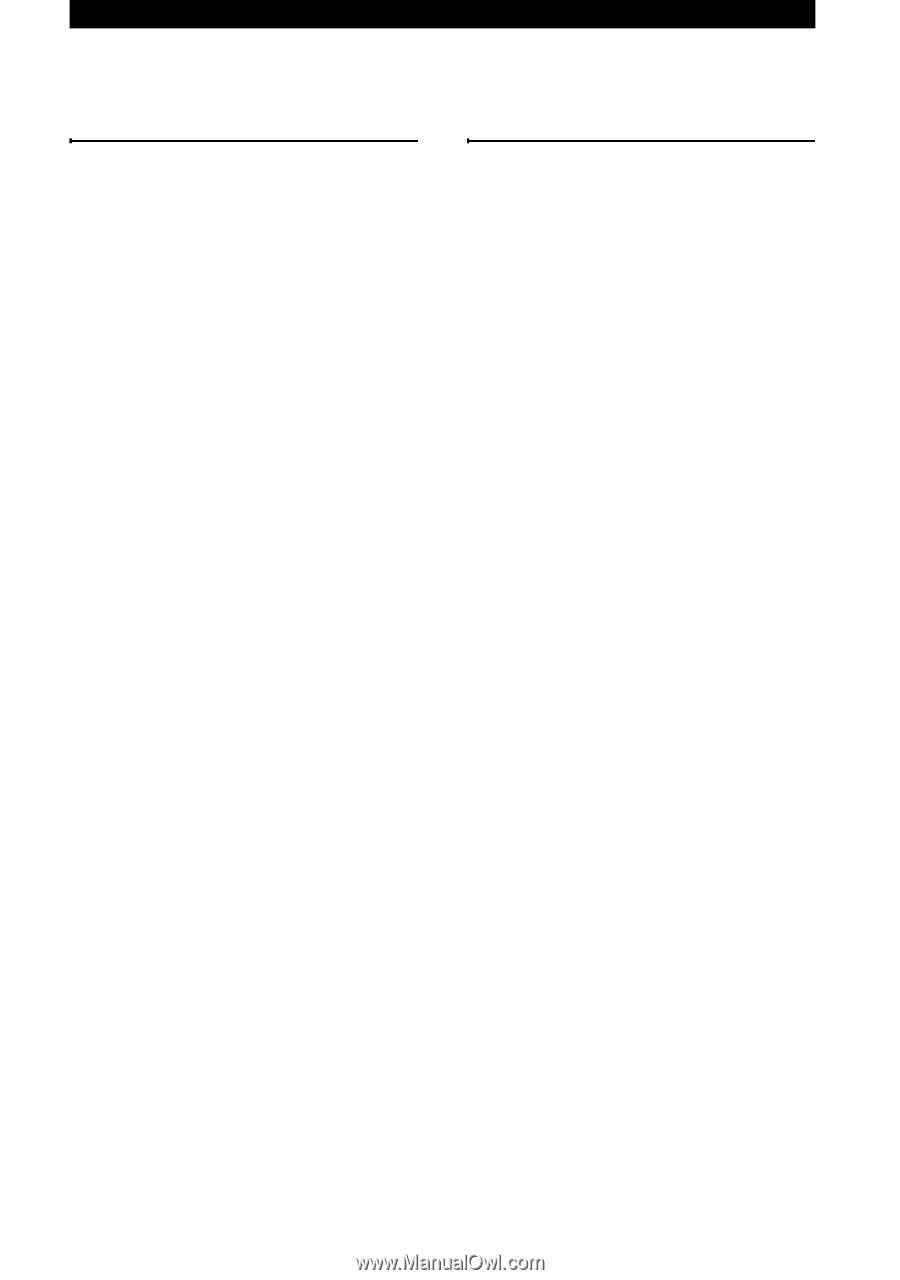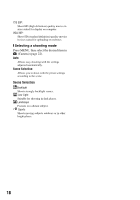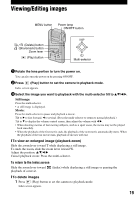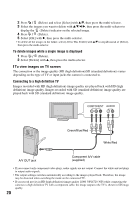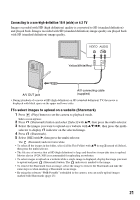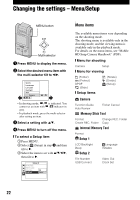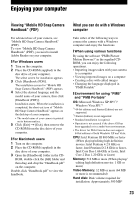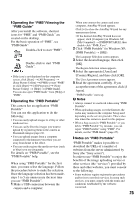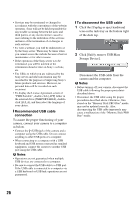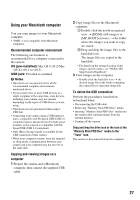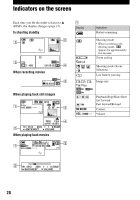Sony MHS PM1 Instruction Manual - Page 23
Enjoying your computer, Viewing “Mobile HD Snap Camera Handbook” (PDF) - driver
 |
UPC - 027242765276
View all Sony MHS PM1 manuals
Add to My Manuals
Save this manual to your list of manuals |
Page 23 highlights
Enjoying your computer Viewing "Mobile HD Snap Camera Handbook" (PDF) For advanced use of your camera, see "Mobile HD Snap Camera Handbook" (PDF). To view "Mobile HD Snap Camera Handbook" (PDF), you need to install Adobe Reader on your computer. [ For Windows users 1 Turn on the computer. 2 Place the CD-ROM (supplied) in the disc drive of your computer. The select screen for installation appears. 3 Click [Handbook (PDF)]. The installation screen for "Mobile HD Snap Camera Handbook" (PDF) appears. 4 Select the desired language and the model name of your camera, then click [Handbook (PDF)]. Installation starts. When the installation is completed, the short-cut icon of "Mobile HD Snap Camera Handbook" appears on the desktop of your computer. • The model name of your camera is printed on its bottom surface. 5 Click [Exit] t [Exit], then remove the CD-ROM from the disc drive of your computer. [ For Macintosh users 1 Turn on the computer. 2 Place the CD-ROM (supplied) in the disc drive of your computer. 3 Open the [Handbook] folder in the CD- ROM, double-click the [GB] folder and then drag-and-drop the "Handbook.pdf" on the computer. Double-click "Handbook.pdf" to view the handbook. What you can do with a Windows computer Take either of the following ways to connect the camera with a Windows computer and enjoy the functions. [ When using various functions By using the software "PMB (Picture Motion Browser)" in the supplied CDROM, you can enjoy the following operations. • Importing images taken with your camera to a computer • Viewing imported images on a computer • Creating a disc with edited images • Changing the language displayed in "PMB Portable" [ Environment for using "PMB" and "PMB Portable" OS: Microsoft Windows XP SP3*1/ Windows Vista SP1*2 *1 64-bit editions and Starter (Edition) are not supported. *2 Starter (Edition) is not supported. • Standard installation is required. • Operation is not assured if the above OS has been upgraded or in a multi-boot environment. • The driver for Web Camera does not support 64-bit editions of both Windows XP and Vista. CPU: Intel Pentium III 800 MHz or faster (When playing/editing high definition movies: Intel Pentium 4 2.8 GHz or faster, Intel Pentium D 2.8 GHz or faster, Intel Core Duo 1.66 GHz or faster, Intel Core 2 Duo 1.20 GHz or faster) Memory: 512 MB or more (When playing/ editing high definition movies: 1 GB or more) Video Memory: 32 MB or more (64 MB or more is recommended) Hard disk: Disk volume required for installation: Approximately 500 MB* 23