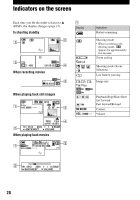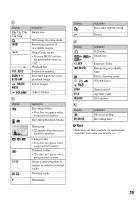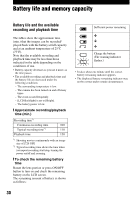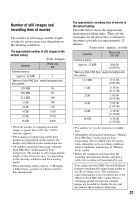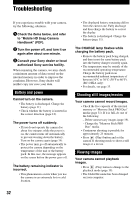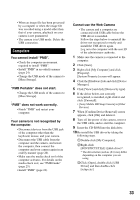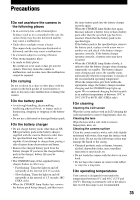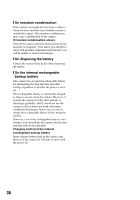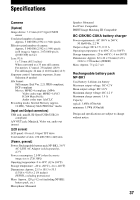Sony MHS PM1 Instruction Manual - Page 33
Computers, Cannot use the Web Camera - drivers
 |
UPC - 027242765276
View all Sony MHS PM1 manuals
Add to My Manuals
Save this manual to your list of manuals |
Page 33 highlights
• When an image file has been processed by a computer or when the image file was recorded using a model other than that of your camera, playback on your camera is not guaranteed. • The camera is in USB mode. Delete the USB connection. Computers You cannot install "PMB". • Check the computer environment required to install "PMB". • Install "PMB" in an orderly manner (page 24). • Change the USB mode of the camera to [Mass Storage]. "PMB Portable" does not start. • Change the USB mode of the camera to [Mass Storage]. "PMB" does not work correctly. • Finish "PMB" and restart your computer. Your camera is not recognized by the computer. • Disconnect devices from the USB jack of the computer other than the keyboard, mouse, and your camera. • Disconnect the USB cable from the computer and the camera, and restart the computer, then connect the computer and your camera again in an orderly manner (page 26). • Make sure the media check tool of the computer activates. For details on the media check tool, see "PMB Guide" (page 25). • Install "PMB" (page 24). Cannot use the Web Camera • The camera and a computer are connected with USB cable before the USB driver is installed. Follow the steps below to uninstall the driver not recognized correctly and install the USB driver again. Log on to the computer with the user ID of the administrator authority. 1 Make sure the camera is connected to the computer. 2 Click [Start]. 3 Right-click [My Computer] and click [Property]. [System Property] screen will appear. 4 Click the [Hardware] tab and click [Device Manager]. 5 Click [View] and click [Devices by type]. 6 If the driver below, not correctly recognized, is installed, right-click it and click [Uninstall]. • [Sony Mobile HD Snap Camera] in [Other Devices] 7 When [Confirm Device Removal] screen appears, click [OK] and delete it. 8 Turn off the power of the camera, remove the USB cable, and re-start the computer. 9 Insert the CD-ROM into the disk drive. 10 Re-install the USB driver by taking the following steps. 1Double-click [My Computer]. 2Right-click [SONYPICTUTIL(E:)](disk drive)*. * The driver letter (such as (E:)) may differ depending on the computer you are using. 3Click [Open], double-click [USB Driver] and then double-click [setup.exe]. 33