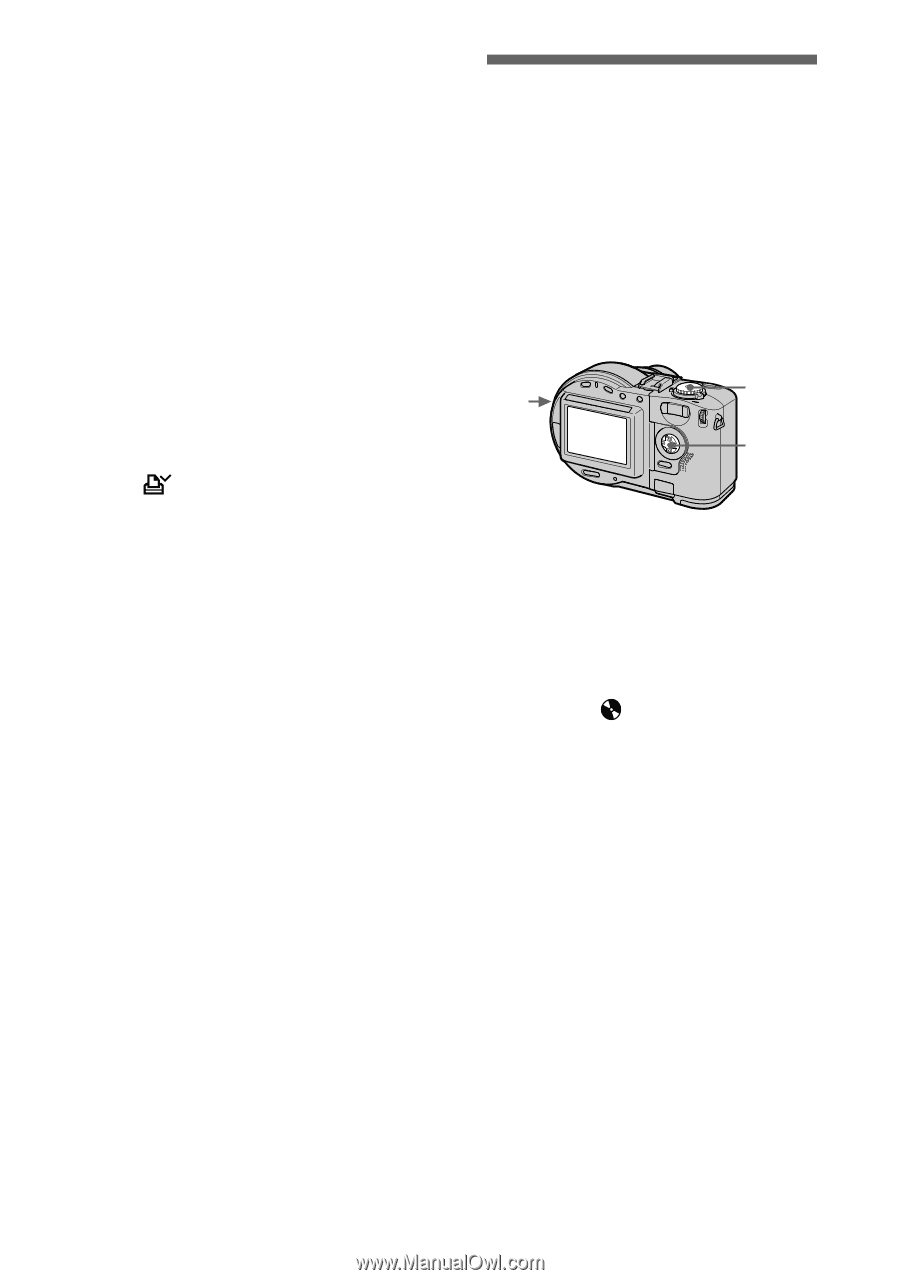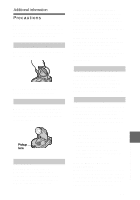Sony MVC-CD200 Operating Instructions - Page 82
Formatting a CD-RW, To unmark selected print, marks, To cancel marking the print, To cancel formatting
 |
UPC - 027242589247
View all Sony MVC-CD200 manuals
Add to My Manuals
Save this manual to your list of manuals |
Page 82 highlights
6 Press MENU. The menu appears. 7 Select [OK] with b/B, then press z. To unmark selected print marks Select the image to be unmarked in step 5 with v/V/b/B, then press z. To unmark all the print marks Select [ALL] with b/B in step 4, then press z. Select [OFF] with b/B, then press z. The marks on all images are unmarked. To cancel marking the print mark Select [CANCEL] with b/B in step 4, then press z, or select [EXIT] with b/ B in step 7, then press z. Notes • You cannot mark moving images, Clip Motion images or images recorded in TEXT mode. • If you mark an image recorded in TIFF mode with a print mark, only the uncompressed image is printed, and the JPEG image recorded at the same time is not printed. • If you mark an image with a print mark, the disc space will decrease. Also, if you unmark the print mark, the disc space will decrease. • If the disc space is not sufficient, you may not be able to mark an image with a print mark. Formatting a CD-RW When deleting all the images in the CD-RW or using the CD-RW formatted with other equipment than this camera, format the CD-RW. When you format a CD-RW, all data stored on the disc will be deleted. Check the contents of the disc before formatting. The initialization is also executed after the format. 1 2 3-5 1 Insert only the CD-RW you want to format. 2 Set the mode dial to SET UP. The setup screen appears. 3 Select [ ] (DISC TOOL) with v/V, [FORMAT] with B/v/V, then press B. 4 Select [OK] with v/V, then press z. "FORMAT PLACE ON LEVEL SURFACE" appears on the LCD screen. 5 Select [OK] with v/V, then press z. To cancel formatting Select [CANCEL] with v/V in step 3, then press z. 82