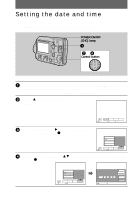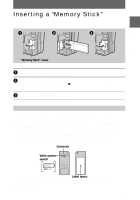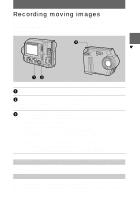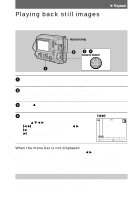Sony MVCFD100 Operating Instructions - Page 19
For the number of images you can record on a floppy disk or a, Memory Stick, Recording - review
 |
UPC - 027242602311
View all Sony MVCFD100 manuals
Add to My Manuals
Save this manual to your list of manuals |
Page 19 highlights
B Recording 4 Press the shutter button fully down. The shutter clicks. "RECORDING" appears on the LCD screen, and the image will be recorded on the floppy disk or the "Memory Stick." When "RECORDING" disappears from the LCD screen, you can start the next recording. RREECCOORRDDIINNGG For the number of images you can record on a floppy disk or a "Memory Stick" See page 58. Notes • When recording bright subjects, the color of the LCD screen may change after the AE/AF is locked. However, this will not affect the recorded image. • While the image is being recorded on a floppy disk or a "Memory Stick," the access lamp lights. When this lamp is lit, do not shake or strike the camera. Also, do not turn the power off, not change the position of the MS/FD selector, or not remove the battery pack/floppy disk/"Memory Stick." Otherwise, an image data breakdown may occur and the floppy disk or the "Memory Stick" may become unusable. • When you press the shutter button fully down at once, the camera starts recording after the automatic adjustment is complete. However, the recording cannot be carried out if the flash is required for the recording and the lamp (page 8) is flashing. Checking the last recorded image (Quick Review) You can check the last recorded image by clearing the menu bar from the screen (page 49) and pressing b on the control button. To return to the normal recording mode Press the shutter button lightly, or select [RETURN] with b/B on the control button and then press the center z. To delete the image 1 Select [DELETE] in the Quick Review screen using b/B on the control button and press the center z. 2 Select [OK] using v/V on the control button and press the center z. 19