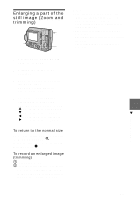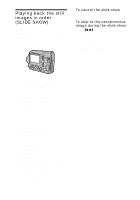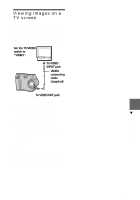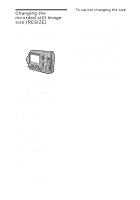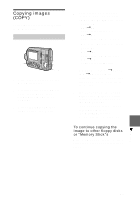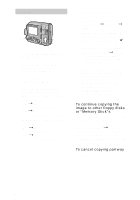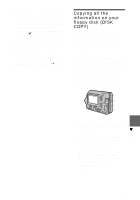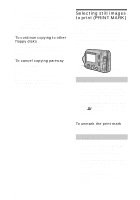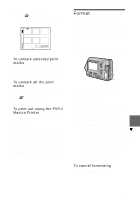Sony MVCFD100 Operating Instructions - Page 76
Changing the recorded still image size (RESIZE), To cancel changing the size
 |
UPC - 027242602311
View all Sony MVCFD100 manuals
Add to My Manuals
Save this manual to your list of manuals |
Page 76 highlights
Changing the recorded still image size (RESIZE) Use this function when you need a small-size image to attach it to an E-mail. The original image is retained even after resizing. The resized image is recorded as the newest file. 1 2, 3 1 Set the PLAY/STILL/MOVIE selector to PLAY, then display the image of which you want to change the size. 2 Select [TOOL] and then [RESIZE] from the menu. 3 Select the desired size. • MVC-FD100: When the MS/FD selector is set to FD 1280×960, 1024×768, 640×480 When the MS/FD selector is set to MS 1280 (FINE), 1024 (FINE), 640 (FINE) • MVC-FD200: When the MS/FD selector is set to FD 1600×1200, 1024×768, 640×480 When the MS/FD selector is set to MS 1600 (FINE), 1024 (FINE), 640 (FINE) The resized image is recorded, then the display returns to the image display before resizing. 76 To cancel changing the size Select [CANCEL] in step 3. Notes • You cannot change the size of images recorded in TEXT mode, moving images, uncompressed images, or Clip Motion images. • When you change from a small size to a large size, the picture quality deteriorates. • If you resize the recorded still image, the space remaining on a floppy disk or a "Memory Stick" will decrease. • You may not be able to resize a recorded still image if there is insufficient space remaining on a floppy disk or a "Memory Stick." • You cannot resize the recorded still image to an image size of 3:2. • If you resize a 3:2 size recorded still image to another size, a black band will be displayed above and below the resized image. • You cannot resize the recorded still image in the index screen.