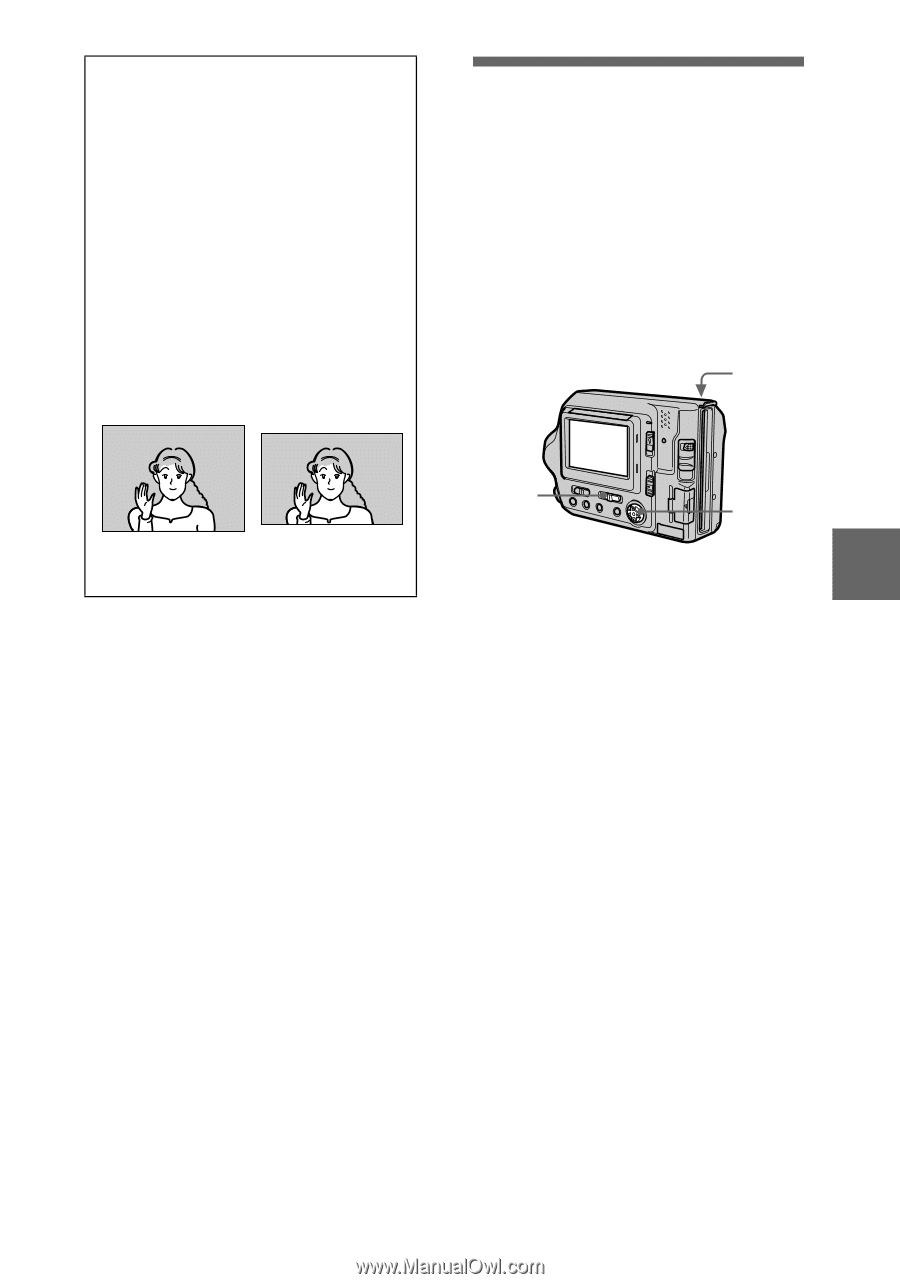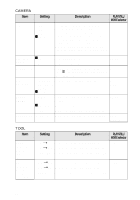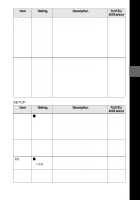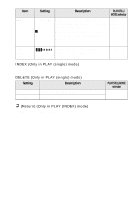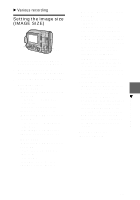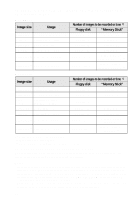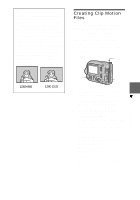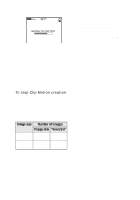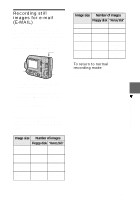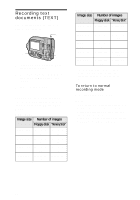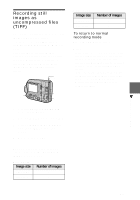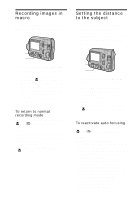Sony MVCFD100 Operating Instructions - Page 59
Creating Clip Motion Files
 |
UPC - 027242602311
View all Sony MVCFD100 manuals
Add to My Manuals
Save this manual to your list of manuals |
Page 59 highlights
Tips The size of the image is indicated by the pixel unit. The higher the number of pixels, the more information is included. So, an image that is saved using a large number of pixels is suitable for a largeformat print and one that is saved using a smaller number of pixels is suitable for attaching to an E-mail. Normally, an image is recorded in the ratio of four to three to fit the monitor ratio. This camera can also record the image in the ratio of three to two to accommodate the most common printing paper size. This is the same ratio as the one used in photodeveloping shops. Creating Clip Motion Files Clip Motion is an animation function that plays back still images in succession. Clip Motion images are played back on this camera at approximately 0.5 s intervals. The images are stored in GIF format, which is convenient for creating home pages or attaching images to an e-mail. 4, 5 1280×960 1280 (3:2) 1 2, 3 1 Set the PLAY/STILL/MOVIE selector to STILL. 2 Select [FILE] and then [CLIP MOTION] from the menu. 3 Select the desired mode. 160×120 (NORMAL) Clip Motion of up to 10 frames can be recorded. This is suitable for use on home pages, etc. 80×72 (MOBILE) Clip Motion of up to 2 frames can be recorded. This is suitable for use with portable data terminals. CANCEL This cancels the creation of Clip Motion. B Various recording 59