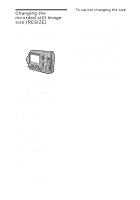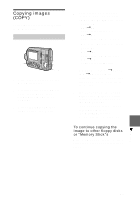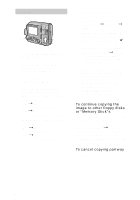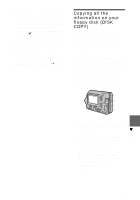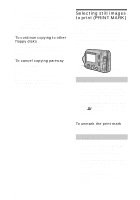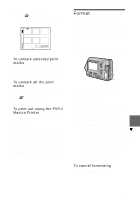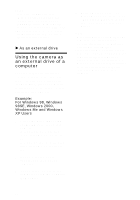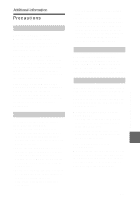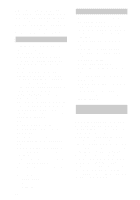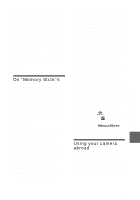Sony MVCFD100 Operating Instructions - Page 80
Selecting still images to print (PRINT MARK), To continue copying to other, floppy disks
 |
UPC - 027242602311
View all Sony MVCFD100 manuals
Add to My Manuals
Save this manual to your list of manuals |
Page 80 highlights
4 Insert another floppy disk. "RECORDING" appears. When copying is completed, "COMPLETE" appears. To end copying, select [EXIT]. To continue copying to other floppy disks After "COMPLETE" appears in step 4, select [CONTINUE] and repeat steps 3 and 4 above. To cancel copying partway Select [CANCEL]. Note If you eject and insert the floppy disk without selecting [EXIT] after "COMPLETE" appears, DISK COPY will be carried out onto the floppy disk. Selecting still images to print (PRINT MARK) You can mark a print mark on still images recorded with your camera. This mark is convenient when you have images printed at a shop that conforms with the DPOF (Digital Print Order Format) standard. 1 2, 3, 4 In single mode 1 Set the PLAY/STILL/MOVIE selector to PLAY and display the image you want to print. 2 Select [FILE], [PRINT MARK], and then [ON] from the menu. The (print) mark is marked on the displayed image. To unmark the print mark Select [OFF] in step 2. In INDEX mode 1 Set the PLAY/STILL/MOVIE selector to PLAY, then display the INDEX screen. 2 Select [FILE], [PRINT MARK], and then [SELECT] from the menu. 3 Select the images to be marked with the control button. 80