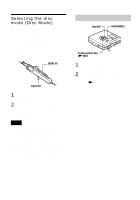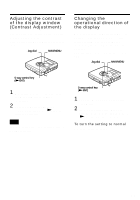Sony MZ-NH900 Operating Instructions - Page 80
Using the recorder with a computer
 |
View all Sony MZ-NH900 manuals
Add to My Manuals
Save this manual to your list of manuals |
Page 80 highlights
Using the recorder with a computer What you can do through connection with a computer To use the recorder connected to a computer, you must install the software from the supplied CD-ROM. For details on the installation procedure, refer to the "Software Operation" section. When using the supplied softwares For detailed explanations, see the "Software Operation" section or online help. • Transfer audio data between the computer and the recorder The supplied SonicStage software enables you to transfer audio data between the recorder and the computer. When a disc used in Hi-MD mode is inserted in the recorder, tracks recorded with a microphone or from a CD player to the recorder can be migrated to your computer. • Record directly from a CD to an MD The supplied MD Simple Burner software enables you to record a CD in the computer's CD-ROM drive directly to a disc in the recorder. When using the disc in the recorder as a storage device When using a disc in Hi-MD mode, the recorder appears in the Windows Explorer as an external drive, allowing you to transfer non-audio data such as text and image files. For details, refer to "Storing non-audio data to a disc" (page 82). z If you play audio files using the software, the sound is output from the computer speakers during Hi-MD mode and from the headphones/ earphones connected to the recorder during MD mode. 80 Connecting the recorder to your computer When you connect the dedicated USB cable directly to the USB connecting jack on the recorder, power (bus power) is supplied from the USB port of the computer. This allows the recorder to be used without power being supplied from the battery. Notes • When using Windows 2000 Professional Be sure the dedicated USB cable is disconnected before turning on or restarting the computer. If the dedicated USB cable is connected at this time, but then disconnected afterwards, the computer may not recognize the recorder the next time you connect the dedicated USB cable. When the computer does not recognize the recorder, disconnect the dedicated USB cable, restart the computer, and then reconnect the dedicated USB cable. The problem described here may be resolved by updating your Windows operating system so that it contains all the latest features. • When using Windows ME or Windows 98SE If you connect the recorder to the computer with the disc mode on the recorder set to "HiMD" (factory setting), and then insert a 60/74/ 80-minute standard disc, the operation mode of the disc may automatically change to HiMD mode even if you do not record anything. • When using Windows ME or Windows 98SE When you disconnect the dedicated USB cable, the message "Unsafe Removal of Device" appears in the computer display. This is not a problem. Merely click "OK" to make the message disappear.