Sony MZ-RH10 User Manual
Sony MZ-RH10 Manual
 |
View all Sony MZ-RH10 manuals
Add to My Manuals
Save this manual to your list of manuals |
Sony MZ-RH10 manual content summary:
- Sony MZ-RH10 | User Manual - Page 1
Operating Instructions MZ-RH10 Recorder Operation ______p_a_g_e_1_2 Software Operation ______p_a_g_e_9_0 Portable MD Recorder MZ-RH10 Printed in Malaysia * 2 5 8 8 6 0 1 1 1 * (1) Hi-MD Walkman Portable MD Recorder "WALKMAN" is a registered trademark of Sony Corporation to represent Headphone - Sony MZ-RH10 | User Manual - Page 2
not install the disposal of the battery used to MZ-RH10 Serial No. Product registration Please register this product on line at www.sony.com/walkmanreg Proper registration will enable us to send you periodic mailings about software upgrades, new products, services - Sony MZ-RH10 | User Manual - Page 3
Declaration of Conformity Trade Name: SONY Model No.: MZ-RH10 Responsible Party: Sony Electronics Inc. Address: 16450 W. Bernardo installation. If this equipment does cause harmful interference to radio or television reception, which can be determined by turning the equipment off and on, the user is - Sony MZ-RH10 | User Manual - Page 4
local city office, your household waste disposal service or the shop where you purchased the product. Applicable accessories: Remote control, Earphones 4 Notice for users On the supplied software • Copyright laws prohibit reproducing the software or the manual accompanying it in whole or in part - Sony MZ-RH10 | User Manual - Page 5
of their respective holders. • ™ and ® marks are omitted in this manual. • CD and music-related data from Gracenote, Inc., copyright © 2000-2004 Gracenote. Gracenote CDDBR Client Software, copyright 2000-2004 Gracenote. This product and service may practice one or more of the following U.S. Patents - Sony MZ-RH10 | User Manual - Page 6
ways of recording 30 Before recording 30 Viewing various information 31 Recording from a microphone 32 Recording from a TV or radio (Analog Recording 34 Selecting the recording mode 34 Adjusting the recording level manually 35 Adding track marks while recording 36 Recording without creating - Sony MZ-RH10 | User Manual - Page 7
the displayed menu items (Menu Mode 57 Protecting your hearing (AVLS 57 Turning off the beep sound 57 Preserving battery power display window of the recorder (File List 65 Additional information 67 Precautions 67 Specifications 69 Troubleshooting and explanations 71 Troubleshooting - Sony MZ-RH10 | User Manual - Page 8
106 Using MD Simple Burner 108 Before using MD Simple Burner 108 Recording using MD Walkman operations (Simple mode 109 Recording by computer operations (Standard mode 110 Other information 112 Uninstalling SonicStage/MD Simple Burner 112 On copyright protection 113 Troubleshooting 114 Index - Sony MZ-RH10 | User Manual - Page 9
9 - Sony MZ-RH10 | User Manual - Page 10
"Hi-MD" is a new MiniDisc format with advanced capabilities over the standard MD format. The "What you can do with the Hi-MD Walkman" flyer This flyer explains the major features of Hi-MD Walkman and how it differs with standard MD Walkman. Using the recorder You can enjoy recording from a CD player - Sony MZ-RH10 | User Manual - Page 11
data to the recorder. Audio CDs Internet Music files Software Operation (pages 90 to 116) This section explains the installation and basic operations of the supplied SonicStage/MD Simple Burner software. SonicStage Help This is an online help that you can view on your computer screen. Online help - Sony MZ-RH10 | User Manual - Page 12
Checking the supplied accessories AC power adaptor (1) Remote control (1) Earphones (1) Dedicated USB cable (1) Comes attached with a clamp filter on the cord of the North American and Chinese models. NH-14WM Nickel metal hydride rechargeable battery (1) Clamp filters are not attached to the - Sony MZ-RH10 | User Manual - Page 13
for the Southeast Asian, African and tourist models) • For the optional line cable (RK-G129/RK-G136): small-size clamp filter/ ESD-SR-110 from the plug connected to the recorder. 1 Open the clamp filter. 2 Attach the clamp filters as follows. For the supplied remote control: Wind the cord around - Sony MZ-RH10 | User Manual - Page 14
the buttons from being accidentally operated when you carry the recorder, use this function. D Display window E OPEN switch F Jog dial (N (play)/ENT) G . (AMS, fast rewind), > (AMS, fast forward) button H Battery compartment I X (pause) button J VOL (volume) +1), - button K i (earphones) jack L REC - Sony MZ-RH10 | User Manual - Page 15
fast rewind M: fast forward ., >: AMS : record/record pause B Selected operating condition display area Displays the operating mode, play mode, or selected menu item, etc. C Battery indication Shows the approximate remaining battery power. If the batteries are weak, the indication becomes empty and - Sony MZ-RH10 | User Manual - Page 16
switch Slide the switch in the direction of the arrow to disable the buttons on the remote control. To prevent the buttons from being accidentally operated when you carry the recorder, use this function. C Clip D (group) +, - button E NX (play, pause) button F x (stop) button G . (AMS, fast rewind - Sony MZ-RH10 | User Manual - Page 17
the lid. battery compartment lid. rechargeable battery E end first. 2 Charging the rechargeable battery. 1 Connect the AC power adaptor to DC IN 3V on the recorder and the AC power adaptor to a wall outlet. 2 Press x • CANCEL/CHG. "Charging" appears in the display, and charging starts. When - Sony MZ-RH10 | User Manual - Page 18
3.5 hours for the rechargeable battery become sufficiently charged. The charging time may vary, depending on the condition of the rechargeable battery. Using the alkaline dry battery for extended operation 1 Attach the dry battery case to the recorder. Rear of the recorder 2 Insert a LR6 (size AA - Sony MZ-RH10 | User Manual - Page 19
conjunction with the dry battery. When to charge the rechargeable battery or replace the dry battery You can check the battery condition on the display window of the recorder. Battery power decreasing m Weak battery m The battery is drained. "LOW BATTERY" flashes in the display and the power goes - Sony MZ-RH10 | User Manual - Page 20
Industries Association) standard. 3) When using a 100% fully charged nickel metal hydride rechargeable battery 4) When using a Sony LR6 (size AA) alkaline dry battery (produced in Japan) When playing continuously in Hi-MD mode Disc type Batteries 1GB Hi-MD disc NH-14WM LR6 NH-14WM + LR6 60/74 - Sony MZ-RH10 | User Manual - Page 21
to the recorder and an external component. AC power adaptor To a wall outlet CD player, MD player, DVD video player, etc. To a digital (optical) out jack To DC IN 3V Optical miniplug Optical cable* Optical plug Make sure the cover is closed. To LINE IN (OPT) ∗ See "Optional accessories - Sony MZ-RH10 | User Manual - Page 22
is inserted. After you insert a disc, check the operation mode on the display window of the recorder. You can record on this recorder only in "Hi-MD mode". It is not possible to record in "MD mode". If you want to record in "MD mode", for example to allow the disc to be played on another component - Sony MZ-RH10 | User Manual - Page 23
a disc. 1 Select and pause the sound source to be recorded. PAUSE 2 Make sure that the x indication appears in the display window. Make sure the x indication is displayed. Connected component 3 While the recorder is stopped, press the jog dial (N/ENT) while pressing REC(+N)/T MARK. "REC" lights - Sony MZ-RH10 | User Manual - Page 24
power adaptor to the recorder, charge the rechargeable battery fully (battery level indication shows ), or use a new alkaline dry battery (battery level indication shows ). When you attempt to start recording on a 1GB Hi-MD disc, "NOT ENOUGH POWER TO REC" may appear and recording cannot be done even - Sony MZ-RH10 | User Manual - Page 25
- control on the remote control. The volume will be shown in the display. VOL +, - NX x ., > +, - To stop play, press x. Playback starts from the point you last stopped playing. After you stop the recorder, the recorder will automatically turn off in about 10 seconds (when using batteries) or about - Sony MZ-RH10 | User Manual - Page 26
on the recorder Operation on the remote control Stop Press )1) Press + or -. Start with the first track While the recorder is stopped, While the recorder is stopped, of the disc press the jog dial (N/ENT) for skip if: • the recorder is subject to strong, repeated shocks. • a dirty or scratched disc is - Sony MZ-RH10 | User Manual - Page 27
, editing, etc. To set the menu items, do the following procedure. If you are doing a menu operation for the first time after purchasing the recorder, "Menu Mode" appears in the display. Before the menu operation, you can set "Menu Mode" to "Advanced" (all menu items appear) or "Simple" (only basic - Sony MZ-RH10 | User Manual - Page 28
52 contents. Formats the disc and restores it to the condition it was in at the time of purchase (in Hi-MD mode only). page 56 Displays various information such as the recorder status, etc. in the display window. page 31, page 39 Selects tracks by category, such as group name or artist name - Sony MZ-RH10 | User Manual - Page 29
. Adds track marks automatically in a specific time interval. page 36 Selects or deselects creation of a new group for each recording operation (Group Recording). page 37 Simplifies operations during digital recording (Synchro-Recording). page 38 Displays a list of the non-audio data page - Sony MZ-RH10 | User Manual - Page 30
". For details on selecting the menu mode, see "Changing the displayed menu items (Menu Mode)" (page 57). Notes • When you record on a 1GB Hi-MD disc, connect the AC power adaptor to the recorder, charge the rechargeable battery fully (battery level indication shows ), or use a new alkaline dry - Sony MZ-RH10 | User Manual - Page 31
appears at A, B and C. While the recorder is stopped Lap Time A Track number Group number1) B Elapsed time C Track name Artist name (Hi-MD)/ Group name (MD) Album name (Hi-MD)/ Disc name (MD) 1 Remain A Track number Group number1) B Remaining time after the current location in the track - Sony MZ-RH10 | User Manual - Page 32
software. 3) Appears for tracks that have time stamp information. 4) The title that is displayed varies according to the selected Main play mode. While recording Lap Time A Track number Group number1) B Elapsed time Time mark indication2) C Type of recording and remaining recording time Recording - Sony MZ-RH10 | User Manual - Page 33
; optical input, microphone input, and analog input. You cannot record through the microphone while an optical cable is connected to the LINE IN (OPT) jack. • You cannot set the "MIC AGC" setting if you are recording with the recording level manually adjusted (page 35). • The microphone may pick up - Sony MZ-RH10 | User Manual - Page 34
Select each recording mode according to the recording time that you want. You can record only in Hi-MD mode on this recorder. If you want to record in MD mode, connect the recorder to a computer and record or transfer audio data using the supplied software (refer to the "Software Operation" section - Sony MZ-RH10 | User Manual - Page 35
Recording Display Recording time mode Hi-LP Hi-LP • Approx. 10 hours and 10 min. on an 80-minute standard disc • Approx. 34 hours on a 1GB Hi-MD disc z Audio components that support the linear PCM, Hi-SP and Hi-LP mode are indicated by the or logo mark. Notes • It is recommended that you - Sony MZ-RH10 | User Manual - Page 36
the time display for track marks added automatically. Notes • If you add a track mark by pressing REC(+N)/T MARK or X, etc. while recording, the recorder will start adding track mark automatically each time the selected time interval as elapsed. • The setting is canceled when you connect a digital - Sony MZ-RH10 | User Manual - Page 37
that group to play those tracks. The following figure shows the difference between a disc on which groups are recorded and a disc on which no groups are recorded. Disc with groups recorded Disc Group 1 Group 2 Group 3 12345 6 7 12345 123 Tracks that were not assigned to a group are treated as - Sony MZ-RH10 | User Manual - Page 38
a digital recording (e.g., from a CD), this function automatically starts and stops the recorder in synchronization with the sound source. This eliminates the need for separate operation of the recorder and the sound source. MENU Notes • The pause function cannot be turned on or off manually during - Sony MZ-RH10 | User Manual - Page 39
Track mode information (MD) and time and date of recording3) 1) Appears when the Main play mode is set to "Group Play". 2) If the case of an MP3 track that supports VBR (Variable Bit Rate), the bit rate that appears here may not match the one displayed by the SonicStage software. 3) Appears for - Sony MZ-RH10 | User Manual - Page 40
. 1) Appears only for discs used in Hi-MD mode. 40 Playing tracks in normal mode (Normal tracks in the selected group appears in the display. 3 Turn the jog dial to select the enter the selection. The selected track starts playing. The recorder plays from the selected track to the last track in - Sony MZ-RH10 | User Manual - Page 41
(space)" and are displayed at the last of the list of artists. Listening to tracks of a selected album (Album Play) (in Hi-MD mode only) If the the jog dial to enter the selection. The selected track starts playing. The recorder plays the tracks in that album, from the selected track to the last - Sony MZ-RH10 | User Manual - Page 42
"B" flashes in the display. 3 Press the jog dial at the ending point (B). Point B is entered, "ApB" and " " lights up, and the section between point A and B starts playing repeatedly. z You can reset points A and B by pressing the > button during A-B Repeat play. Note If the recorder comes to the - Sony MZ-RH10 | User Manual - Page 43
by artist name search by album name 1) Appears only for discs used in Hi-MD mode. 3 If you select "by Track" in step 2, skip this step. If enter. A list of tracks for the selected group, artist, or album appears in the display. 4 Turn the jog dial to select the desired track, and then press the jog - Sony MZ-RH10 | User Manual - Page 44
album name data are placed together as " __ (space)" and appear at the end of the list. • While the recorder is sorting the selected items, "SORTING" appears in the display. • The Search function is automatically canceled if no operation is made for 3 minutes. Selecting the sound quality (6-Band - Sony MZ-RH10 | User Manual - Page 45
step 2 of "Selecting the sound quality (6-Band Equalizer)" (page 44). 2 Press . or > repeatedly to select the frequency. Note 6-Band Equalizer will not function during recording. Frequency (100 Hz) From the left, you can select 100 Hz, 250 Hz, 630 Hz, 1.6kHz, 4 kHz, or 10 kHz 3 Turn the jog dial - Sony MZ-RH10 | User Manual - Page 46
MD disc, connect the AC power adaptor to the recorder, charge the rechargeable battery fully (battery level indication shows ), or use a new alkaline dry battery (battery FILE WRITING" is displayed while the editing results are being recorded. • While "SYSTEM FILE WRITING" is displayed, the lid - Sony MZ-RH10 | User Manual - Page 47
name: Approx. 100 each in Hi-MD mode and 200 each in MD mode (containing a mixture of all available characters) About the character palette During operations on the recorder, characters can be selected from the character palette in the display window. (See "Character palette" for the configuration - Sony MZ-RH10 | User Manual - Page 48
(in MD mode only). • For the Asian, African and tourist models, Chinese characters can be displayed but cannot be input. You can input Chinese characters with the SonicStage software. VOL +, - Jog dial (N/ENT) X MENU x ., > Labeling You can do a labeling operation while the recorder is stopped - Sony MZ-RH10 | User Manual - Page 49
is able to display, but cannot label using Japanese "Katakana" characters. • The recorder cannot rewrite a disc or track name of more than 200 letters that was created by another device (in MD mode only). Assigning tracks or groups as a new group (Group Set) With this function, you can assign - Sony MZ-RH10 | User Manual - Page 50
-If the disc is being used in MD mode, you cannot make a group setting. them ("Moving recorded tracks or groups (Move)", page 51). MENU Jog dial 1 While the recorder is stopped, enter groups, only the last track number of each group is displayed. 4 Label a group (see "Adding titles (Title Input - Sony MZ-RH10 | User Manual - Page 51
of the selected group is released. Moving recorded tracks or groups (Move) You can change the order of the recorded tracks or groups. MENU Jog dial Moving to which the currently selected track belongs appears on the 3rd line in the display. When the currently selected track is in a group If - Sony MZ-RH10 | User Manual - Page 52
group to which the currently selected track belongs appears on the 3rd line in the display. Name of the group you want to move 2 Turn the jog disc into the recorder and then connect the recorder to the computer. • If the tracks were transferred in MD mode, the transfer HiMD mode. x MENU Jog dial 52 - Sony MZ-RH10 | User Manual - Page 53
to erase to check the contents. 2 Press x. 3 Enter the menu to select "Edit" - "Erase" - "All Tr Erase". "ALL TRACKS WILL BE ERASED" appears in the display. 4 Turn the jog dial to select "OK", and then press the jog dial to erase the whole disc. "SYSTEM FILE WRITING" appears in the - Sony MZ-RH10 | User Manual - Page 54
Track numbers increase. Note You cannot divide a track if: • the track has been transferred from a computer. • the track has been recorded in Hi-MD mode using the MD Simple Burner software. • the dividing point is at the beginning or end of the track. • the division would cause the total number of - Sony MZ-RH10 | User Manual - Page 55
mark. You can use the "Time Mark" setting to add track marks automatically at specified intervals (except while digital recording) (page 36). Combining tracks (Combine) When you record with analog (line) input, unnecessary track marks may be recorded where recording level is low. You can erase - Sony MZ-RH10 | User Manual - Page 56
at the time of purchase. You can use this function only when using a disc in Hi-MD mode. Disc type After disc formatting 1GB Hi-MD disc "NO software or a different operation mode appeared on the display after the disc was formatted by the SonicStage software. MENU Jog dial 1 While the recorder - Sony MZ-RH10 | User Manual - Page 57
Refer to "List of menus" (page 28) to check the menu items that cannot be displayed. MENU 1 Enter the menu and select "Option" - "AVLS". 2 Turn the jog off the beep sound You can turn off/on the beep sound on the recorder and the remote control. MENU Jog dial 1 Enter the menu and select "Option" - - Sony MZ-RH10 | User Manual - Page 58
with "EL Light" set to "Auto Off" Press LIGHT. The display window lights up. 58 Notes • The display window will not turn off while: -the recorder is being used with the AC power adaptor. -charging the rechargeable battery. -the recorder is connected to a computer. -a menu item is being selected - Sony MZ-RH10 | User Manual - Page 59
NO DISC MEMORY" appears in the display for a few seconds. Starting the playback quickly (Quick Mode) The recorder is factory set to quickly start . If you will not use the recorder for a long time Select "Off" in step 2. You can minimize battery drain while the recorder is not being used. Note When - Sony MZ-RH10 | User Manual - Page 60
be "HiMD" when using a 1GB Hi-MD disc. • The operation mode set in the "Disc Mode" menu is applied to a blank 60/74/80-minute standard disc used on the recorder even if a different operation mode was selected in the SonicStage software or a different operation mode appeared on the display after the - Sony MZ-RH10 | User Manual - Page 61
language You can select the language used in the display window. The languages available will depend on model that you purchased. For the European and North American models English (factory setting), French, German, Italian and Spanish - Sony MZ-RH10 | User Manual - Page 62
this way, the recorder will stop charging after about 6 hours, and will reach about half of its full capacity. The charging time may vary according to the condition of the rechargeable battery and the surrounding temperature. Display window while USB bus power charging Note Charging by USB bus power - Sony MZ-RH10 | User Manual - Page 63
1 Make sure that the "REC" indication is not displayed in the display window of the recorder. 2 Press x on the recorder. "EJECT DISC OK" appears in the display. Depending on the conditions, it may take some time until "EJECT DISC OK" appears in the display. 3 Unplug the dedicated USB cable from the - Sony MZ-RH10 | User Manual - Page 64
. For details, refer to "Viewing non-audio data stored on the disc in the display window of the recorder (File List)" (page 65). Notes • When the SonicStage software is active, the recorder is not recognized as a data storage device. • If you format a disc on the computer, make sure to format - Sony MZ-RH10 | User Manual - Page 65
non-audio data stored on the disc in the display window of the recorder (File List) When using a disc in Hi-MD mode, you can view non-audio data stored on the disc in the display window of the recorder. The name and size of files are displayed. Root directory (first level) Subdirectory (2nd level - Sony MZ-RH10 | User Manual - Page 66
storage space for each disc (formatted with the recorder/the SonicStage software) Disc type Total size 60-minute standard disc 74-minute standard disc 80-minute standard disc 1GB Hi-MD disc 219 MB (229,965,824 bytes) 270 available for use may be lower than that displayed by Windows Explorer. 66 - Sony MZ-RH10 | User Manual - Page 67
of the people around you. On the remote control The supplied remote control is designed for use with this recorder only. The recorder cannot be operated with a remote control that was supplied with another device. On charging • Do not charge any other battery beside the supplied one or the one - Sony MZ-RH10 | User Manual - Page 68
in the sound. On batteries Incorrect battery usage may lead to leakage of battery fluid or bursting battery. To prevent such accidents, observe the following precautions: • Install the + and - poles of the batteries correctly. • When the recorder is not to be used for a long time, be sure to remove - Sony MZ-RH10 | User Manual - Page 69
-jack (minimum input level 0.13 mV) Line in: stereo mini-jack for analog input (minimum input level 49 mV) optical (digital) mini-jack for optical (digital) input Outputs i: stereo mini-jack (dedicated remote control jack) Maximum output (DC) Headphones: 2.8 mW + 2.8 mW (16 Ω) (European models) 5 mW - Sony MZ-RH10 | User Manual - Page 70
Optional accessories Optical Cable POC-15B, POC-15AB Line Cable RK-G129, RK-G136 Stereo Microphones ECM-MS907, ECM-MS957 MDR-series Stereo headphones/earphones* SRS-series Active Speakers Recordable MDs MDW-series Recordable Hi-MD disc HMD1G Nickel metal hydride rechargeable battery NH-14WM Your - Sony MZ-RH10 | User Manual - Page 71
to see if the problem is listed in, "Troubleshooting" (page 71). Check "Messages" (page 79) for the problem as well. 2 If after step 1 you still cannot solve the problem, consult your nearest Sony dealer. While charging Symptom Cause/Remedy The rechargeable battery does not start charging. The - Sony MZ-RH10 | User Manual - Page 72
to the recorder or insert a fully charged rechargeable battery or a new alkaline dry battery. The remaining recording • This is a system limitation. 2.0MB is the capacity of the reserve time appears as "-00:00" domain. and recording cannot be done, even though 2.0MB of free space is displayed. The - Sony MZ-RH10 | User Manual - Page 73
in the display. "TRACK FULL" • This is due to the MiniDisc system limitation. When 2,047 tracks (on appears even before the a disc used in Hi-MD mode) have been recorded on the disc, disc has reached the "TRACK FULL" appears regardless of the total recorded time. More maximum recording than - Sony MZ-RH10 | User Manual - Page 74
Layer-3/Sampling frequency 44.1 kHz) that have been transferred using the SonicStage software. "R" appears in the display window during playback. • "R" appears when the contents of an editing operation performed during recorder playback are ready to be written to the disc. , When playback on - Sony MZ-RH10 | User Manual - Page 75
MD disc editing. , Connect the AC power adaptor to the recorder or insert a fully charged rechargeable battery or a new alkaline dry battery. The lid does not open. • The recorder Tracks cannot be combined. • This is due to the MiniDisc system limitations. When the tracks are scattered and the - Sony MZ-RH10 | User Manual - Page 76
, and then reconnect the dedicated USB cable. This problem may be resolved by updating your Windows operating system so that it contains all the latest features. Charging by USB bus power cannot be done ( flashes in the display). • The battery compartment lid is not firmly closed. , Reinsert the - Sony MZ-RH10 | User Manual - Page 77
or insert a fully charged rechargeable battery into the recorder, and then press x. Others Symptom "Advanced" or "Simple" is displayed. Some menu items cannot be displayed. Cause/Remedy • You attempted to do a menu operation for the first time after purchase of the recorder (by pressing the MENU - Sony MZ-RH10 | User Manual - Page 78
58). , Use the buttons and controls on the recorder. When "EL Light" is set to "Auto Off", the display window turns off automatically and it does not turn on even when you operate the recorder with the remote control. File names or folder names displayed by the File list function are different from - Sony MZ-RH10 | User Manual - Page 79
SonicStage software. Messages If the following messages flash in the display window on the recorder, software. CANNOT RECORD • You tried to record on a disc that has already been recorded in MD mode. , On this recorder, you cannot do additional recording on a disc that is already recorded in MD - Sony MZ-RH10 | User Manual - Page 80
the remaining recordable time on the disc is 48 seconds or less. , Replace the disc. DOWNLOAD READY • MD Simple Burner is now ready to record an audio CD to the disc in the recorder using Simple mode. (Refer to "Software Operation" section. EJECT DISC OK • The recorder has finished communicating - Sony MZ-RH10 | User Manual - Page 81
in MD mode) on a disc. Keep the group number within 255 or 99. HOLD • The recorder is locked. , Slide HOLD against the arrow to unlock the recorder (page 18). IN MENU • You pressed a key on the remote control while selecting a menu on the recorder. LOW BATTERY • Batteries are weak. , Charge the - Sony MZ-RH10 | User Manual - Page 82
remote control while using the Search function on the recorder. , Use the buttons and controls on the recorder. SYSTEM FILE WRITING • The recorder , Australian and tourist models: More than 100 characters (in Hi-MD mode) or 200 characters (in MD mode) to label a single track, group, or disc. • - Sony MZ-RH10 | User Manual - Page 83
problem to erase the entire disc, do so (page 53). • You tried to record more than 2,047 tracks on a disc used in Hi-MD recorded in Hi-MD mode using the MD Simple Burner software. , You cannot combine or divide tracks recorded in Hi-MD mode with the MD Simple Burner software. • You tried to record - Sony MZ-RH10 | User Manual - Page 84
the supplied flyer "What you can do with the Hi-MD Walkman". About ATRAC3plus ATRAC3plus is an enhanced version of ATRAC3. Compared to ATRAC3 (used in LP2 and LP4 recording mode of MiniDisc components), which attains a compression ratio 10 times higher than that of a CD, ATRAC3plus (used in Hi-SP - Sony MZ-RH10 | User Manual - Page 85
or the disc contents to be lost. List of the recording time for each disc When using a disc in Hi-MD mode When recording on the recorder Recording time1) Recording Codec/ mode on the Bit rate recorder 1GB Hi-MD 80-minute disc standard disc 74-minute 60-minute standard standard disc - Sony MZ-RH10 | User Manual - Page 86
for playback Component Component MD that supports that supports component Hi-MD1) MDLP2) 1GB Hi-MD When recording Hi-MD disc on the recorder When transferring Hi-MD from the computer 60/74/80minute standard disc When recording Hi-MD on the recorder When transferring Hi-MD from the computer - Sony MZ-RH10 | User Manual - Page 87
(line out) connections. Premastered software such as CDs or MDs. Microphone, record player, tuner, etc. (with analog output jacks). Digital recording Home- No recorded digital disc recording Recordable disc Analog recording Home-recorded disc Digital recording Recordable No disc digital - Sony MZ-RH10 | User Manual - Page 88
recorder to a CD player or a cassette recorder using either digital (optical) input or analog (line) input. To record, see "Recording a disc right away!" (page 21) to record using digital (optical) input, and "Recording from a TV or radio (Analog Recording)" (page 34) to record using analog (line - Sony MZ-RH10 | User Manual - Page 89
89 - Sony MZ-RH10 | User Manual - Page 90
data stored in your computer to an MD. Audio CD Import Transfer MD Walkman Internet Music files in the MP3,WAV, and WMA* formats ∗ Copyright-protected WMA files cannot be transferred. What you can do with MD Simple Burner MD Simple Burner allows you to record music tracks from an audio CD in - Sony MZ-RH10 | User Manual - Page 91
an MD Walkman SonicStage MD Simple Burner Providing the required system environment (page 92) Software Operation Installing the software onto your computer (page 93) Importing audio data to your computer (page 95) Connecting an MD walkman to your computer (see page 63 on "Recorder Operation - Sony MZ-RH10 | User Manual - Page 92
Ver. 2.0 software for the MD Walkman. Computer Operating System Display IBM PC/AT or Compatible • CPU: Pentium III 450 MHz or higher • Hard disk drive space: 200 MB or more (1.5 GB or more is recommended) (The amount space will vary according to Windows version and the number of music files stored - Sony MZ-RH10 | User Manual - Page 93
for managing music data differs in part from conventional methods. For details, refer to [For Users of Earlier Versions of SonicStage] in SonicStage Help. • If the MD Walkman is connected to the computer with the USB cable, make sure to disconnect the USB cable first before installing the software - Sony MZ-RH10 | User Manual - Page 94
] and then follow the displayed instructions. Click [Install SonicStage and MD Simple Burner] Read the instructions carefully. Depending on your region, the buttons other than [Install SonicStage and MD Simple Burner] may differ from those in the illustration above. The installation may take 20 to - Sony MZ-RH10 | User Manual - Page 95
can record or import music from display [CD Info] [Settings] 1 Start up SonicStage. Select [Start] - [All Programs]*- [SonicStage] - [SonicStage]. ∗[Programs] in the case of Windows 2000 Professional/Windows Millennium Edition/Windows 98 Second Edition SonicStage starts up and the main window - Sony MZ-RH10 | User Manual - Page 96
Source] on the upper-left side of the screen and click [Import a CD]. The screen switches to the "Music Source" (Importing CD) screen and all the tracks on the audio CD are listed. 4 If necessary, click to uncheck tracks you do not want to record. If you unchecked a box by mistake, click it again - Sony MZ-RH10 | User Manual - Page 97
number of times. [Transfer ] The My Library list [Settings] 1 Insert a disc into the MD Walkman and connect the MD Walkman to your computer. Use the supplied MD Walkman-dedicated USB cable to connect the MD Walkman to your computer. For details about connections, see page 63 on "Recorder Operation - Sony MZ-RH10 | User Manual - Page 98
stop transferring Click . To play a disc on a Net MD device that does not support Hi-MD If you want to play the transferred tracks on a Net MD Walkman that does not support HiMD, select [Net MD] for the mode (operation mode) on the right side of the screen after step 2. This operation mode can be - Sony MZ-RH10 | User Manual - Page 99
the MD Walkman to your computer. For details about connections, see page 63 on "Recorder Operation". Do not disconnect the power source or the dedicated USB cable before the transfer has completed. 2 Point to [Transfer ] on the upper-right side of the screen and click [Hi-MD] or [Net MD]. The screen - Sony MZ-RH10 | User Manual - Page 100
only once. ∗ Only tracks recorded in Hi-MD mode 1 Insert recordable disc into the Hi-MD Walkman and connect the Hi-MD Walkman to your computer. 2 Point to [Transfer ] on the upper-right side of the screen and click [Hi-MD]. The screen is switched to the transfer (Hi-MD) screen. 3 Click the tracks - Sony MZ-RH10 | User Manual - Page 101
mode) to your computer, or tracks that have been recorded on a device that does not support Hi-MD mode. • Before importing tracks recorded on the Hi-MD Walkman to the computer, click [Settings] in the middle of the screen to display "Transfer Mode Settings" dialog box, and then confirm the status of - Sony MZ-RH10 | User Manual - Page 102
recorded on a Hi-MD device and imported to My Library can be written to and enjoyed on a CD-R/CD-RW. The number of times data can be written may be limited due to copyright restrictions. [Transfer ] Operation Status Display the left side of the screen. By double-clicking an album, you can see - Sony MZ-RH10 | User Manual - Page 103
screen returns to the Transfer (CD Creation) screen. To cancel track writing 1 Click in the Operation Status Display screen returns to the Transfer (CD Creation) screen. Note Notes • Only tracks in MP3 format can be written to an MP3 CD. • Tracks that have been digitally recorded on a Hi-MD - Sony MZ-RH10 | User Manual - Page 104
Edition Notes • In SonicStage Help, "Device/Media" is the general term for the external device such as the MD Walkman, the Network Walkman, and the CD Walkman. • Follow the instructions of your internet provider regarding such things as recommended system environment when using EMD services. 104 - Sony MZ-RH10 | User Manual - Page 105
[Search] to open the "Search" window. 2 Type in the words. 3 Click [List Topics]. A list of the words that were searched is displayed. 4 Click to select the desired item among those displayed. 5 Click [Display]. An explanation of the selected item is displayed. An explanations of the selected item - Sony MZ-RH10 | User Manual - Page 106
the Help window to view a list of items for each operation. Click on any items for details. Importing audio data to the computer To Import audio data from the Internet Import audio files on the computer in SonicStage SonicStage Help [Importing Tracks] - [Purchasing Tracks from a Music Service Site - Sony MZ-RH10 | User Manual - Page 107
your music data as a precaution against hard disk crashes or computer replacement. To Back up audio data in My Library Look up about SonicStage backup SonicStage Help [Backing Up My Library] - [Backing Up Data to a Disk] [Backing Up My Library] - [FAQ-About SonicStage Backup Tool] Troubleshooting - Sony MZ-RH10 | User Manual - Page 108
Burner Before using MD Simple Burner MD Simple Burner allows you to record music tracks from an audio CD in the CD drive of your computer to the MD Walkman. There are two ways to record from an audio CD. • Simple mode (page 109) You can use MD Walkman operations to record an entire CD or only - Sony MZ-RH10 | User Manual - Page 109
the first time. You need to connect the computer to the Internet in order to use the CDDB. 3 Press the jog dial (N/ENT) while pressing REC(+N)/T MARK on the MD Walkman. The recording starts. All tracks on the CD are recorded as a new group. To stop recording Click on the computer display. While - Sony MZ-RH10 | User Manual - Page 110
. The window for recording all tracks on the CD [REC/STOP] To start recording all tracks on the CD as a new group, click here. To stop recording, click [STOP]. CD icon Total time of the selected tracks of CD MD icon Disc name (MD) Album name (CD) Artist name (CD) [Open] To open the display as - Sony MZ-RH10 | User Manual - Page 111
The window for recording selected tracks from an audio CD [CONFIG] Track information Click here to do the following: (CD) -Set the CD-ROM drive -View version information for MD Simple Burner -Confirm CD information registered in the CDDB Total time of the Artist name selected tracks of CD - Sony MZ-RH10 | User Manual - Page 112
case of Windows 2000 Professional/Windows Millennium Edition/Windows 98 Second Edition 2 Double-click [Add/Remove Programs]. 3 Click [SonicStage 3.0.xx] or [MD Simple Burner 2.0.xx] in the "Currently Installed Programs" list, and then click [Change and Remove]*. Follow the displayed instruction and - Sony MZ-RH10 | User Manual - Page 113
on audio content High-quality digital audio content is widely available through music distribution services on the Internet. To protect the copyrights of its holders from unauthorized distribution, some audio content is distributed with certain restrictions on recording and playback. For example - Sony MZ-RH10 | User Manual - Page 114
while using SonicStage/MD Simple Burner. 1 Check the symptoms in this "Troubleshooting" section. 2 Check the symptoms in SonicStage Help when you use SonicStage. 3 If the problem cannot be solved after checking the above references, check the following table and then consult your nearest Sony dealer - Sony MZ-RH10 | User Manual - Page 115
The software cannot be installed onto your computer Problem Cause/Remedy The installation was not successful. You are using an OS that does not support this software. tSee page 92 for more details. All windows applications are not closed. tIf you start the installation while other programs are - Sony MZ-RH10 | User Manual - Page 116
inserted in the MD Walkman. tCheck if a disc is inserted in the MD Walkman. The Net MD driver is not be installed. tInstall the SonicStage/MD Simple Burner software using the supplied CD-ROM. The software installation failed. tDisconnect the connected device and install the software again using the - Sony MZ-RH10 | User Manual - Page 117
109 analog 34 computer 63 digital 21 when charging 17 Copyright protection 113 D Data storage 64 Disc memory 58 Disc Mode 60 Display 15, 31, 39 Display language 61 Divide rehearsal 54 E EMD service 92 Erasing 53 F File list 65 Format 56 G Group erasing 53 moving 52 recording 37 releasing 50 setting - Sony MZ-RH10 | User Manual - Page 118
analog 34 digital 21 from microphone 32 level 33, 35 recording mode 34 Synchro-recording 38 time 85 Recording mode 109 Recording mode (Bit rate) 96 S Simple mode 109 SonicStage 95 SonicStage Help 104 Start (software) MD Simple Burner 110 SonicStage 95 Storage space 66 System environment 92 System - Sony MZ-RH10 | User Manual - Page 119
This warranty is valid only in Canada. 119
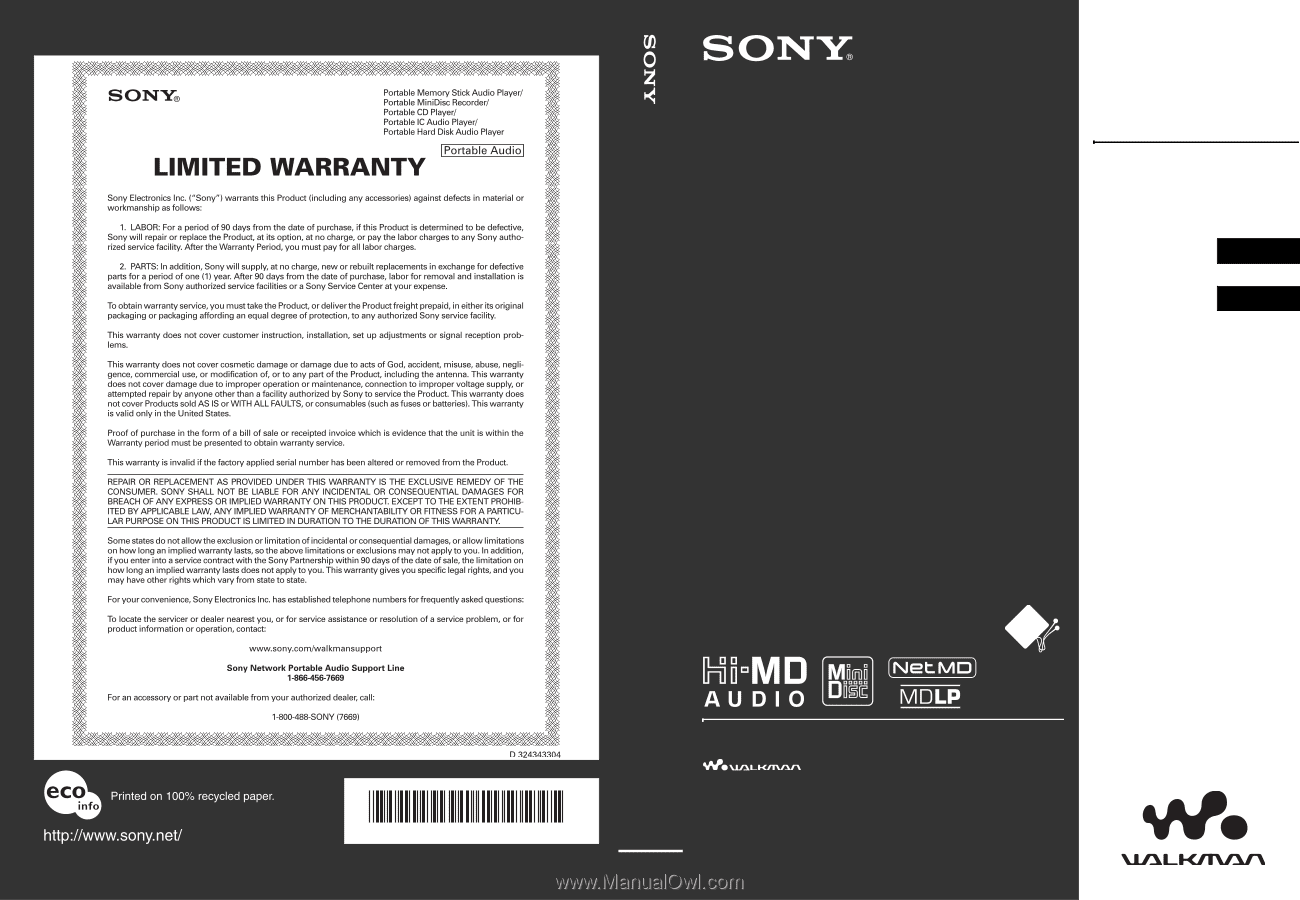
Printed in Malaysia
© 2005 Sony Corporation
2-588-601-
11
(1)
Operating Instructions
MZ-RH10
Recorder
Operation ___________
Software
Operation ___________
Hi-MD Walkman
Portable
MD Recorder
“WALKMAN” is a registered trademark of Sony
Corporation to represent Headphone Stereo products.
is a trademark of Sony Corporation.
This warranty is valid only in the United States.
*
2
5
8
8
6
0
1
1
1
(1)
*
page 12
page 90
Portable MD Recorder
MZ-RH10









