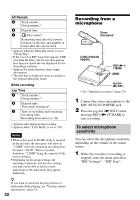Sony MZ-RH10 User Manual - Page 30
Various ways of recording, Before recording
 |
View all Sony MZ-RH10 manuals
Add to My Manuals
Save this manual to your list of manuals |
Page 30 highlights
Various ways of recording Before recording About the operation mode This recorder has two operation modes, "Hi-MD mode" and "MD mode". The operation mode is automatically recognized whenever the disc is inserted. After you insert a disc, check the operation mode on the display window of the recorder. You can record on this recorder only in "Hi-MD mode". It is not possible to record in "MD mode". If you want to record in "MD mode", for example to allow the disc to be played on another component that does not support HiMD, connect the recorder to a computer and use the supplied software to record in MD mode (refer to the "Software Operation" section). "Hi-MD" lights up when the operation mode is Hi-MD and "MD" lights up when the operation mode is MD. For details on the operation mode for different disc conditions, refer to "Confirm the operation mode." (page 22). Selecting the Menu Mode If the "Simple" menu mode is selected, some menu items will not be displayed. If you cannot find certain menu items while operating the recorder, make sure that the menu mode is set to "Advanced". For details on selecting the menu mode, see "Changing the displayed menu items (Menu Mode)" (page 57). Notes • When you record on a 1GB Hi-MD disc, connect the AC power adaptor to the recorder, charge the rechargeable battery fully (battery level indication shows ), or use a new alkaline dry battery (battery level indication shows ). When you attempt to start recording on a 1GB Hi-MD disc, "NOT ENOUGH POWER TO REC" may appear and recording cannot be done even if the battery level indication shows sufficient remaining power while the recorder is stopped or playing. This is because of a mechanism that disables recording when the remaining battery power is estimated by the recorder to be insufficient due to the high power consumption required for 1GB Hi-MD disc recording. • Make sure to disconnect the dedicated USB cable before recording. Recording may not occur if the dedicated USB cable is connected to the recorder. • If you start recording before the x indication appears in the display, the first few seconds of the material may not be recorded. Make sure the x indication is displayed before you start recording. • Do not move or jog the recorder or disconnect the power source while recording, or while "DATA SAVE" or "SYSTEM FILE WRITING" is displayed. If you do, the data recorded up to that point may not be recorded to the disc, or data on the disc may be damaged. 30