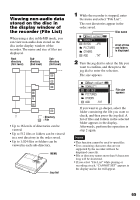Sony MZ-RH10 User Manual - Page 62
Using the recorder with a computer, What you can do through connection with a computer
 |
View all Sony MZ-RH10 manuals
Add to My Manuals
Save this manual to your list of manuals |
Page 62 highlights
Using the recorder with a computer What you can do through connection with a computer To use the recorder connected to a computer, you must install the software from the supplied CD-ROM. For details on the installation procedure, refer to the "Software Operation" section. When using the supplied software For detailed explanations, see the "Software Operation" section or online help. • Transfer audio data between the computer and the recorder The supplied SonicStage software enables you to transfer audio data between the recorder and the computer. When a disc used in Hi-MD mode is inserted in the recorder, tracks recorded with a microphone or from a CD player to the recorder can also be migrated to your computer. • Record directly from a CD to an MD The supplied MD Simple Burner software enables you to record a CD in the computer's CD drive directly to a disc in the recorder. When using the disc in the recorder as a storage device When a disc used in Hi-MD mode is inserted in the recorder, the recorder appears in the Windows Explorer as an external drive, allowing you to transfer non-audio data such as text and image files. For details, refer to "Storing nonaudio data to a disc" (page 64). z If you play audio files using the software, the sound is output from the computer speakers when a disc used in Hi-MD mode is inserted, and from the earphones connected to the recorder when a disc used in MD mode is inserted in the recorder. 62 Charging the rechargeable battery of the recorder You can charge the rechargeable battery while the recorder is connected to a computer (using USB bus power). When you connect the recorder to the computer, power (bus power) from the computer begins to charge the recorder's rechargeable battery. However, this charge is only provisional and cannot be used to fully charge the rechargeable battery. For example, if you charge a completely drained rechargeable battery in this way, the recorder will stop charging after about 6 hours, and will reach about half of its full capacity. The charging time may vary according to the condition of the rechargeable battery and the surrounding temperature. Display window while USB bus power charging Note Charging by USB bus power charge is not possible when the battery level indication ( ) is flashing in the display. • Reinsert the rechargeable battery and close the battery compartment lid firmly. • The temperature of the battery-charging location is too low or too high. The rechargeable battery should be charged within a temperature range of +5°C (+41°F) to +35°C (+95°F).