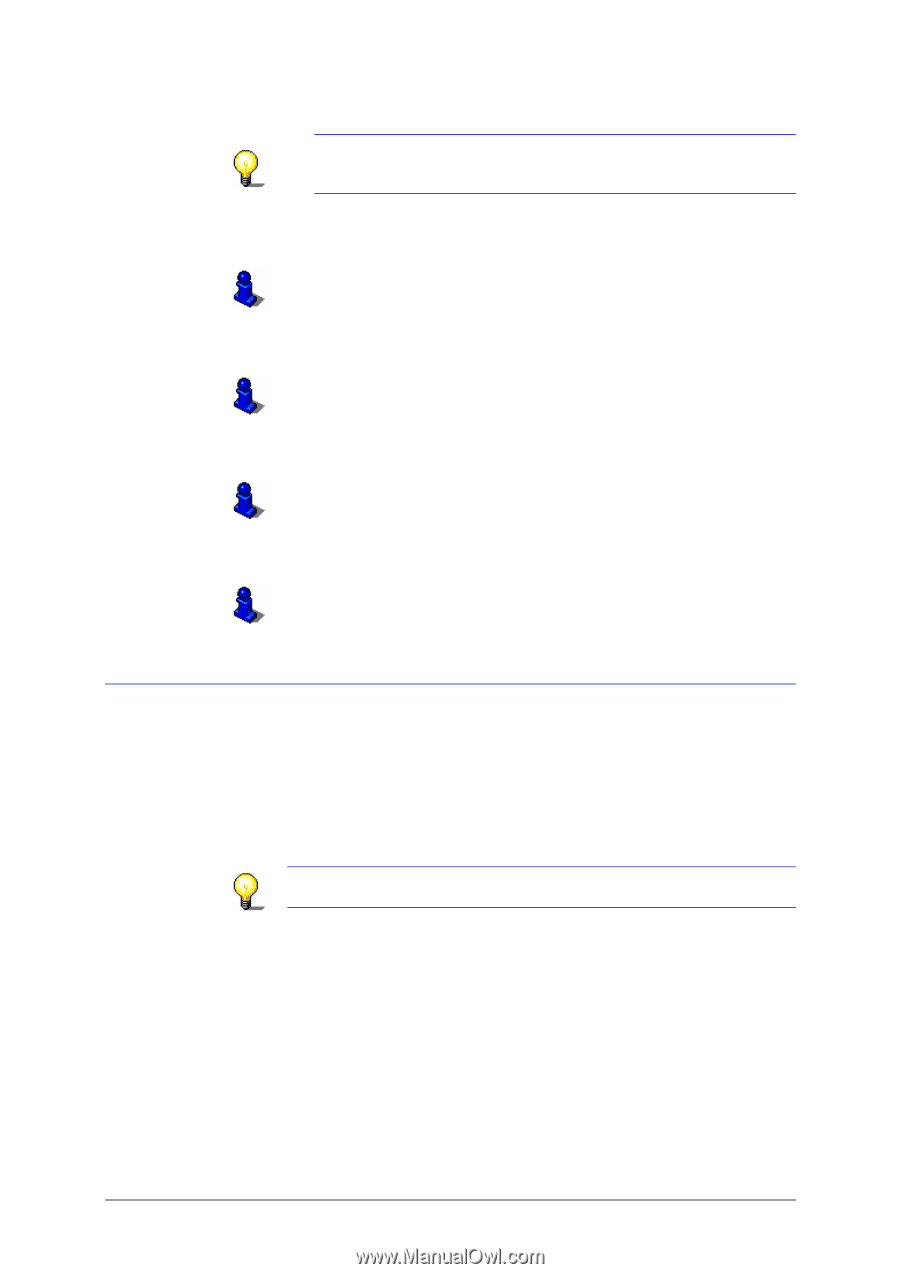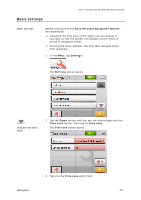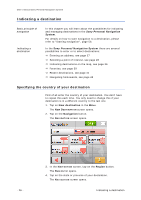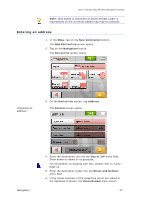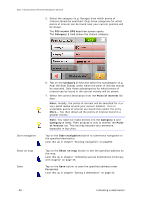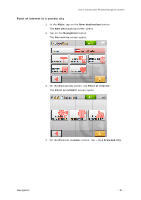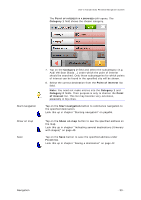Sony NV-U70 User Manual - Page 30
Selecting a point of interest, Point of interest nearby
 |
UPC - 027242687875
View all Sony NV-U70 manuals
Add to My Manuals
Save this manual to your list of manuals |
Page 30 highlights
User's manual Sony Personal Navigation System Start navigation appears automatically. Note: If no house numbers are stored, the HOUSE NUMBER input screen will not appear. The software navigates to the respective street. 7. Enter the name of a crossroad into the Intersection entry field if you want to define an intersection as destination point (e.g. because the house number is not available). For information on working with lists, please refer to "Lists", page 12. Tap on the Start navigation button to commence navigation to the specified destination. Look this up in chapter "Starting navigation" on page56. Show on map Save Tap on the Show on map button to see the specified address on the map. Look this up in chapter "Indicating several destinations (Itinerary with stages)" on page 45. Tap on the Save button to save the specified address under Favorites. Look this up in chapter "Saving a destination" on page 42. Selecting a point of interest Points of interest Points of Interest, also referred to as POIs, are stored in the database of places and may be displayed on the map. Ports, airports, restaurants, hotels, petrol stations, public buildings, and others belong to the special destinations. Indicate a point of interest by selecting one Point of interest nearby Note: You may only select Points of interest nearby if the GPS reception is sufficient for the positioning. 1. In the MENU, tap on the New destination button. The NEW DESTINATION screen opens. 2. Tap on the Navigation button. - 28 - Indicating a destination