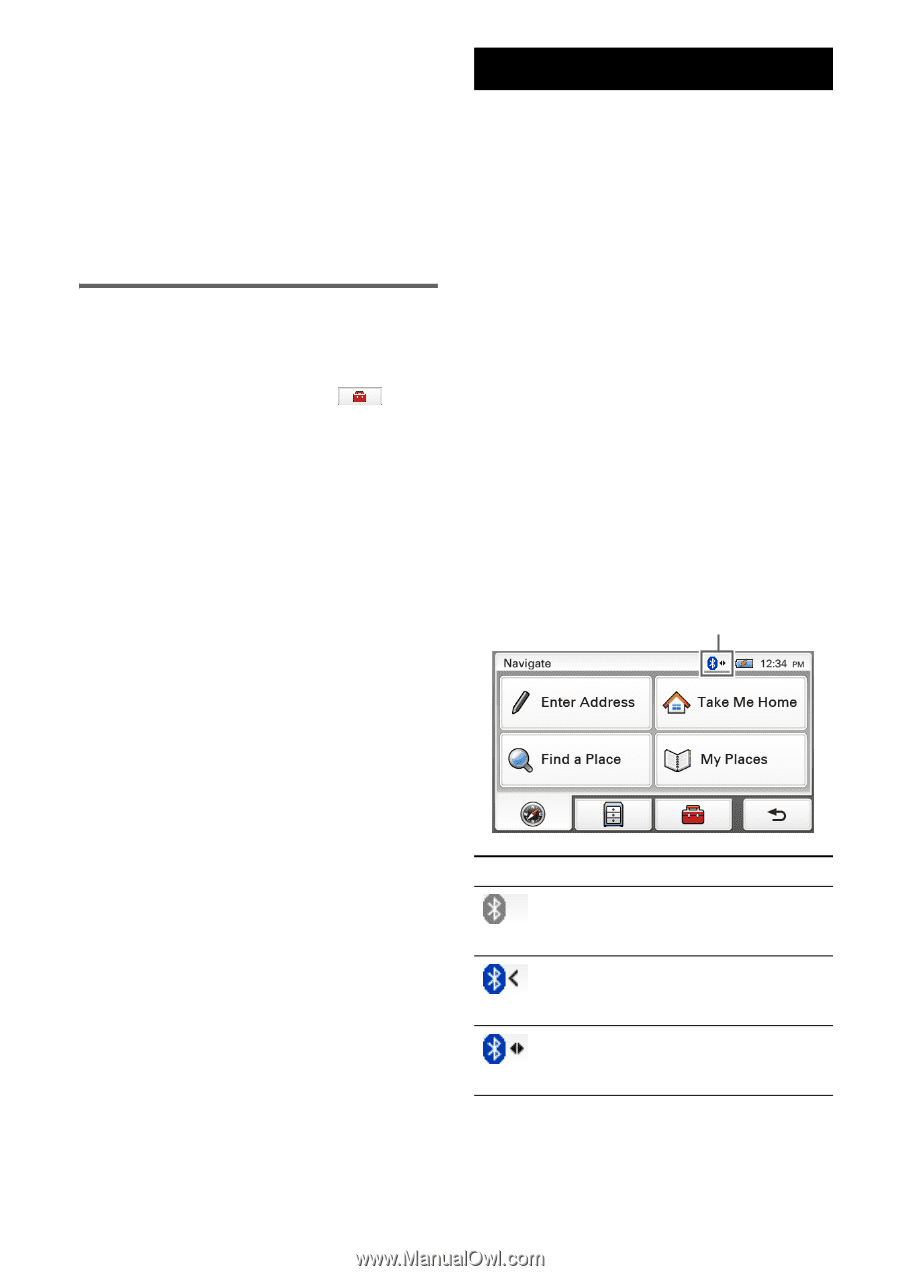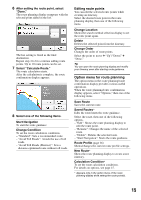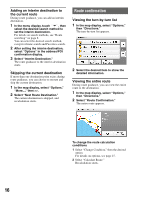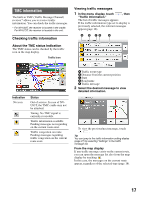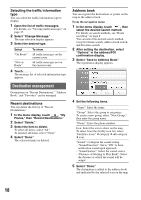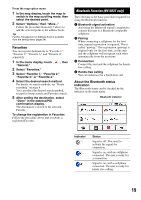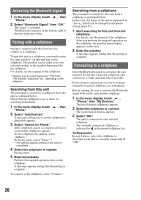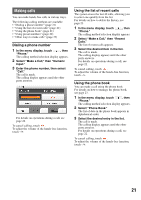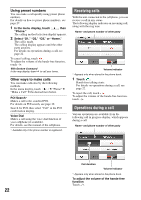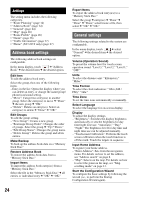Sony NV-U73T Instruction Manual - Page 19
Favorites, Bluetooth Function (NV-U83T only), About the Bluetooth status, indication
 |
UPC - 027242728523
View all Sony NV-U73T manuals
Add to My Manuals
Save this manual to your list of manuals |
Page 19 highlights
From the map option menu 1 In the map display, touch the map to switch to the map scrolling mode, then select the desired point. 2 Select "Options," then "More..." Follow the procedure from step 3 above to add the selected point to the address book. Tip Further management of address book is available from the setting menu (page 24). Favorites You can register destinations to "Favorite 1," "Favorite 2," "Favorite 3," and "Favorite 4" separately. 1 In the menu display, touch "General." , then 2 Select "Favorites." 3 Select "Favorite 1," "Favorite 2," "Favorite 3," or "Favorite 4." 4 Select the desired search method. For details on search methods, see "Route searching" on page 8. You can select the desired search method, except for home search and Favorites search. 5 After setting the destination, select "Done" in the address/POI confirmation display. The destination is stored in the selected Favorite. To change the registration in Favorites Follow the procedure above and overwrite a registered Favorite. Bluetooth Function (NV-U83T only) The following is the basic procedure required for using the Bluetooth function. 1 Bluetooth signal activation Activating the Bluetooth signal is required to connect this unit to a Bluetooth compatible cellphone. 2 Pairing When connecting a cellphone for the first time, mutual registration is required. This is called "pairing." This registration (pairing) is required only for the first time, as this unit and the cellphone will recognize each other automatically from the next time. 3 Connection Connect this unit and the cellphone for handsfree calling. 4 Hands-free calling You can make/receive a hands-free call. About the Bluetooth status indication The Bluetooth status can be checked by the indicator in the main menu. Bluetooth indicator Indicator Status Signal is off. You need to activate the signal for connection. Signal is on, with no cellphone connected. The unit is ready for a connection. Signal is on, with a cellphone connected. The unit is ready for hands-free calling. 19