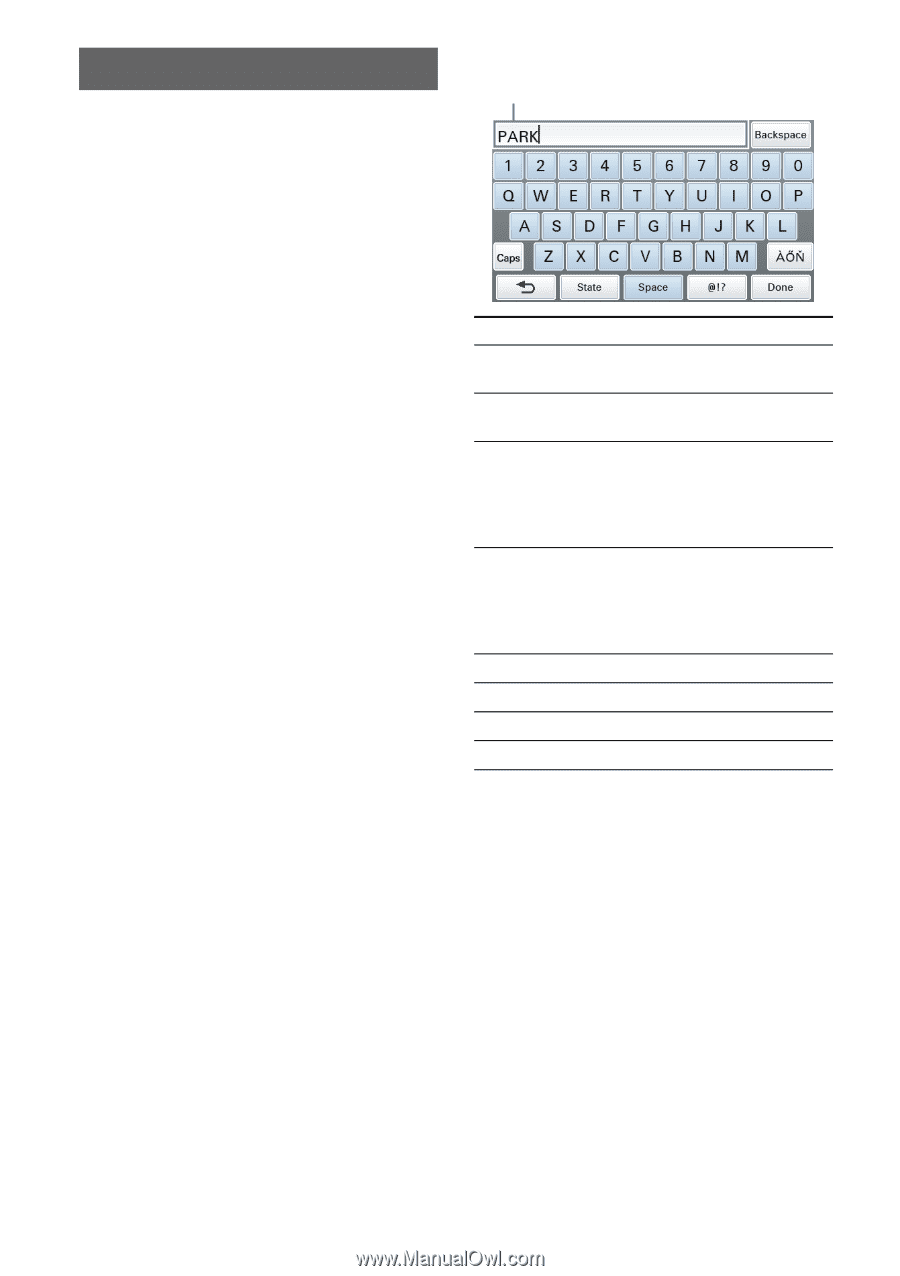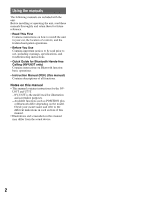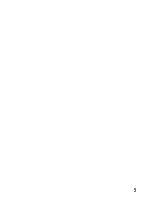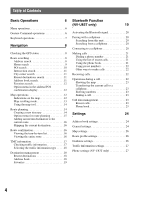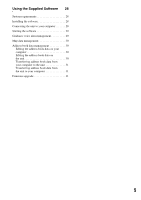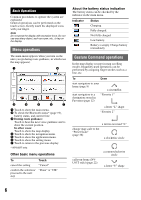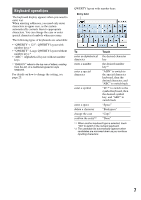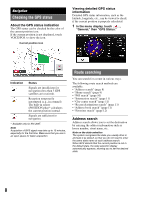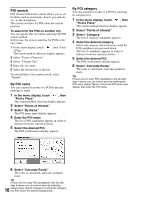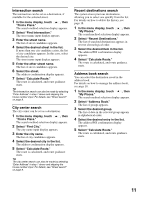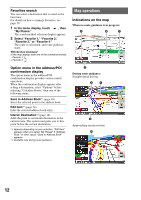Sony NV-U73T Instruction Manual - Page 7
Keyboard operations, Touch - case
 |
UPC - 027242728523
View all Sony NV-U73T manuals
Add to My Manuals
Save this manual to your list of manuals |
Page 7 highlights
Keyboard operations The keyboard display appears when you need to enter text. When entering addresses, you need only enter characters in upper case, as the system automatically converts them to appropriate characters. You can change the case or enter special characters/symbols when necessary. The following types of keyboards are selectable: • "QWERTY + 123": QWERTY layout with number keys.* • "QWERTY": Large QWERTY layout without number keys.* • "ABC": Alphabetical layout without number keys. * "QWERTY" refers to the top row of letters, reading from the left, of a traditional typewriter style keyboard. For details on how to change the setting, see page 25. QWERTY layout with number keys: Entry field To enter an alphabetical character enter a number Touch the desired character key the desired number key*1 enter a special character enter a symbol enter a space delete a character "ÀŐŇ" to switch to the special character keyboard, then the desired character; and "ABC" to switch back "@!?" to switch to the symbol keyboard, then the desired symbol key; and "ABC" to switch back "Space" "Backspace" change the case confirm the entry*2 "Caps" "Done" *1 When another keyboard type is selected, touch "123" to switch to the numeric keyboard. *2 The candidate list automatically appears when candidates are narrowed down as you continue inputting characters. 7