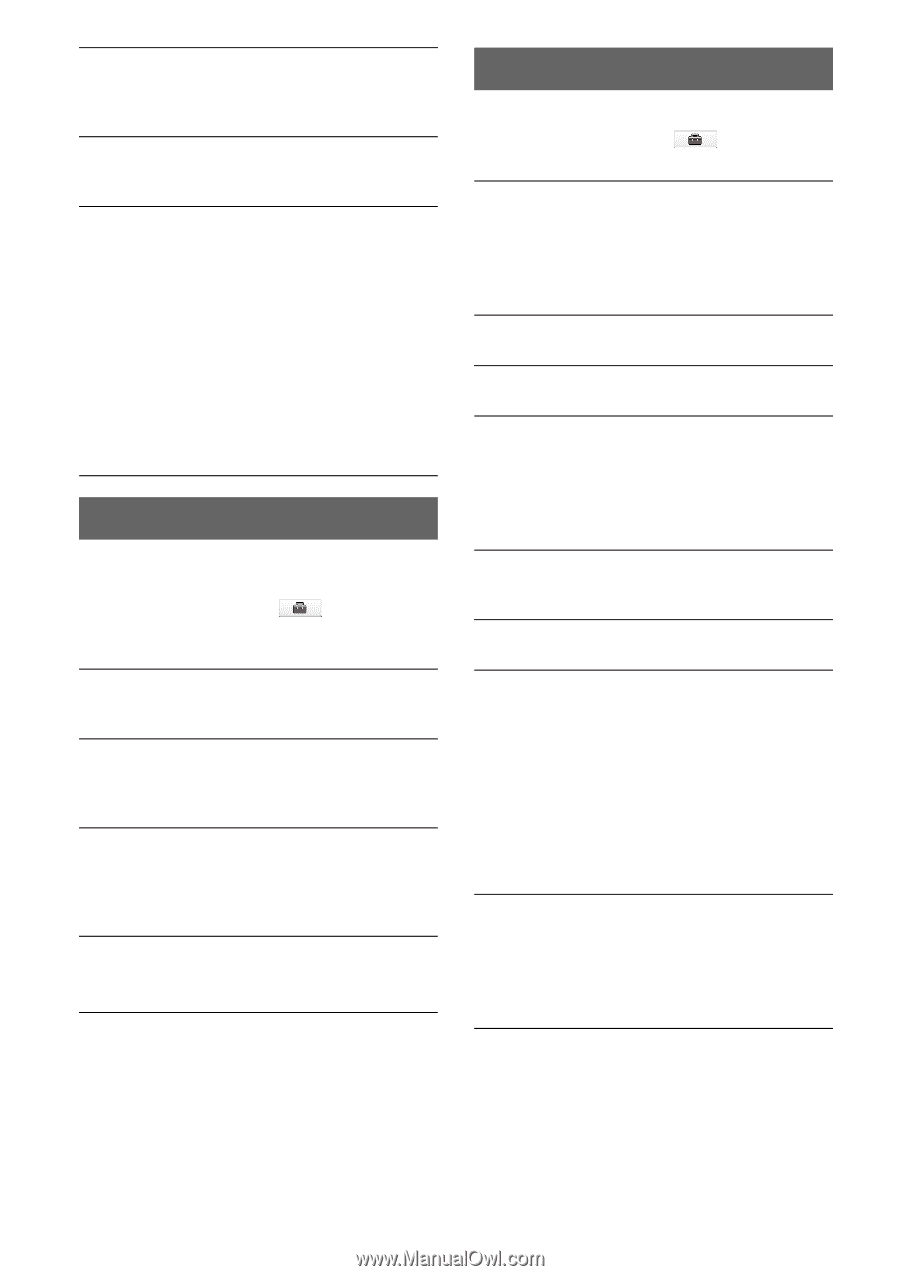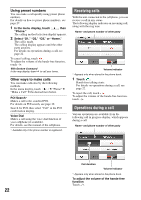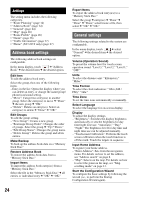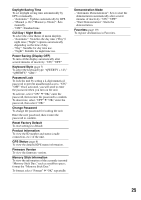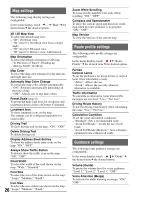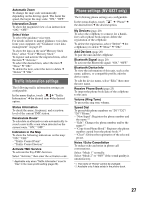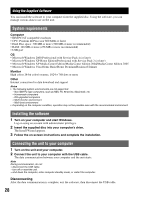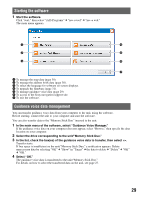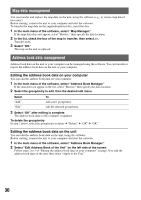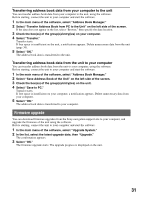Sony NV-U73T Instruction Manual - Page 27
Traffic Information settings, Phone settings (NV-U83T only), Bluetooth Device Info
 |
UPC - 027242728523
View all Sony NV-U73T manuals
Add to My Manuals
Save this manual to your list of manuals |
Page 27 highlights
Automatic Zoom To change the map scale automatically depending on the driving speed. The faster the speed, the larger the map scale: "ON," "OFF." Intersection Zoom To show the magnified view of an intersection: "ON," "OFF." Select Voice To select the guidance voice type. For details on how to import guidance voice data from your computer, see "Guidance voice data management" on page 29. To show the data on the unit/"Memory Stick Duo," select "Unit"/"Memory Stick." To register and activate the imported item, select the item c "Activate." To select the desired item, select the item c "Done" c "OK." To delete the item, select the item to delete c "Delete" c "OK." Traffic Information settings The following traffic information settings are configurable. In the menu display, touch c "Traffic Information" c the desired item c the desired option. Status Information To check the name, frequency, and reception level of the current TMC station. Recalculate Route* To calculate an alternative route automatically to avoid a new traffic event when detected on the current route: "ON," "OFF." Indication in the Map To show the following indications on the map: "ON," "OFF." - "Traffic Control Point" - "Traffic Control Section" Activate TMC Service To activate the Pay-TMC-Services. Select "Activate," then enter the activation code. * Applicable only when "Traffic Information" is set to "Use" in the route profile setting (page 26). Phone settings (NV-U83T only) The following phone settings are configurable. In the menu display, touch c "Phone" c the desired item c the desired option. My Devices (page 20) To select the cellphone to connect for a handsfree call or phone book import; delete the registration of the cellphone. To delete the registration, select "Delete" c the cellphone(s) to delete c "Done" c "OK." Add Devices (page 20) To pair the unit and the cellphone. Bluetooth Signal (page 20) To activate the Bluetooth signal: "ON," "OFF." Bluetooth Device Info To view the information of this unit, such as the name, address, or compatible profile; edit the device name. To edit the device name, select "Edit," then enter the new name. Receive Phone Book (page 23) To import the phone book data of the cellphone to this unit. Volume (Ring Tone) To preset the ring tone volume. Speed Dial To preset/edit phone numbers on "D1"/"D2"/ "D3"/"Home." - "New Input": Registers the phone number and the name.*1 - "Edit": Changes the phone number and/or the name.*1 - "Copy from Phone Book": Registers the phone number copied from the phone book.*2 - "Clear": Deletes the registration of the selected preset. Noise / Echo Cancellation To reduce echo and noise in phone call conversations. Select "Mode 1" normally. Select "Mode 2" or "OFF" if the sound quality is unsatisfactory. *1 The name of "Home" cannot be changed. *2 Available only if data exists in the phone book. 27