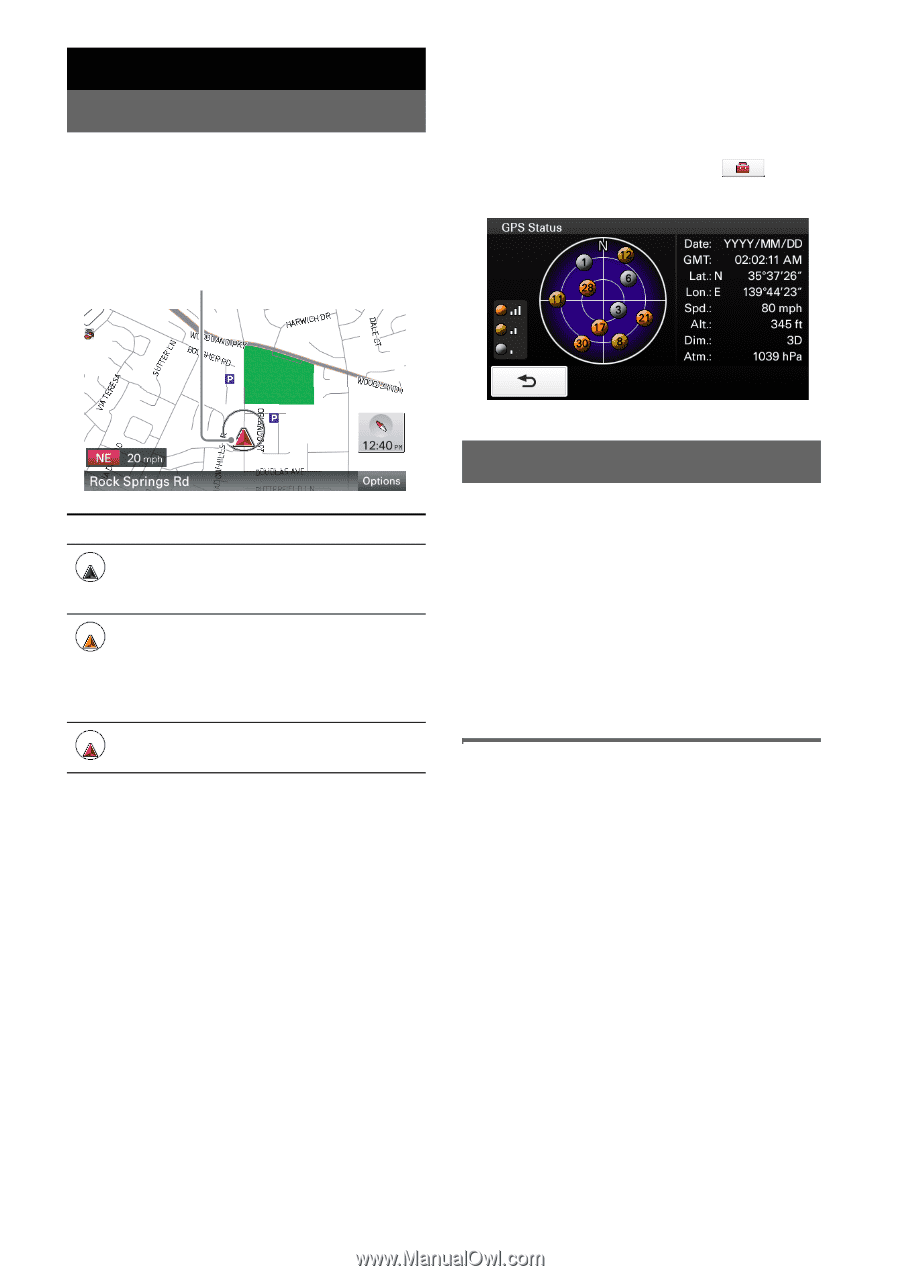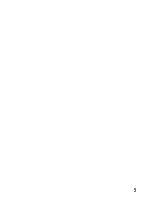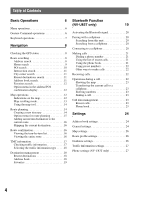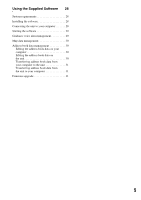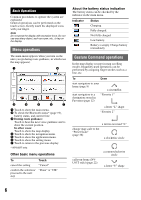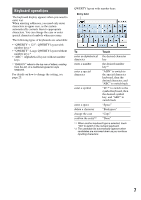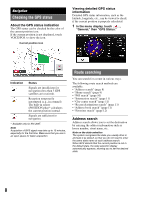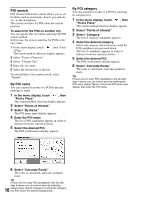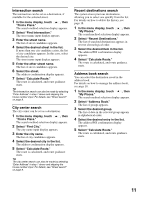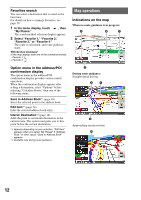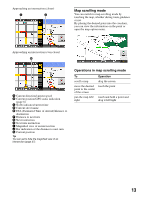Sony NV-U73T Instruction Manual - Page 8
Navigation, Checking the GPS status, Route searching, Address search - gps receiver
 |
UPC - 027242728523
View all Sony NV-U73T manuals
Add to My Manuals
Save this manual to your list of manuals |
Page 8 highlights
Navigation Checking the GPS status About the GPS status indication The GPS status can be checked by the color of the current position icon. If the current position is not displayed, touch VOICE/POS. to show the icon. Current position icon Viewing detailed GPS status information Detailed GPS status information, such as the latitude, longitude, etc., can be viewed to check if the current position is properly calculated. 1 In the menu display, touch , "General," then "GPS Status." Indication Status Signals are insufficient for navigation (less than 3 GPS satellites are received). Reception temporarily interrupted (e.g., in a tunnel). The built-in sensor (POSITION plus)* calculates the current position instead. Signals are sufficient for navigation. * Available only for NV-U83T. Note Acquisition of GPS signal may take up to 10 minutes, especially for the first time. Make sure that you are in an open space for faster acquisition. Route searching You can search for a route in various ways. The following route search methods are available. • "Address search" (page 8) • "Home search" (page 9) • "POI search" (page 10) • "Intersection search" (page 11) • "City center search" (page 11) • "Recent destinations search" (page 11) • "Address book search" (page 11) • "Favorites search" (page 12) Address search Address search allows you to set the destination by entering the address information such as house number, street name, etc. Note on the state selection The system recognizes the state you usually drive in and sets it as default, so that you do not need to enter the same state name at each address search. When GPS detects that the current position is not in the default state, the state selection display automatically appears, allowing you to set the desired state. 8