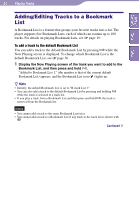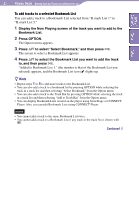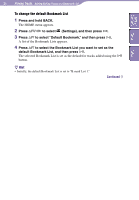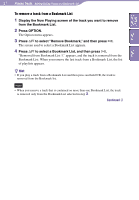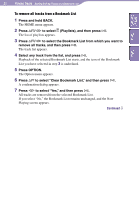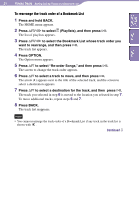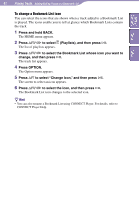Sony NW-A3000 Operation Guide - Page 39
Press BACK.
 |
View all Sony NW-A3000 manuals
Add to My Manuals
Save this manual to your list of manuals |
Page 39 highlights
39 Playing Tracks...Adding/Editing Tracks to a Bookmark List Table of Contents Menu Index To rearrange the track order of a Bookmark List 1 Press and hold BACK. The HOME menu appears. 2 Press to select (Playlists), and then press . The list of playlists appears. 3 Press to select the Bookmark List whose track order you want to rearrange, and then press . The track list appears. 4 Press OPTION. The Option menu appears. 5 Press / to select "Re-order Songs," and then press . The screen to change the track order appears. 6 Press / to select a track to move, and then press . The arrow ( ) appears next to the title of the selected track, and the screen to select a destination appears. 7 Press / to select a destination for the track, and then press . The track you selected in step 6 is moved to the location you selected in step 7. To move additional tracks, repeat steps 6 and 7. 8 Press BACK. The track list reappears. Note • You cannot rearrange the track order of a Bookmark List if any track in the track list is shown with . Continued