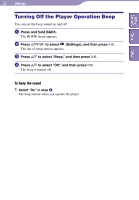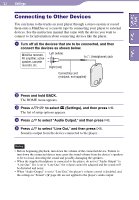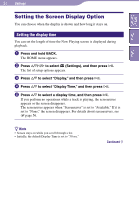Sony NW-A3000 Operation Guide - Page 50
Customizing sound quality
 |
View all Sony NW-A3000 manuals
Add to My Manuals
Save this manual to your list of manuals |
Page 50 highlights
Table of Contents Menu Index 50 Settings...Customizing Sound Quality Customizing sound quality (Custom) You can create your own customized sound quality settings and save them as "Custom 1" or "Custom 2" while looking at the player's screen. For each custom setting, you can individually adjust the sound of six frequency ranges to any of seven sound levels. Press and hold BACK. The HOME menu appears. Press to select (Settings), and then press . The list of setup options appears. Press / to select "Sound," and then press . The list of sound quality settings appears. Press / to select "Custom 1" or "Custom 2," and then press . The setting screen appears. Press / to select a frequency range, and press / to select sound level for the frequency range. Each of the six frequency ranges can be set to any of seven sound levels. Press . The Settings screen reappears. To cancel setup of a custom sound setting 1 Press BACK. Setup is cancelled, and the previous screen reappears.