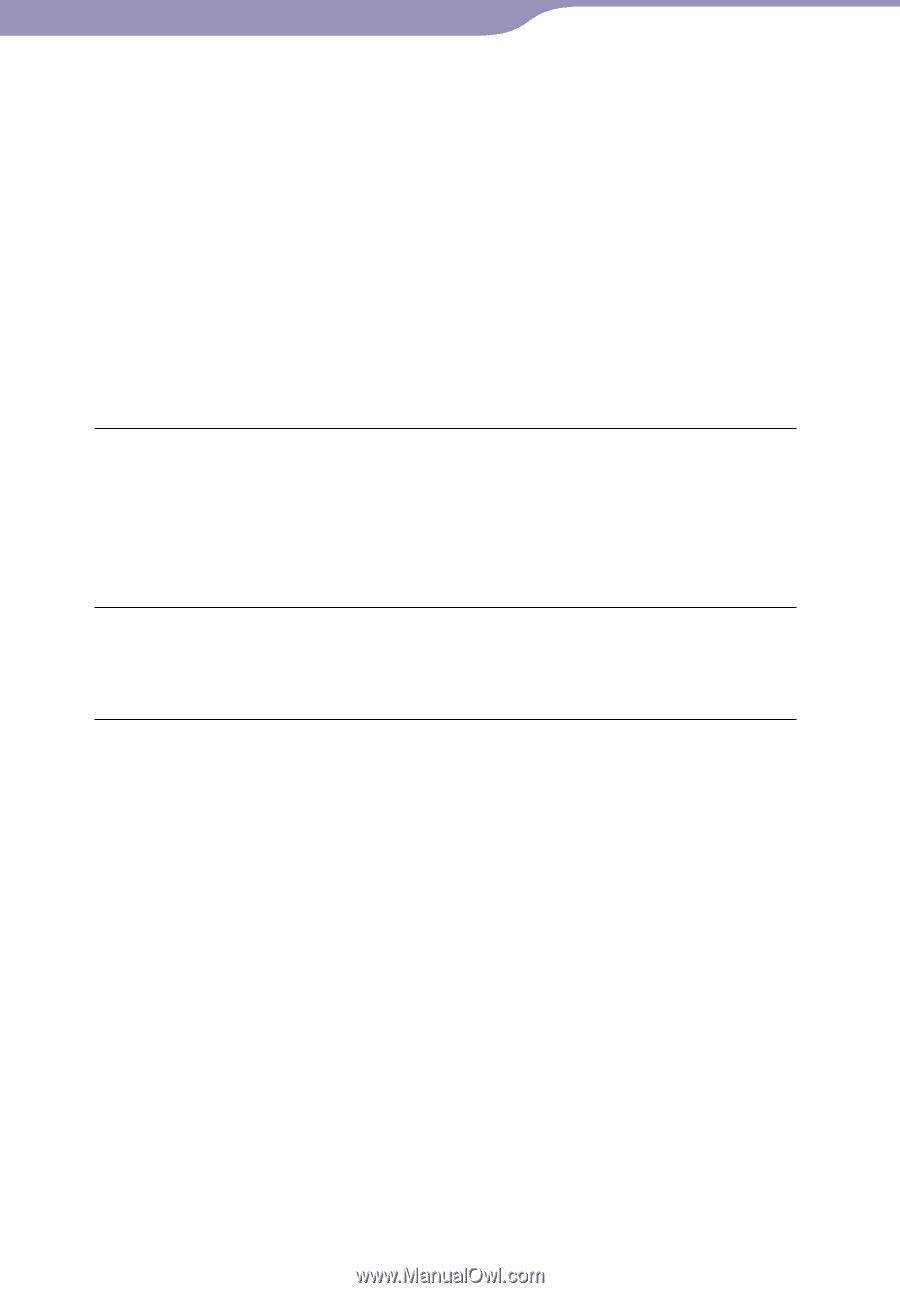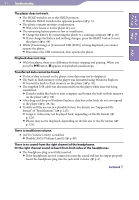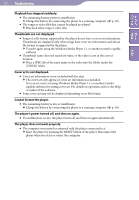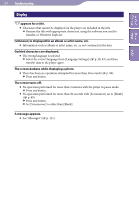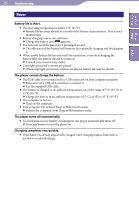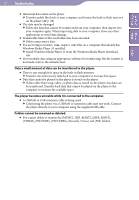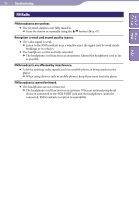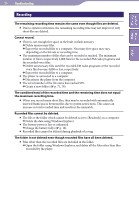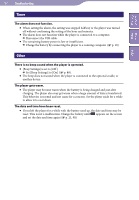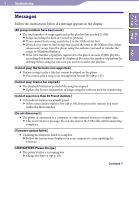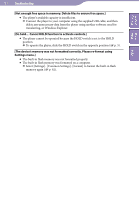Sony NWZ-S544 Operating Guide - Page 107
You cannot delete or rename the [MUSIC], [MP_ROOT]
 |
View all Sony NWZ-S544 manuals
Add to My Manuals
Save this manual to your list of manuals |
Page 107 highlights
Table of Home Contents Menu Index 107 Troubleshooting Abnormal data exists on the player. Transfer usable files back to your computer and format the built-in flash memory on the player ( p. 92). The data may be damaged. Delete the data that cannot be transferred from your computer, then import it to your computer again. When importing data to your computer, close any other applications to avoid data damage. Transferable limit of files and folders has been exceeded. Delete unnecessary data. You are trying to transfer .m4a, .mp4 or .m4v files on a computer that already has Windows Media Player 10 installed. Install Windows Media Player 11 from the Windows Media Player download site. If you transfer data using an appropriate software for transferring, but the transfer is not made, refer to the manufacturer. Only a small amount of data can be transferred to the player. There is not enough free space in the built-in flash memory. Transfer any unnecessary data back to your computer to increase free space. Data that cannot be played on the player is stored on the player. If data other than song, video, or photo data is stored on the player, less data can be transferred. Transfer back data that cannot be played on the player to the computer to increase the available space. The player becomes unstable while it is connected to the computer. A USB hub or USB extension cable is being used. Connecting the player via a USB hub or extension cable may not work. Connect the player directly to your computer using the supplied USB cable. Folders cannot be renamed or deleted. You cannot delete or rename the [MUSIC], [MP_ROOT], [MPE_ROOT], [VIDEO], [PICTURE], [PICTURES], [Record], [Voice] and [FM] folders.