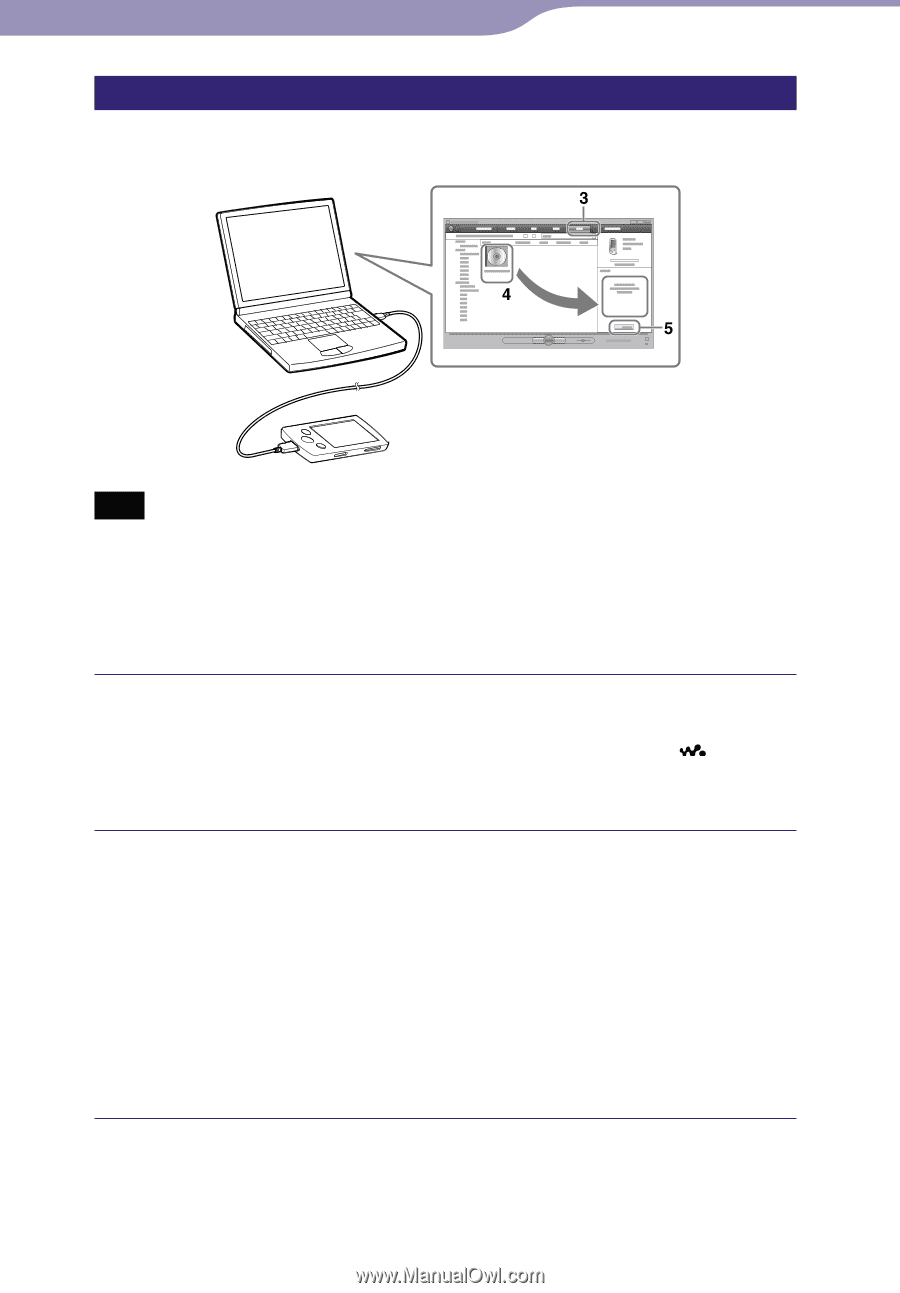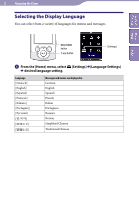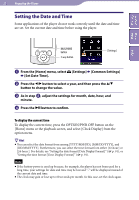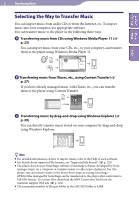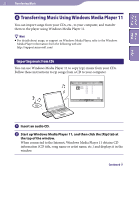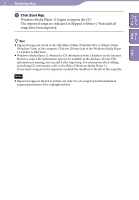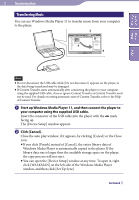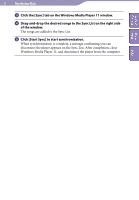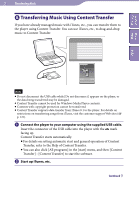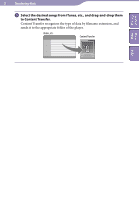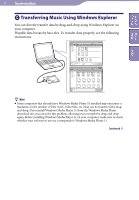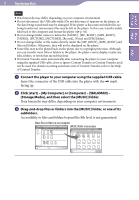Sony NWZ-S544 Operating Guide - Page 25
Transferring Music, Start up Windows Media Player 11, and then connect the player - walkman
 |
View all Sony NWZ-S544 manuals
Add to My Manuals
Save this manual to your list of manuals |
Page 25 highlights
Table of Home Contents Menu Index 25 Transferring Music Transferring Music You can use Windows Media Player 11 to transfer music from your computer to the player. Note Do not disconnect the USB cable while [Do not disconnect.] appears on the player, as the data being transferred may be damaged. If Content Transfer starts automatically after connecting the player to your computer using the supplied USB cable, close or ignore Content Transfer as Content Transfer need not be used. For details on setting automatic start of Content Transfer, refer to the Help of Content Transfer. Start up Windows Media Player 11, and then connect the player to your computer using the supplied USB cable. Insert the connector of the USB cable into the player with the mark facing up. The [Device Setup] window appears. Click [Cancel]. Close the auto play window, if it appears, by clicking [Cancel] or the Close icon. If you click [Finish] instead of [Cancel], the entire library data of Windows Media Player is automatically copied to the player. If the library data size is larger than the available storage space on the player, the copy process will not start. You can open the [Device Setup] window at any time. To open it, rightclick [WALKMAN] on the left side of the Windows Media Player window, and then click [Set Up Sync]. Continued