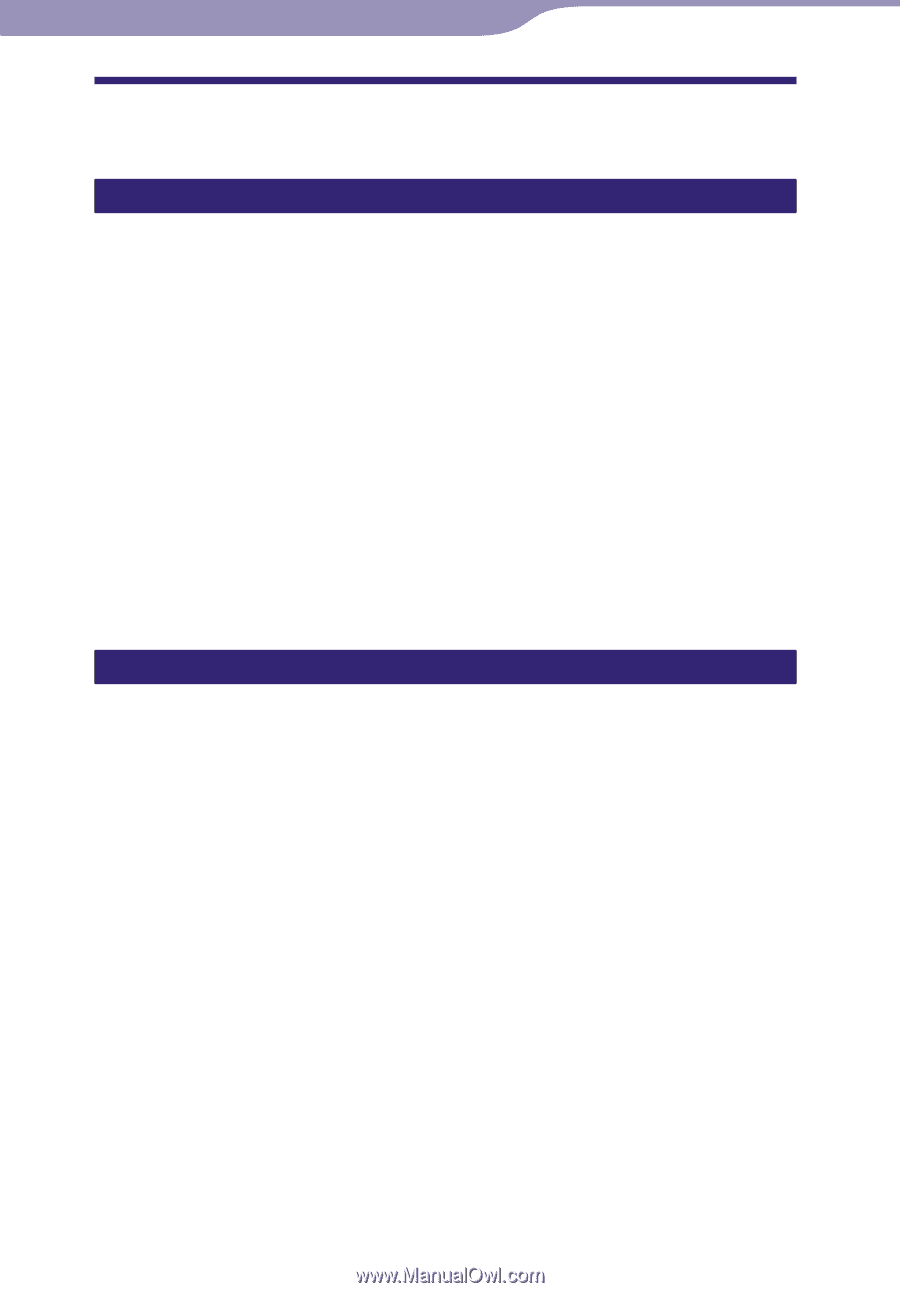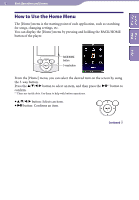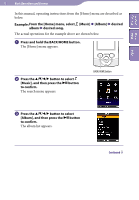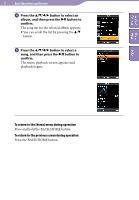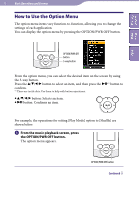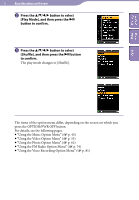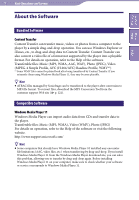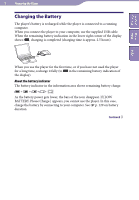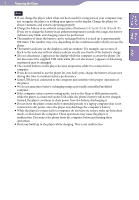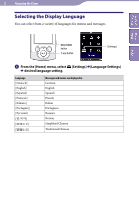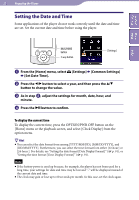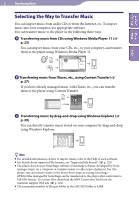Sony NWZ-S544 Operating Guide - Page 17
About the Software, Bundled Software, Compatible Software
 |
View all Sony NWZ-S544 manuals
Add to My Manuals
Save this manual to your list of manuals |
Page 17 highlights
Table of Home Contents Menu Index 17 Basic Operations and Screens About the Software Bundled Software Content Transfer Content Transfer can transfer music, videos or photos from a computer to the player by a simple drag-and-drop operation. You can use Windows Explorer or iTunes, etc., to drag-and-drop data to Content Transfer. Content Transfer can also convert a video file of a format not supported by the player into a playable format. For details on operation, refer to the Help of the software. Transferable files: Music (MP3, WMA, AAC, WAV), Photo (JPEG), Video (MPEG-4 Simple Profile, AVC (H.264/AVC) Baseline Profile, WMV*1) *1 Some WMV files cannot be played back after being transferred by Content Transfer. If you retransfer them using Windows Media Player 11, they may become playable. Hint ATRAC files managed by SonicStage can be transferred to the player after conversion to MP3 file format. To convert files, download the MP3 Conversion Tool from the customer support Web site ( p. 121). Compatible Software Windows Media Player 11 Windows Media Player can import audio data from CDs and transfer data to the player. Transferable files: Music (MP3, WMA), Video (WMV), Photo (JPEG) For details on operation, refer to the Help of the software or visit the following website. http://www.support.microsoft.com/ Hint Some computers that already have Windows Media Player 10 installed may encounter file limitations (AAC, video files, etc.) when transferring by drag-and-drop. If you install Windows Media Player 11 from the Windows Media Player download site, you can solve this problem, allowing you to transfer by drag-and-drop again. Before installing Windows Media Player 11 on your computer, make sure to check whether your software or service corresponds to Windows Media Player 11.