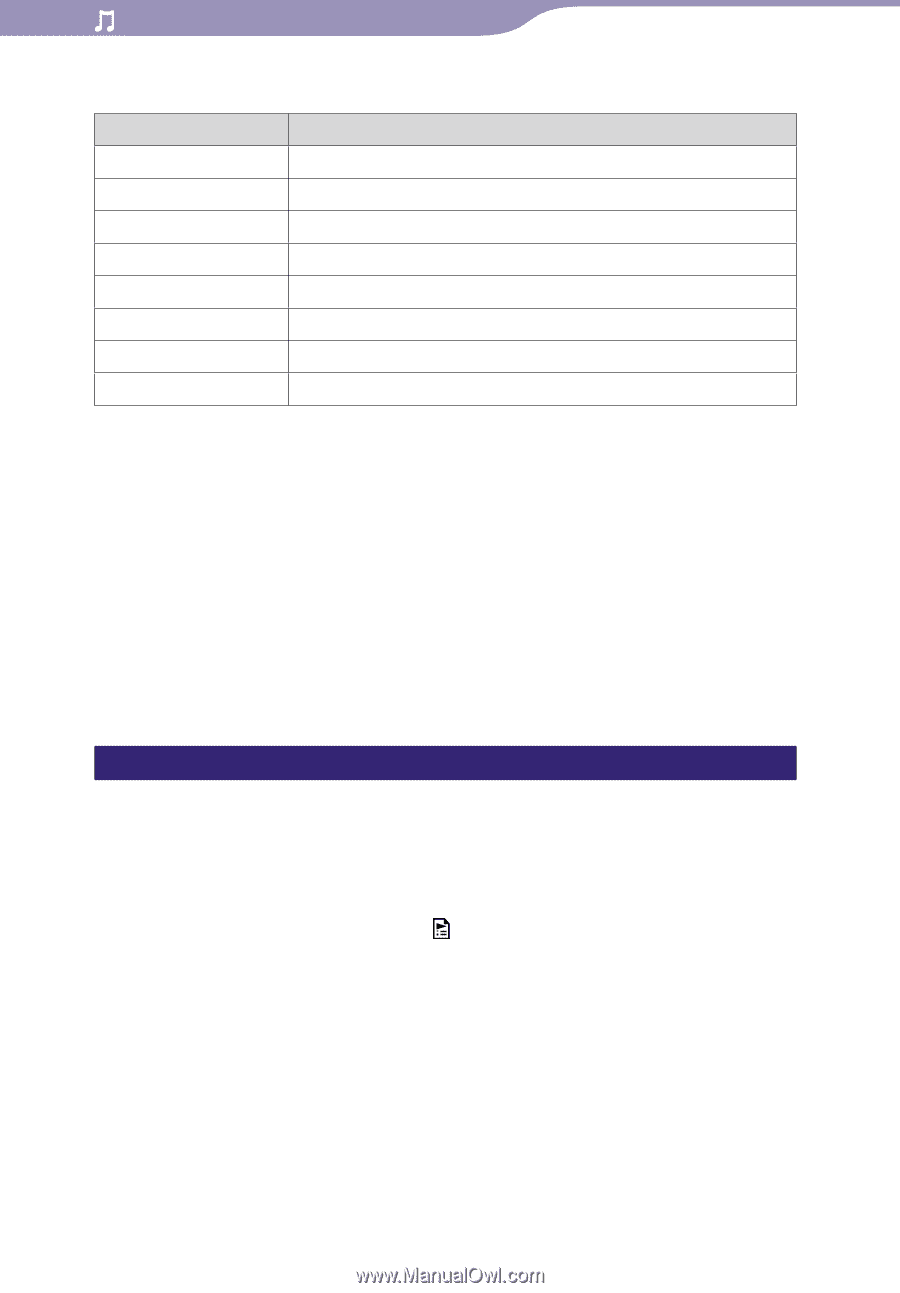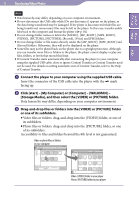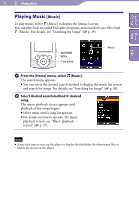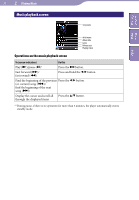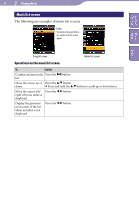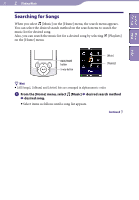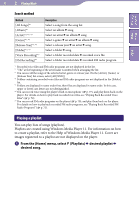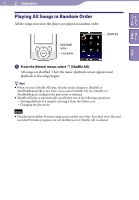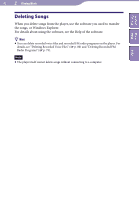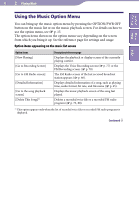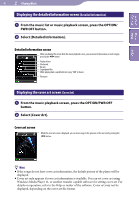Sony NWZ-S544 Operating Guide - Page 40
Playing a playlist, From the [Home] menu, select, Playlists], desired playlist, desired song.
 |
View all Sony NWZ-S544 manuals
Add to My Manuals
Save this manual to your list of manuals |
Page 40 highlights
40 Playing Music Table of Home Contents Menu Index Search method Method [All Songs]*1 [Album]*1 [Artist]*1, *2, *3 [Genre]*1, *3 [Release Year]*1, *3 [Folder]*4, *5 [Voice Recording]*6 [FM Recording]*7 Description Select a song from the song list. Select an album song. Select an artist an album song. Select a genre an artist an album song. Select a release year an artist song. Select a folder song. Select a folder recorded date recorded voice file. Select a folder recorded date recorded FM radio program. *1 Recorded voice files and FM radio programs are not displayed in the list. *2 "The" at the beginning of the artist name is omitted when arranging the list. *3 You can see all the songs of the selected artist, genre or release year. On the [Artist], [Genre] or [Release Year] list screen, select [All [XXX]]. *4 Folders containing recorded voice files and FM radio programs are not displayed in the [Folder] list. *5 Folders are displayed in name order first, then files are displayed in name order. In this case, upper or lower case letters are not distinguished. *6 You can record voice using the player's built-in microphone ( p. 77), and play them back on the player. For details on how to play back recorded voice files, see "Playing Back Recorded Voice Files" ( p. 79). *7 You can record FM radio programs on the player ( p. 70), and play them back on the player. For details on how to play back recorded FM radio programs, see "Playing Back Recorded FM Radio Programs" ( p. 72). Playing a playlist You can play lists of songs (playlists). Playlists are created using Windows Media Player 11. For information on how to create a playlist, refer to the Help of Windows Media Player 11. Cover art images registered to a playlist are not displayed on the player. From the [Home] menu, select [Playlists] desired playlist desired song.