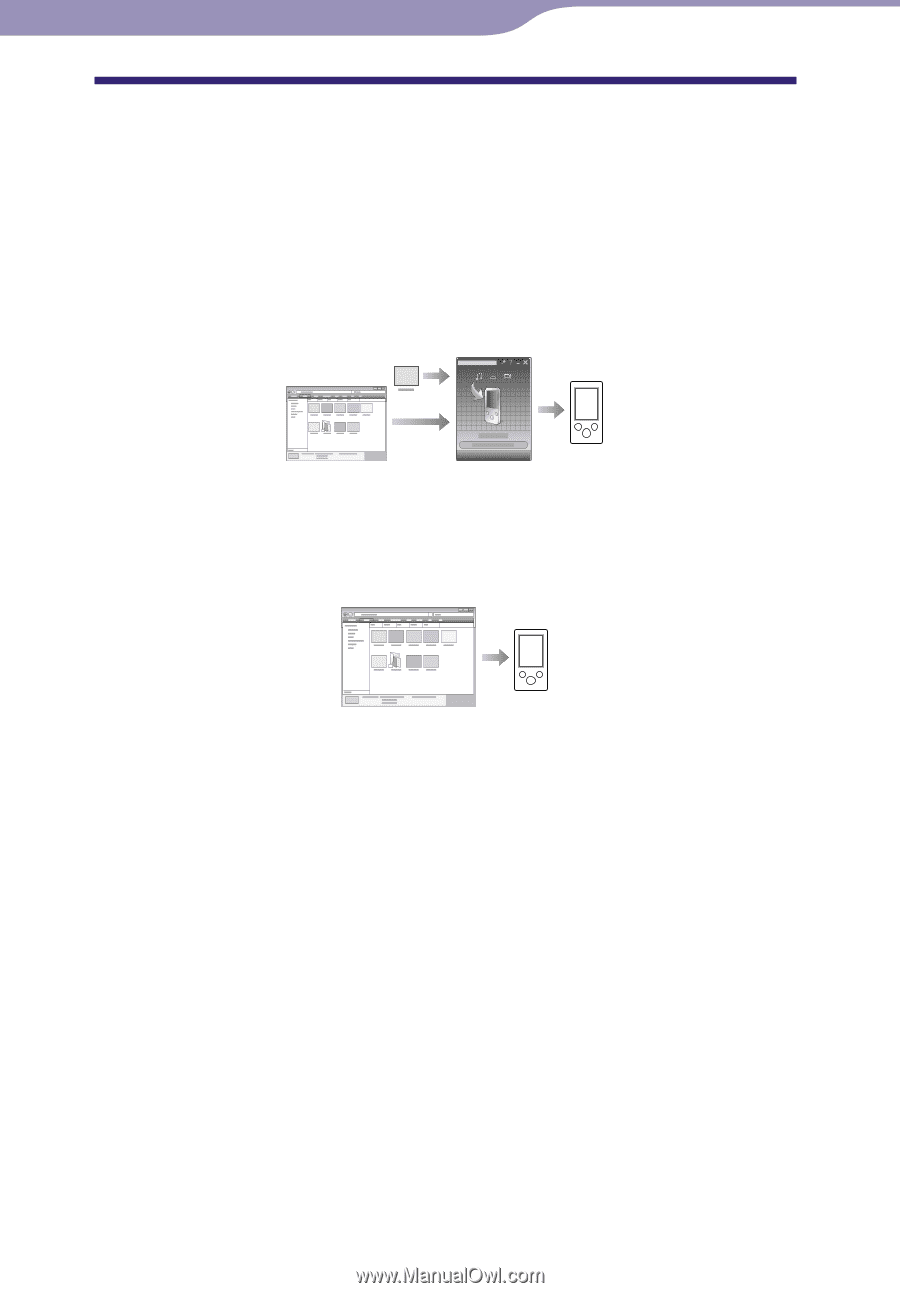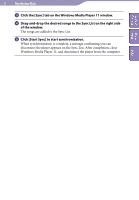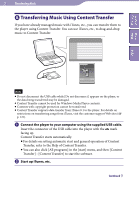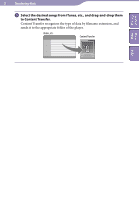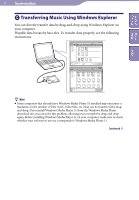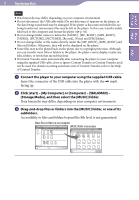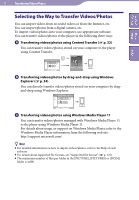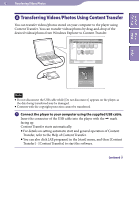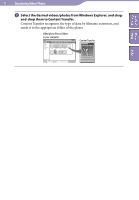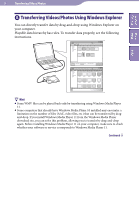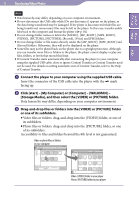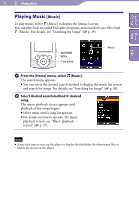Sony NWZ-S544 Operating Guide - Page 31
Transferring Videos/Photos, Selecting the Way to Transfer Videos/Photos - video format
 |
View all Sony NWZ-S544 manuals
Add to My Manuals
Save this manual to your list of manuals |
Page 31 highlights
Table of Home Contents Menu Index 31 Transferring Videos/Photos Transferring Videos/Photos Selecting the Way to Transfer Videos/Photos You can import videos from recorded videos or from the Internet, etc. You can import photos from a digital camera, etc. To import videos/photos into your computer, use appropriate software. You can transfer videos/photos to the player in the following three ways. Transferring videos/photos using Content Transfer ( p. 32) You can transfer videos/photos stored on your computer to the player using Content Transfer. Transferring videos/photos by drag-and-drop using Windows Explorer ( p. 34) You can directly transfer videos/photos stored on your computer by dragand-drop using Windows Explorer. Transferring videos/photos using Windows Media Player 11 You can transfer videos/photos managed with Windows Media Player 11 to the player using Windows Media Player 11. For details about usage, or support on Windows Media Player, refer to the Windows Media Player information from the following web site: http://support.microsoft.com/ Hint For detailed information on how to import videos/photos, refer to the Help of each software. For details about supported file formats, see "Supported file format" ( p. 125). The maximum number of files per folder in the [PICTURE], [PICTURES] or [DCIM] folder is 4,000.