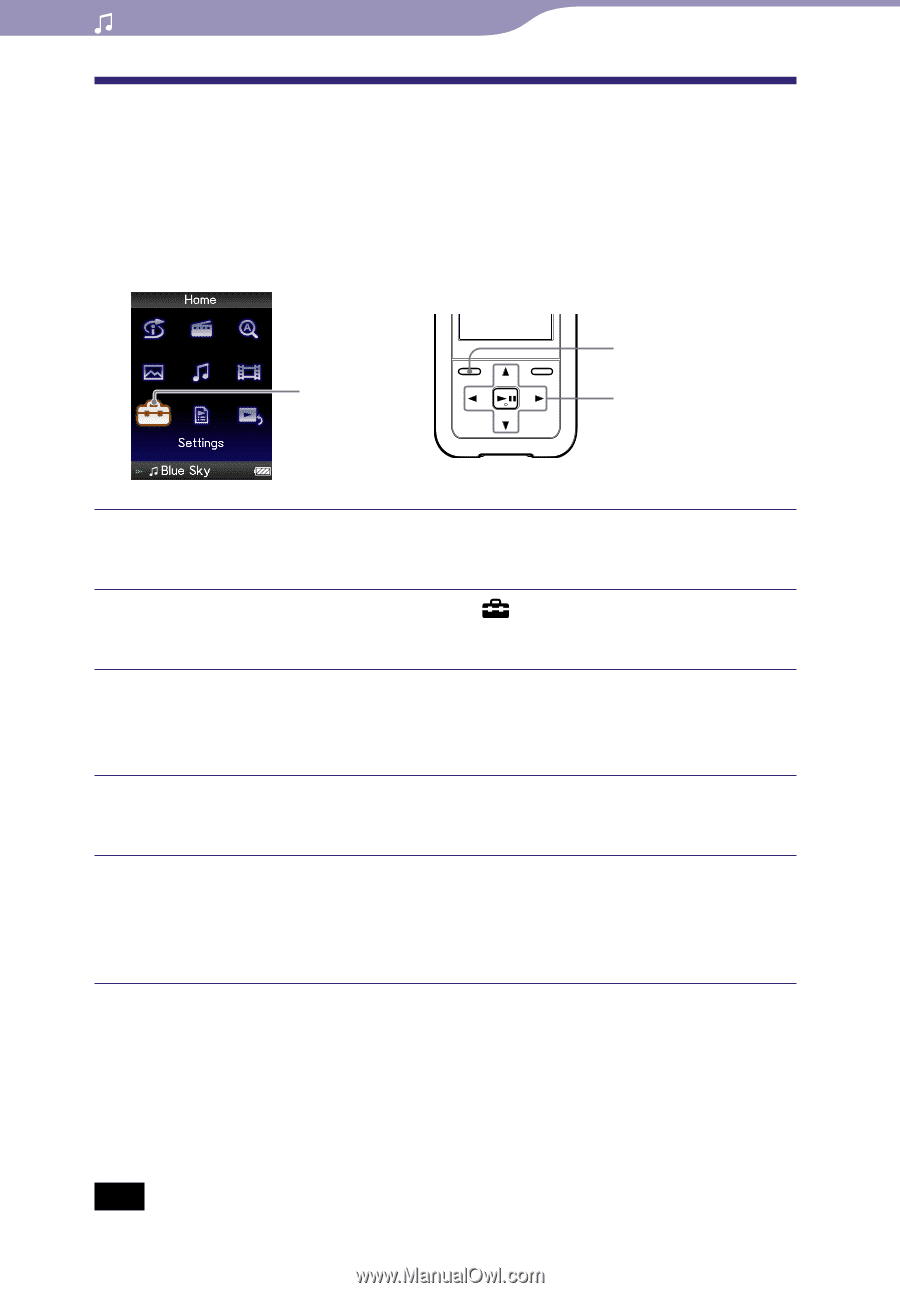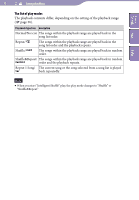Sony NWZ-S716F Operation Guide - Page 32
Displaying the Now Playing Screen Each Time the Songs Switch (New Song Pop Up - case
 |
View all Sony NWZ-S716F manuals
Add to My Manuals
Save this manual to your list of manuals |
Page 32 highlights
Table of Contents Menu 32 Playing Music Displaying the Now Playing Screen Each Time the Songs Switch (New Song Pop Up) If you set the screensaver to "Clock" or "Blank" ( page 82) and there is no operation for a while, the screen changes to the clock display or blank screen. However, if you set "New Song Pop Up" to "On," the screen turns on automatically whenever a song changes to another song. Settings BACK/HOME button 5-way button Index Press and hold the BACK/HOME button until the Home menu appears. Press the button to select (Settings), and then press the button to confirm. Press the button to select "Music Settings," and then press the button to confirm. The list of "Music Settings" options appears. Press the button to select "New Song Pop Up," and then press the button to confirm. Press the button to select "On," and then press the button to confirm. The "Now Playing" screen appears whenever a song switches to another song. If you do not want to display the "Now Playing" screen Select "Off " in step . In this case, the "Now Playing" screen does not appear when a song switches to another song. To return to the previous menu Press the BACK/HOME button. Note This function is deactivated when displaying photos during song playback.