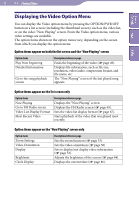Sony NWZ-S716F Operation Guide - Page 58
Displaying the Video Option Menu
 |
View all Sony NWZ-S716F manuals
Add to My Manuals
Save this manual to your list of manuals |
Page 58 highlights
58 Playing Videos Table of Contents Menu Index Displaying the Video Option Menu You can display the Video option menu by pressing the OPTION/PWR OFF button on a list screen (including the thumbnail screen), such as the video list, or on the video "Now Playing" screen. From the Video option menu, various video settings are available. The option items shown on the option menu vary, depending on the screen from which you display the option menu. Option items appear on both the list screen and the "Now Playing" screen Option items Play from beginning Detailed Information Go to the song playback screen Description/reference page Finds the beginning of the video ( page 49). Displays file information, such as file size, resolution, video/audio compression format, and file name, etc. The "Now Playing" screen of the last played song appears. Option items appear on the list screen only Option items Now Playing Go to FM Radio screen Video List Display Format Most Recent Video Description/reference page Displays the "Now Playing" screen. Displays the FM Radio screen ( page 69). Sets the video list display format ( page 67). Starts playback of the video that was played most recently. Option items appear on the "Now Playing" screen only Option items Zoom Settings Video Orientation Display Brightness Clock Display Description/reference page Sets the zoom function ( page 53). Sets the video orientation ( page 50). Sets to display/not display video information ( page 52). Adjusts the brightness of the screen ( page 84). Displays the current time ( page 86).