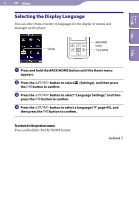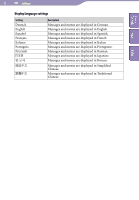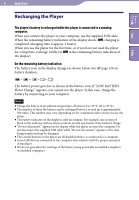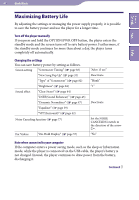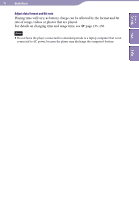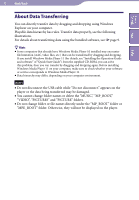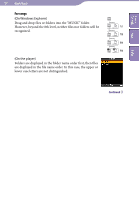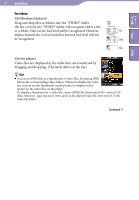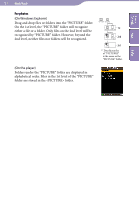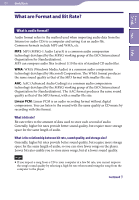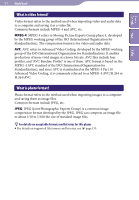Sony NWZ-S716F Operation Guide - Page 99
About Data Transferring, VIDEO, PICTURES and PICTURE folders.
 |
View all Sony NWZ-S716F manuals
Add to My Manuals
Save this manual to your list of manuals |
Page 99 highlights
Table of Contents Menu Index 99 Useful Facts About Data Transferring You can directly transfer data by dragging and dropping using Windows Explorer on your computer. Playable data hierarchy has rules. Transfer data properly, see the following illustrations. For details about transferring data using the bundled software, see page 9. Hints Some computers that already have Windows Media Player 10 installed may encounter file limitation (AAC, video files, etc.) that can be transferred by dragging and dropping. If you install Windows Media Player 11 (for details, see "Installing the Operation Guide and software" of "Quick Start Guide") from the supplied CD-ROM, you can solve this problem, then you can transfer by dragging and dropping again. Before installing Windows Media Player 11 on your computer, make sure to check whether your software or service corresponds to Windows Media Player 11. Data hierarchy may differ, depending on your computer environment. Notes Do not disconnect the USB cable while "Do not disconnect." appears on the player or the data being transferred may be damaged. You cannot change folder names or delete the "MUSIC," "MP_ROOT," "VIDEO", "PICTURES" and "PICTURE" folders. Do not change folder or file names directly under the "MP_ROOT" folder or "MPE_ROOT" folder. Otherwise, they will not be displayed on the player.