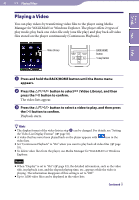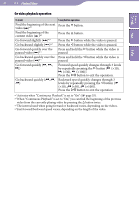Sony NWZ-S716F Operation Guide - Page 44
Listening with Clear Stereo Sound (Clear Stereo), Clear Stereo
 |
View all Sony NWZ-S716F manuals
Add to My Manuals
Save this manual to your list of manuals |
Page 44 highlights
Table of Contents Menu 44 Setting the Music Listening with Clear Stereo Sound (Clear Stereo) "Clear Stereo" enables individual left and right digital processing of the sound. Settings BACK/HOME button 5-way button Index Press and hold the BACK/HOME button until the Home menu appears. Press the button to select (Settings), and then press the button to confirm. Press the button to select "Music Settings," and then press the button to confirm. The list of "Music Settings" options appears. Press the button to select "Clear Stereo," and then press the button to confirm. Press the button to select the desired setting, and then press the button to confirm. On: Activates the "Clear Stereo" function even when you use the supplied headphones. Off: Disables the "Clear Stereo" function and plays back normal sound. (Default setting) To return to the previous menu Press the BACK/HOME button. Notes The "Clear Stereo" setting is not applied while a video is playing or you are using the FM radio. The "Clear Stereo" function is designed to obtain maximum effect with the supplied headphones. The "Clear Stereo" effect may not be obtained with other headphones. When using other headphones, set "Clear Stereo" to "Off."