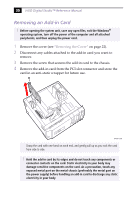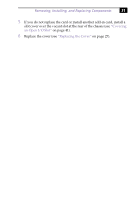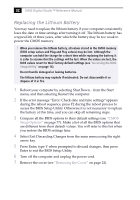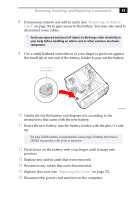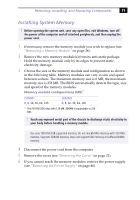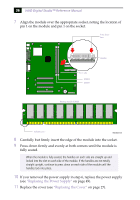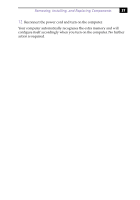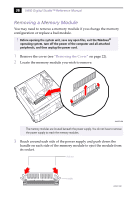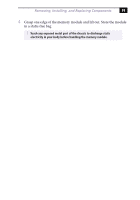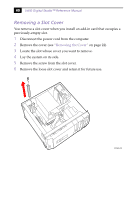Sony PCV-R553DS Reference Manual - Page 49
Installing System Memory, Removing a Memory Module, Removing the Cover, Removing the Power Supply
 |
View all Sony PCV-R553DS manuals
Add to My Manuals
Save this manual to your list of manuals |
Page 49 highlights
Removing, Installing, and Replacing Components 35 Installing System Memory ! Before opening the system unit, save any open files, exit Windows, turn off the power of the computer and all attached peripherals, and then unplug the power cord. 1 If necessary, remove the memory module you wish to replace (see "Removing a Memory Module" on page 38). 2 Remove the new memory module(s) from its anti-static package. Hold the memory module only by its edges to prevent staticelectricity damage. 3 Choose the size of the memory module and configuration as shown in the following table. Memory modules can vary in size and speed between sockets. The minimum memory size is 8 MB; the maximum memory size is 256 MB. The BIOS automatically detects the type, size and speed of the memory modules. Memory module configurations (MB)* DIMM1 0, 8, 16, 32, 64, 128 DIMM2 0, 8, 16, 32, 64, 128 * The PCV-R553DS ships with 128 MB. SDRAM is expandable to 256 MB. ! Touch any exposed metal part of the chassis to discharge static electricity in your body before handling a memory module. ✍ Use only 100 MHz FSB-supported memory. Do not mix 66 MHz memory with 100 MHz memory. Supports SDRAM memory. Does not support EDO memory or buffered DIMM memory. 4 Disconnect the power cord from the computer. 5 Remove the cover (see "Removing the Cover" on page 22). 6 If you cannot reach the memory modules, remove the power supply (see "Removing the Power Supply" on page 46).