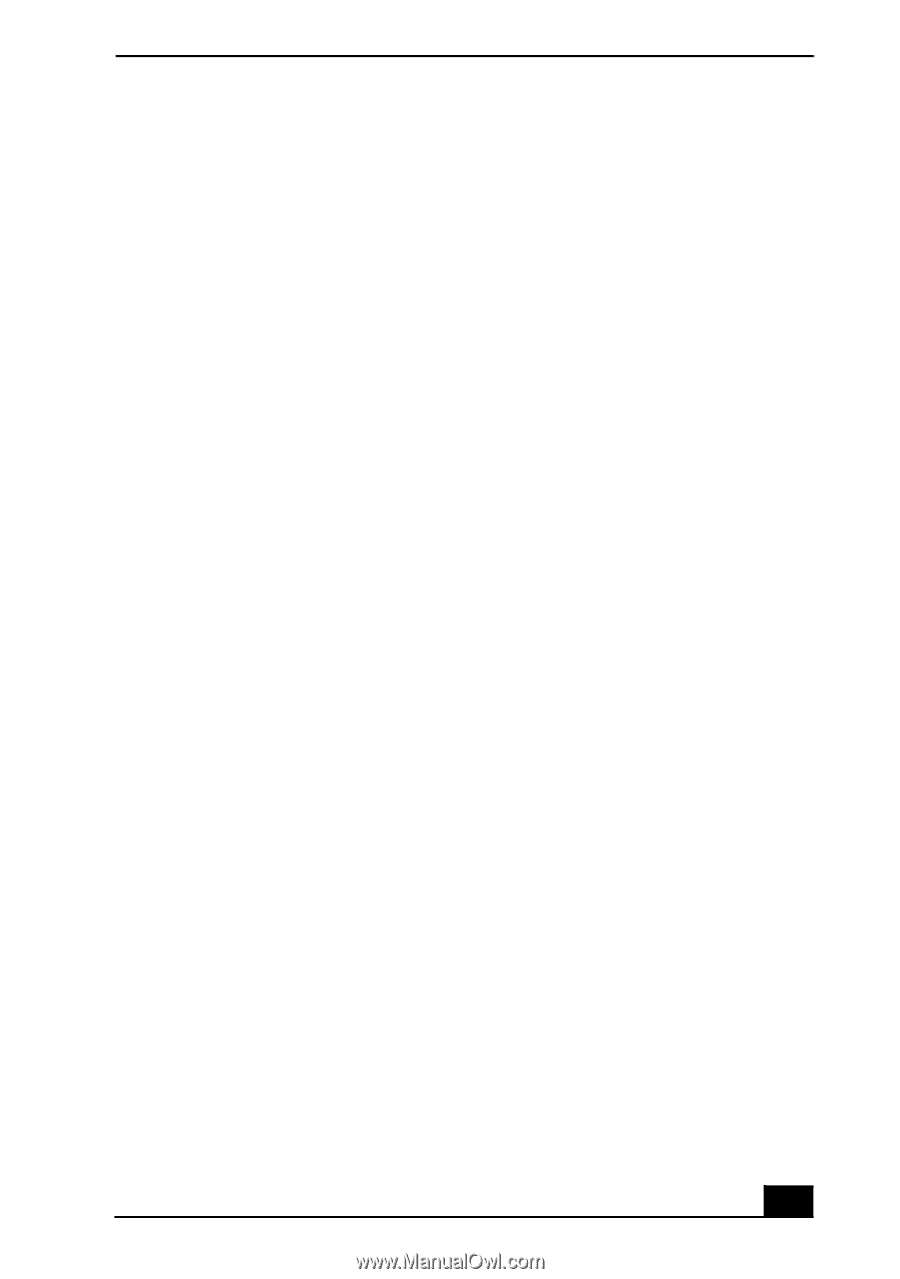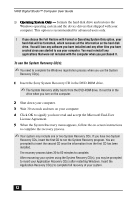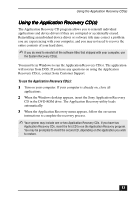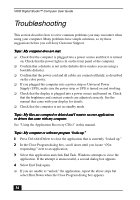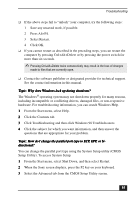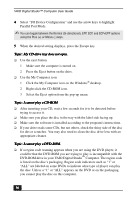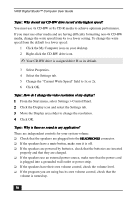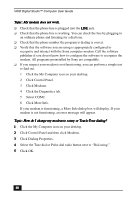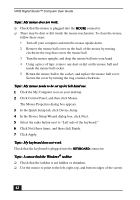Sony PCV-R553DS User Guide - Page 37
play your CD. When the Sony Media Bar is running, the Microsoft CD Player
 |
View all Sony PCV-R553DS manuals
Add to My Manuals
Save this manual to your list of manuals |
Page 37 highlights
Troubleshooting ❑ If you hear audio but cannot see video, your computer's video resolution may be set too high. For best results, change the screen area to 800 x 600 using 16-bit color. To change this setting: 1 Click the My Computer icon on your desktop. 2 Click Control Panel. 3 Click Display. 4 Click the Settings tab. 5 Change the screen area and color. 6 Click OK. ❑ If you see video but cannot hear audio, check all of the following: 1 Make sure your DVD player's mute setting is off. 2 Check the master volume setting in the audio Mixer. 3 Check the volume settings on your computer speakers. 4 Check the connections between your speakers and the computer. 5 Check the Windows® Control Panel > System > Device Manager to see that the drivers are installed properly. ❑ A dirty or damaged disc may cause the computer to "hang" while it tries to read the disc. If necessary, remove the disc and check that it is not dirty or damaged. Topic: I want to play a CD with my Microsoft CD Player. When you insert a music CD, the Sony Media Bar™ automatically launches to play your CD. When the Sony Media Bar is running, the Microsoft CD Player does not have access to the CD. Close Media Bar to use the Microsoft CD Player. If you do not hear any music, check all your volume controls. Topic: When I click an application icon, a message such as "You must insert the application CD into your drive" appears and the software does not start. ❑ Some titles require specific files that are located on the application's CD- ROM. Insert the disc and try starting the program again. ❑ Check to make sure you inserted the CD-ROM with the label side facing up. 37