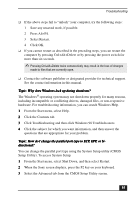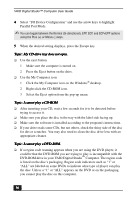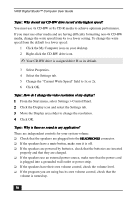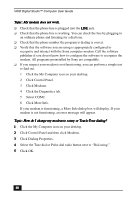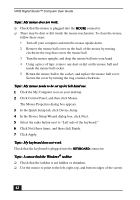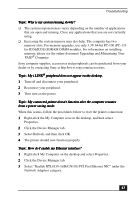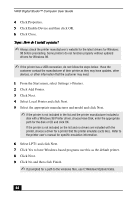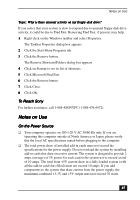Sony PCV-R553DS User Guide - Page 40
Click Control Panel and then click Modems.
 |
View all Sony PCV-R553DS manuals
Add to My Manuals
Save this manual to your list of manuals |
Page 40 highlights
VAIO Digital Studio™ Computer User Guide Topic: My modem does not work. ❑ Check that the phone line is plugged into the LINE jack. ❑ Check that the phone line is working. You can check the line by plugging in an ordinary phone and listening for a dial tone. ❑ Check that the phone number the program is dialing is correct. ❑ Verify that the software you are using is appropriately configured to recognize and interact with the Sony computer modem. Call the software publisher if you do not know how to configure the software to recognize the modem. All programs preinstalled by Sony are compatible. ❑ If you suspect your modem is not functioning, you can perform a simple test to find out. 1 Click the My Computer icon on your desktop. 2 Click Control Panel. 3 Click Modems. 4 Click the Diagnostics tab. 5 Select COM2. 6 Click More Info. If your modem is functioning, a More Info dialog box will display. If your modem is not functioning, an error message will appear. Topic: How do I change my modem to rotary or Touch-Tone dialing? 1 Click the My Computer icon on your desktop. 2 Click Control Panel and then click Modems. 3 Click Dialing Properties. 4 Select the Tone dial or Pulse dial radio button next to "Dial using." 5 Click OK. 40