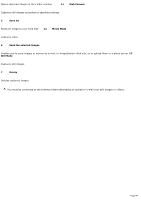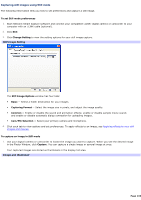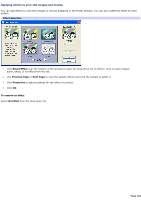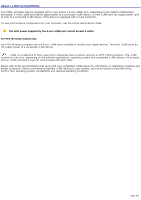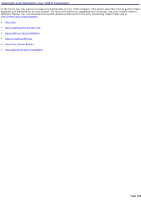Sony PCV-RS315 VAIO User Guide - Page 104
Applying effects to your still images and movies, Select Effect, Previous Next Properties
 |
View all Sony PCV-RS315 manuals
Add to My Manuals
Save this manual to your list of manuals |
Page 104 highlights
Applying effects to your still images and movies You can add effects to real-time images or movies displayed in the Finder Window. You can use a different effect for each picture. Effect Selection 1. Click Select Effect near the bottom of the window to open the drop-down list of effects. Click to select digital zoom, effect, or no effect from the list. 2. Use Previous Page or Next Page to view the sample effects and click the sample to select it. 3. Click Properties to adjust settings for the effect you select. 4. Click OK. To remove an effect Select No Effect from the drop-down list. Page 104

Applying effects to your still images and movies
You can add effects to real-time images or movies displayed in the Finder Window. You can use a different effect for each
picture.
Effect Selection
1.
Click
Select Effect
near the bottom of the window to open the drop-down list of effects. Click to select digital
zoom, effect, or no effect from the list.
2.
Use
Previous Page
or
Next Page
to view the sample effects and click the sample to select it.
3.
Click
Properties
to adjust settings for the effect you select.
4.
Click
OK
.
To remove an effect
Select
No Effect
from the drop-down list.
Page 104