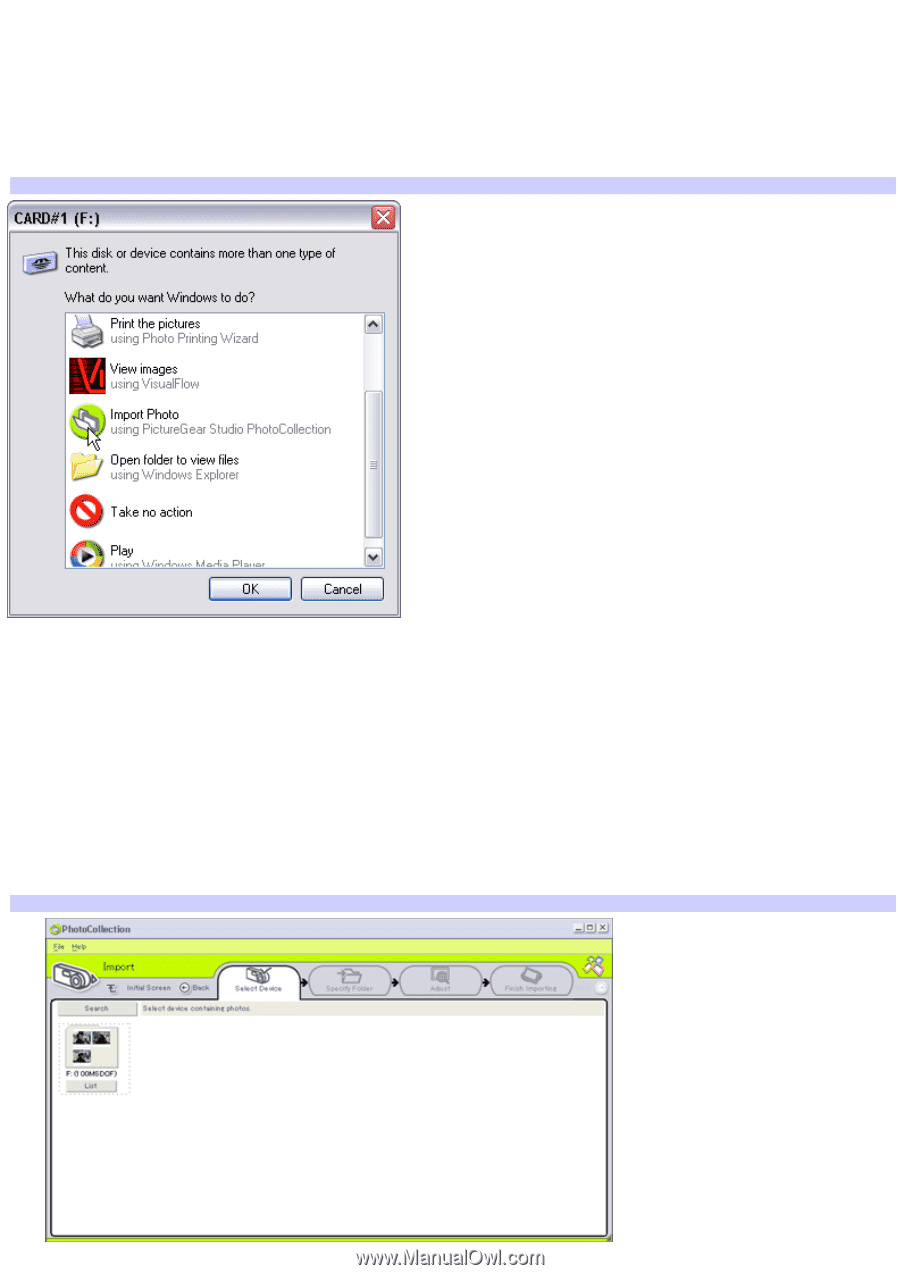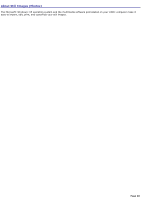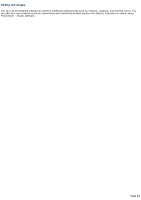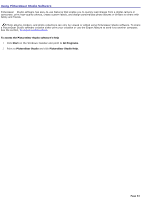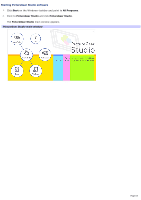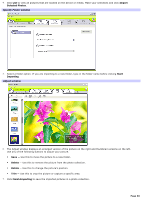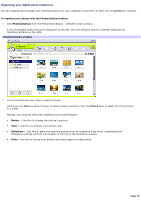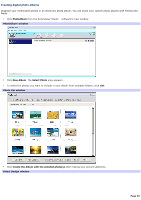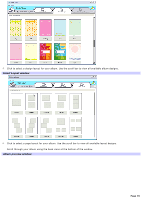Sony PCV-RS315 VAIO User Guide - Page 65
Importing photos, Windows XP identification window Memory Stick, media, Select Device window
 |
View all Sony PCV-RS315 manuals
Add to My Manuals
Save this manual to your list of manuals |
Page 65 highlights
Importing photos Capture and import the pictures from your digital camera or camcorder to your computer. You can select your favorite pictures and place them in folders for future use. When you initially connect your digital camera, camcorder or insert a Memory Stick® media, Windows® XP operating system may attempt to recognize the device or media. An identification window may appear. To continue using PictureGear Studio software, you can close this window as follows: Windows XP identification window (Mem ory Stick® m edia) Click Cancel to close the window. Select Take no action, and then click OK. The window closes. To import photos with the Import Photo feature 1. Connect your digital camera or camcorder to your computer, or insert your Memory Stick® media into the appropriate slot. 2. Select Import Photo using PictureGear Studio PhotoCollection, to proceed directly to the PhotoCollection Import window. 3. Click Import Photo. Your connected digital camera, camcorder, or Memory Stick® media is displayed in the Select Device window. Select Dev ice window Page 65