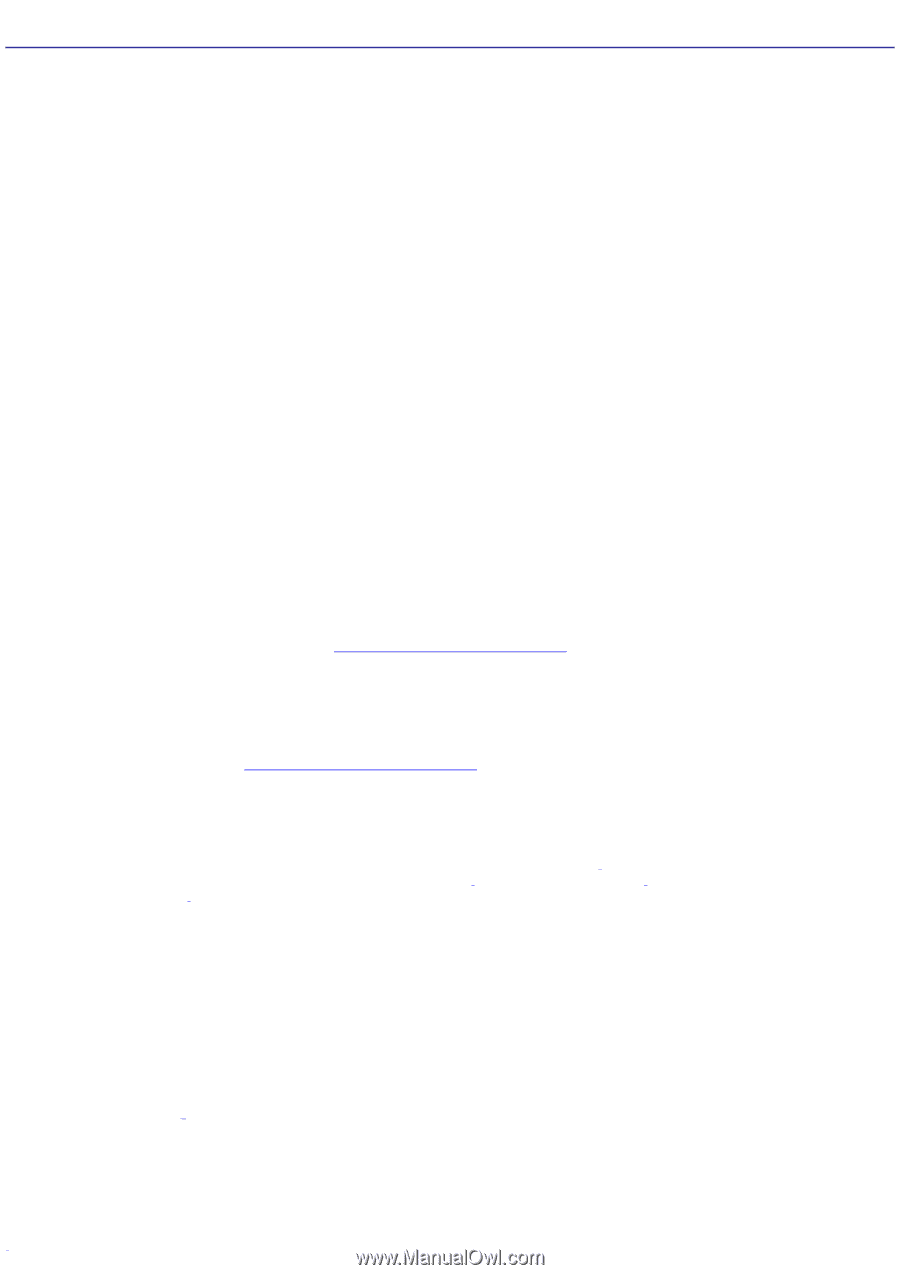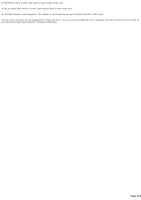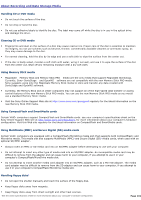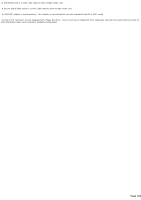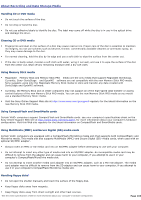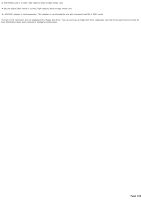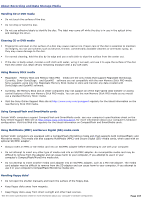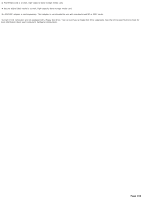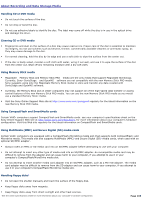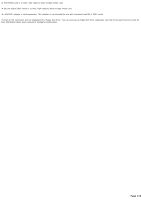Sony PCV-RS613GX VAIO User Guide - Page 165
Using Memory Stick media, Handling CD or DVD media
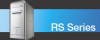 |
View all Sony PCV-RS613GX manuals
Add to My Manuals
Save this manual to your list of manuals |
Page 165 highlights
About Recording and Data Storage Media Handling CD or DVD media Do not touch the surface of the disc. Do not drop or bend the disc. Do not use adhesive labels to identify the disc. The label may come off while the disc is in use in the optical drive and damage the drive. Cleaning CD or DVD media Fingerprints and dust on the surface of a disc may cause read errors. Proper care of the disc is essential to maintain its integrity. Do not use solvents such as benzine, thinner, commercially available cleaners or anti-static spray, as they may cause damage to the disc. For normal cleaning, hold the disc by its edge and use a soft cloth to wipe the surface from the center out. If the disc is badly soiled, moisten a soft cloth with water, wring it out well, and use it to wipe the surface of the disc from the center out. Wipe off any remaining moisture with a dry soft cloth. Using Memory Stick media MagicGate Memory Stick and Memory Stick PRO media are the only media that support MagicGate technology. Currently, Sony® SonicStage and OpenMG software are not compatible with the new Memory Stick PRO media. Sony suggests using only the MagicGate Memory Stick media to store and transfer any data created with SonicStage and OpenMG software. Currently, the Memory Stick slot on VAIO® computers may not support all of the high-speed data transfer or access control features of the new Memory Stick PRO media. You can use the new Memory Stick PRO media as you would use a standard Memory Stick® media. Visit the Sony Online Support Web site at http://www.sony.com/pcsupport regularly for the latest information on the new Memory Stick PRO media. Using CompactFlash and SmartMedia cards Certain VAIO® computers support CompactFlash and SmartMedia cards. see your computer's specifications sheet on the Sony Online Support Web site at http://www.sony.com/pcsupport, for more information about your computer's hardware configuration. Visit this Web site regularly for the latest information on CompactFlash and SmartMedia cards. Using MultiMedia (MMC) and Secure Digital (SD) media cards Certain VAIO® computers are equipped with a CompactFlash®/MicroDrive media slot1 that supports both CompactFlash® and Microdrive media. This media slot also supports MultiMedia (MMC)2 and Secure Digital (SD)3 media cards, when used with an optional SD/MMC adapter4. Always insert an MMC or SD media card into an SD/MMC adapter before attempting to use with your computer. Do not attempt to insert any other type of media card into an SD/MMC adapter. An incompatible media card may be difficult to remove from the adapter and can cause harm to your computer, if you attempt to use it in your computer's CompactFlash/MicroDrive media slot. Do not attempt to insert another media card adapter into an SD/MMC adapter, such as a Mini SD adapter. The media card adapter may be difficult to remove from the SD adapter and can cause harm to your computer, if you attempt to use it in your computer's CompactFlash/MicroDrive media slot. Handling floppy disks5 Do not open the shutter manually and touch the surface of the floppy disk. Keep floppy disks away from magnets. Keep floppy disks away from direct sunlight and other heat sources. 1 See the online s pec ific ations s heet for more information about your c omputer's hardware c onfiguration. Page 165