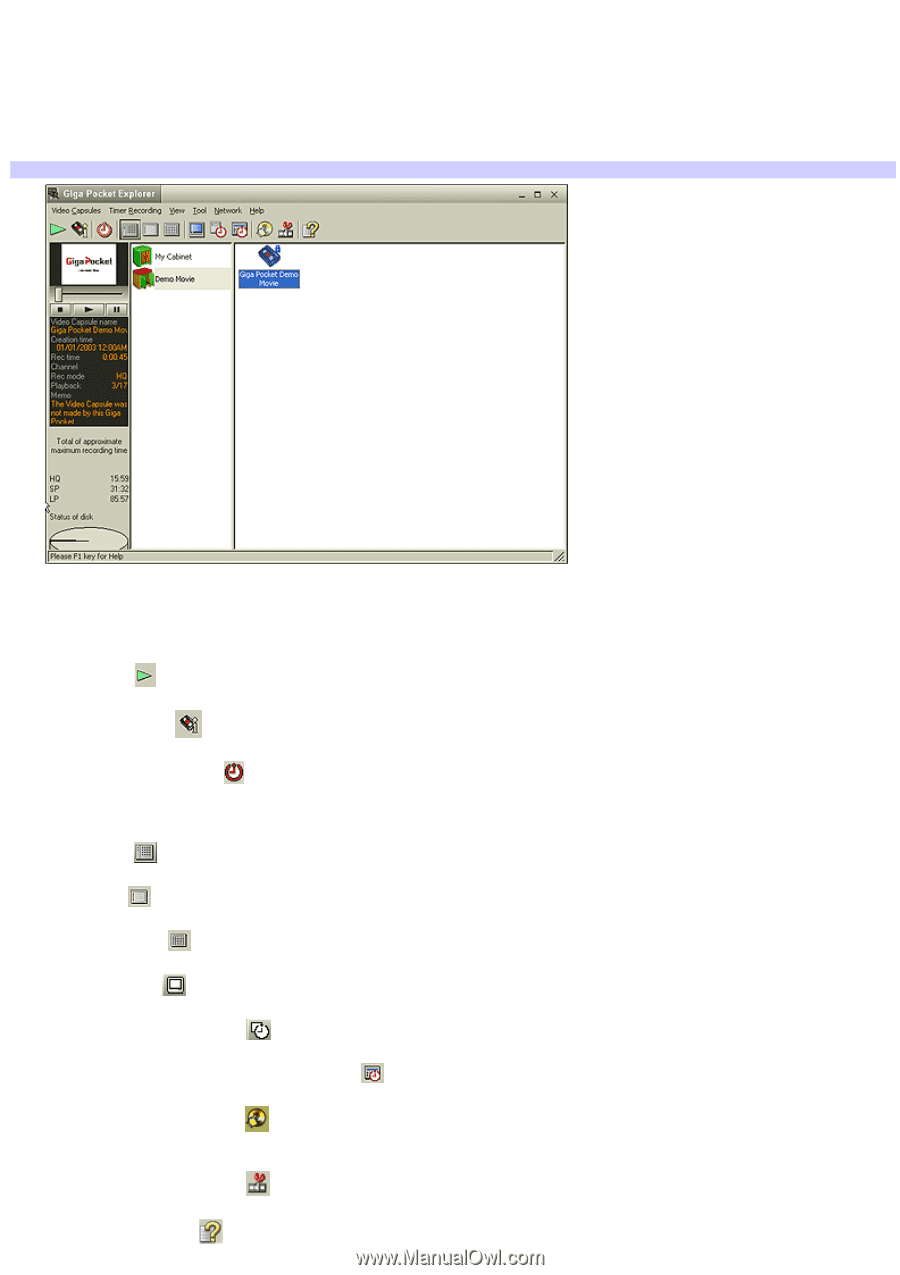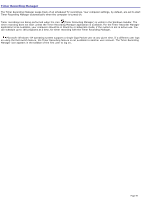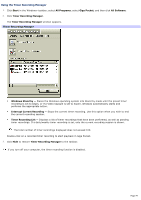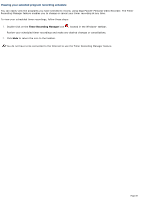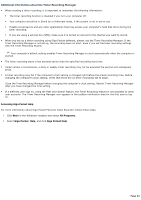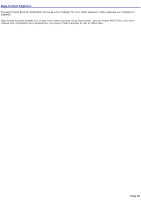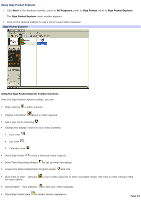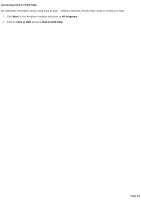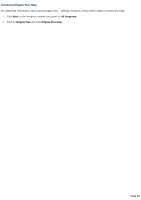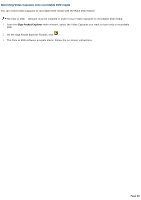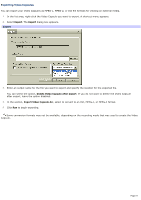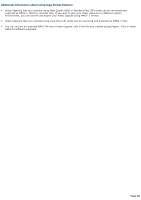Sony PCV-RS613GX VAIO User Guide - Page 63
Using Giga Pocket Explorer, Start, All Programs, Giga Pocket
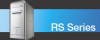 |
View all Sony PCV-RS613GX manuals
Add to My Manuals
Save this manual to your list of manuals |
Page 63 highlights
Using Giga Pocket Explorer 1. Click Start in the Windows taskbar, point to All Programs, point to Giga Pocket, point to Giga Pocket Explorer. The Giga Pocket Explorer main window appears. 2. Click on the desired Cabinet to see a list of saved Video Capsules. Giga Pocket Explorer Using the Giga Pocket Explorer Toolbar functions From the Giga Pocket Explorer toolbar, you can: Begin playing a Video Capsule. Display information about a Video Capsule. Set a new timer recording . Change the display views for your video contents. Icon view . List view . Calendar view . Start Giga Pocket to play a selected Video Capsule. Start Timer Recording Wizard to set up timer recordings. Access the Internet Electronic Program Guide Web site. Start Click to DVD software for more details. to burn Video Capsules to DVD recordable media. See Click to DVD software Help Start DVgate Plus software to edit your Video Capsules. Start Giga Pocket Help to obtain further assistance. Page 63