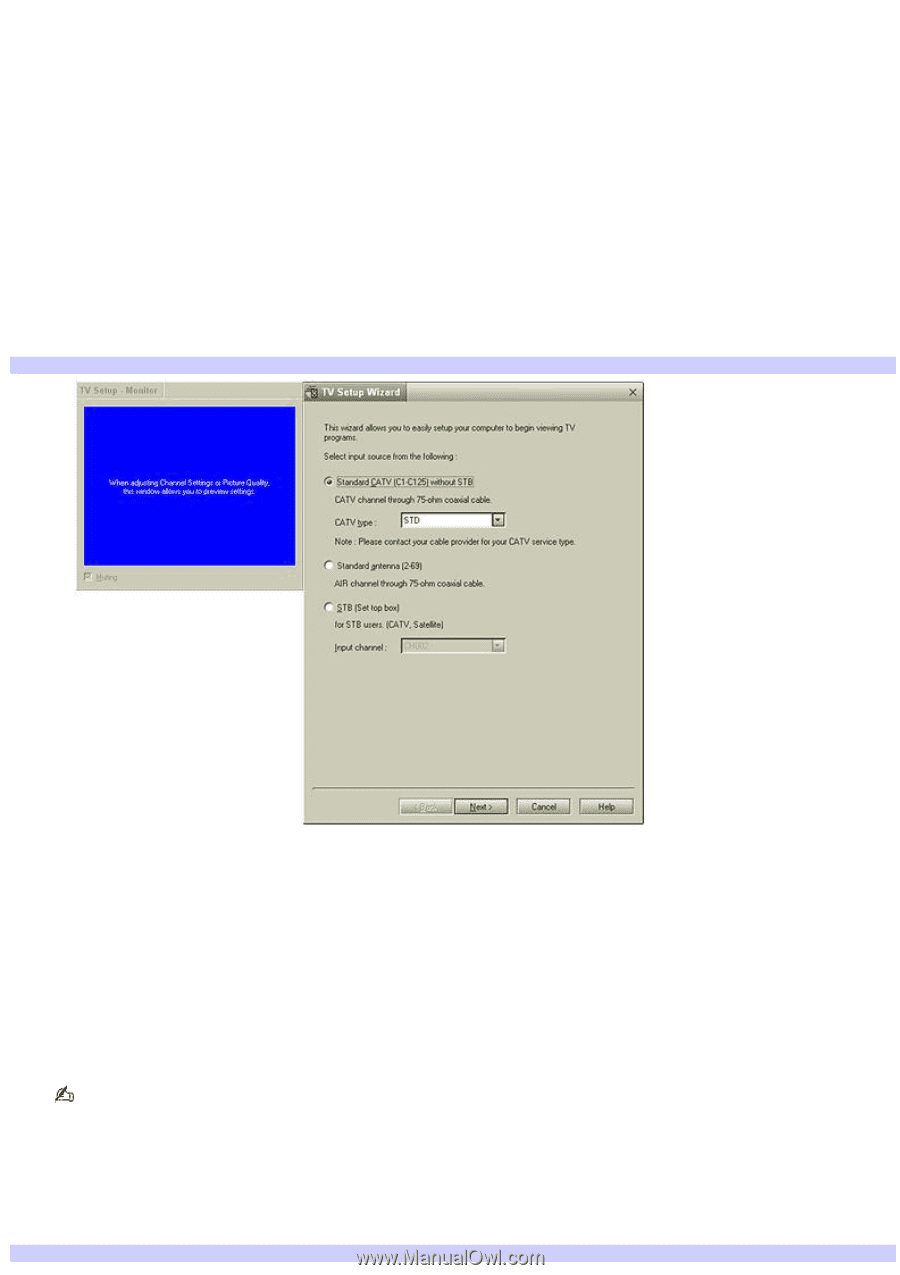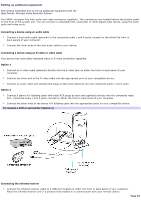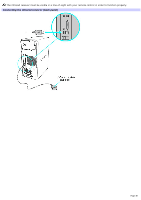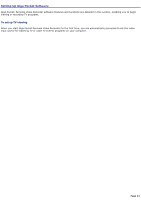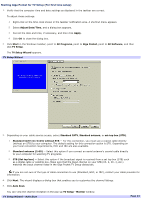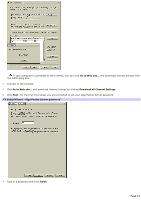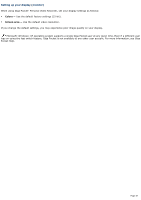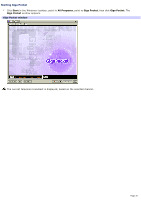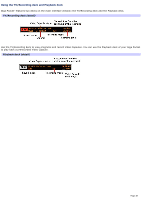Sony PCV-RS613GX VAIO User Guide - Page 43
Starting Giga Pocket for TV Setup (For first time setup), Standard CATV C1-C125 without STB
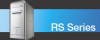 |
View all Sony PCV-RS613GX manuals
Add to My Manuals
Save this manual to your list of manuals |
Page 43 highlights
Starting Giga Pocket for TV Setup (For first time setup) 1. Verify that the computer time and date settings as displayed in the taskbar are correct. To adjust these settings: 1. Right-click on the time clock shown in the taskbar notification area. A shortcut menu appears. 2. Select Adjust Date/Time, and a dialog box appears. 3. Correct the date and time, if necessary, and then click Apply. 4. Click OK to close the dialog box. 2. Click Start in the Windows taskbar, point to All Programs, point to Giga Pocket, point to All Software, and then click TV Setup. The TV Setup Wizard appears. TV Setup Wizard 3. Depending on your cable service access, select Standard CATV, Standard antenna, or set-top box (STB). 1. Standard CATV (C1-C125) without STB - For this connection, you must use a coaxial cable directly (without an STB) to your computer. The default setting for this connection option is STD. Depending on your local connection requirements, HRC and IRC are also available. 2. Standard antenna (2-69) - Select this option if you connect an aerial antenna's coaxial cable directly to your computer for watching TV programs. 3. STB (Set top box) - Select this option if the broadcast signal is received from a set top box (STB) such as a digital cable or satellite box. Make sure that the Input channel on your STB (Ch. 3, Ch. 4, etc.) matches the Input channel listed in the Giga Pocket TV Setup dialog box. If you are not sure of the type of cable connection to use (Standard, HRC, or IRC), contact your cable provider for information. 4. Click Next. The wizard displays a dialog box that enables you to customize the channel listings. 5. Click Auto Scan. You can view the channel reception in the pop-up TV Setup - Monitor window. TV Setup Wizard - Auto Scan Page 43