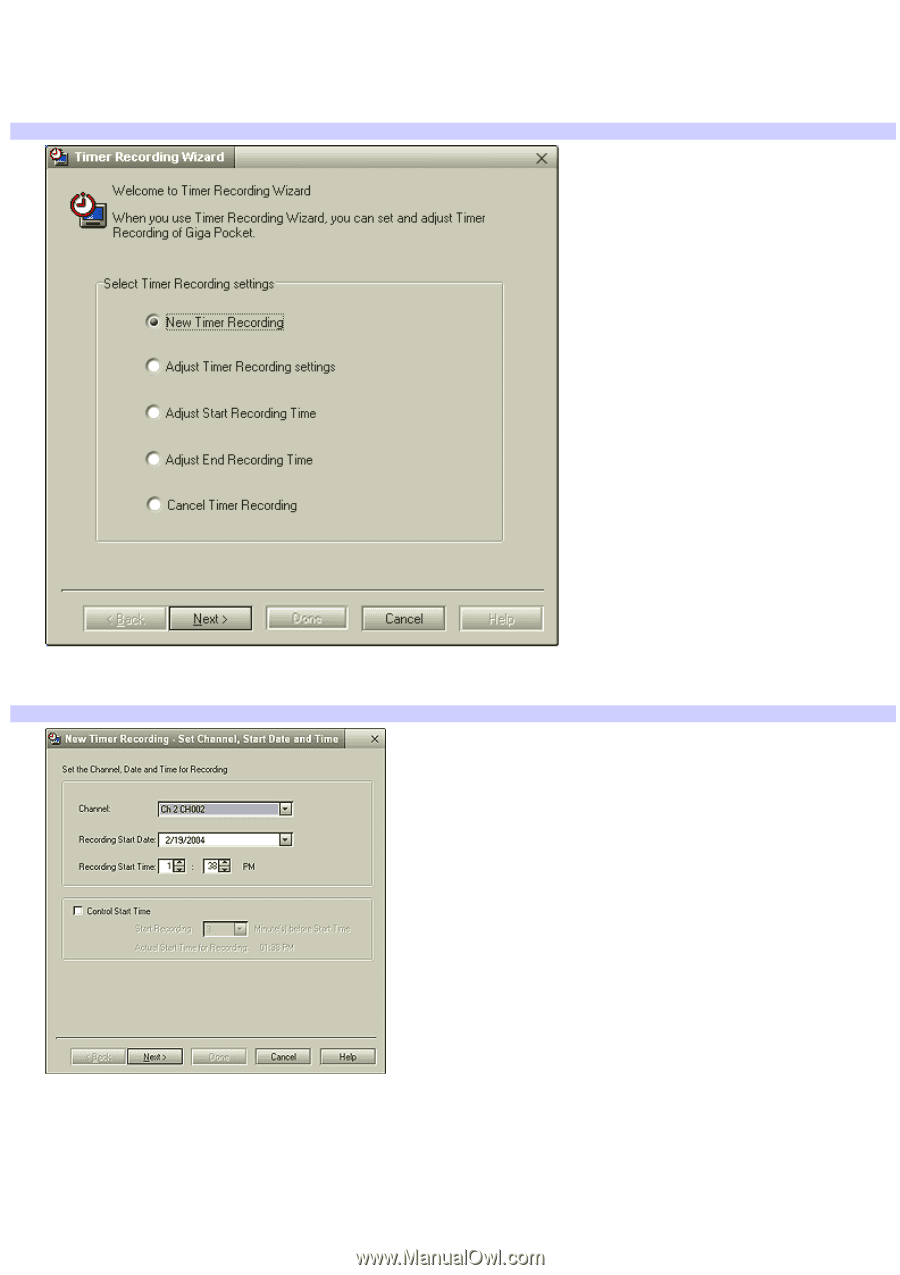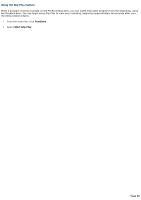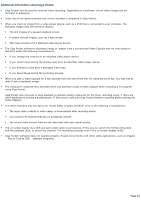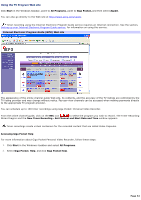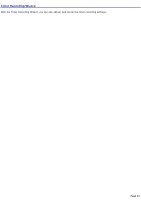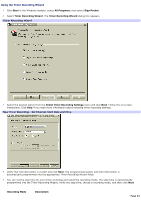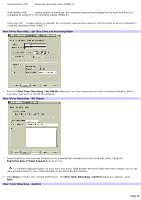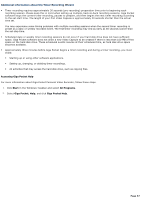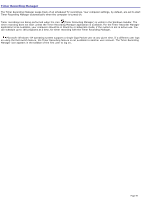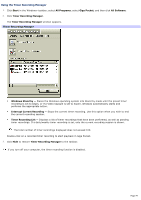Sony PCV-RS613GX VAIO User Guide - Page 54
Using the Timer Recording Wizard, Start, All Programs, Giga Pocket, Timer Recording Wizard
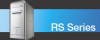 |
View all Sony PCV-RS613GX manuals
Add to My Manuals
Save this manual to your list of manuals |
Page 54 highlights
Using the Timer Recording Wizard 1. Click Start in the Windows taskbar, select All Programs, then select Giga Pocket. 2. Select Timer Recording Wizard. The Timer Recording Wizard dialog box appears. Tim er Recording Wizard 3. Select the desired option from the Select Timer Recording Settings menu and click Next. Follow the on-screen instructions. Click Help if you need more information about selecting timer recording settings. New Tim er Recording - Set Channel, Start Date and Tim e 4. Verify that the information is correct and click Next. The programming station and time information is automatically programmed into the appropriate Timer Recording Wizard fields. 5. You can set the stop time for your timer recording and select the recording mode. The stop time is automatically programmed into the Timer Recording Wizard. Verify the stop time, choose a recording mode, and then click Next . Recording Mode Description Page 54