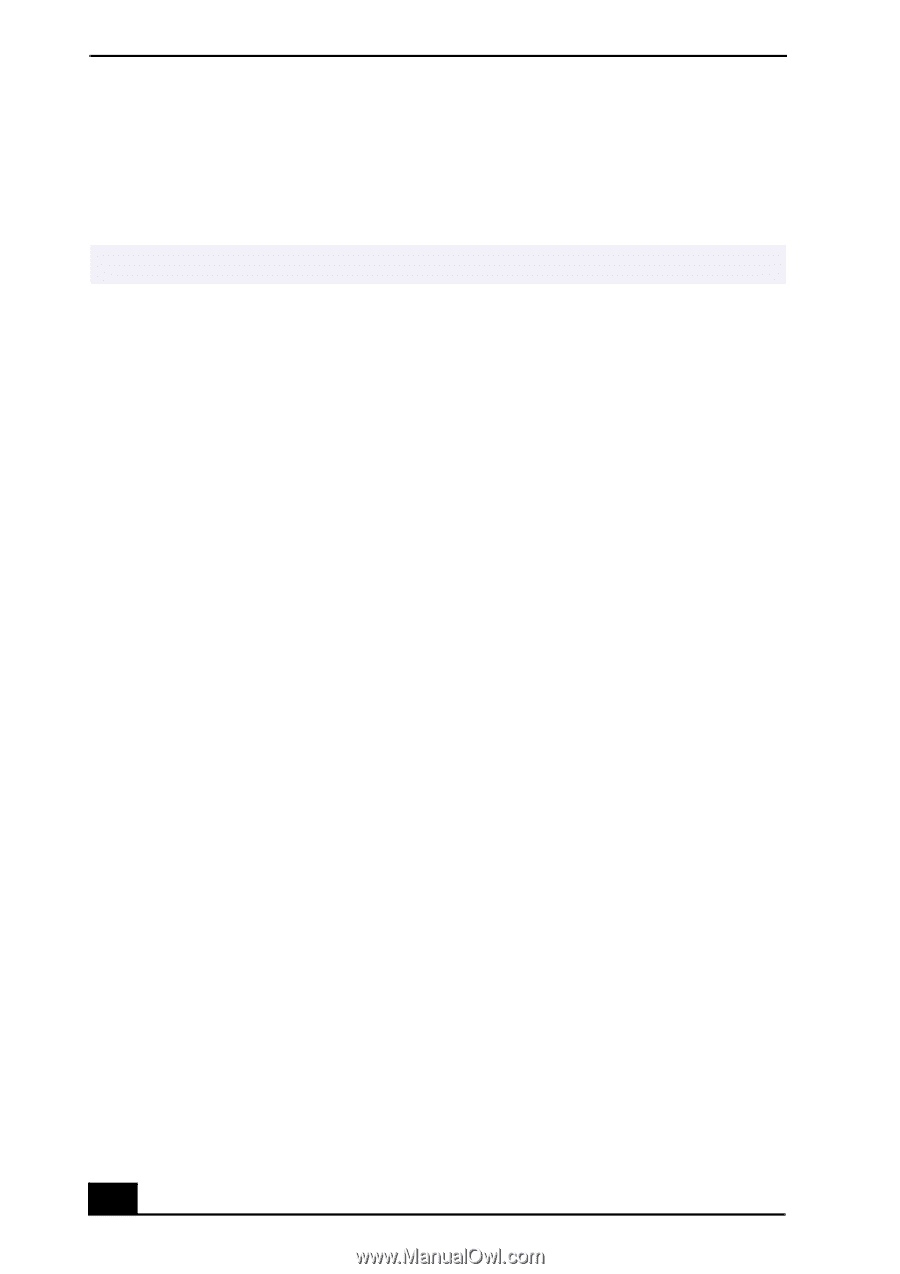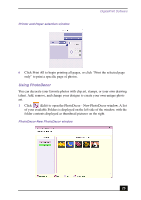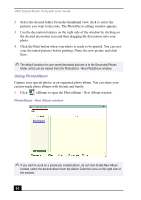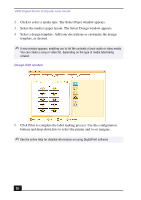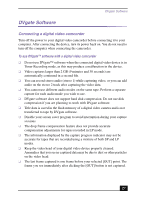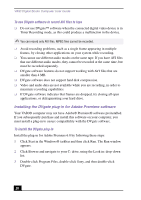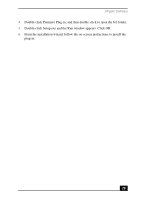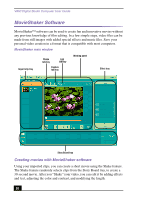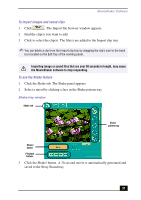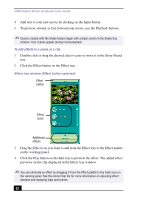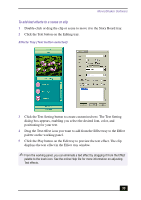Sony PCV-RX750 VAIO User Guide - Page 28
Installing the DVgate plug-in for Adobe Premiere software - vaio support
 |
View all Sony PCV-RX750 manuals
Add to My Manuals
Save this manual to your list of manuals |
Page 28 highlights
VAIO Digital Studio Computer User Guide To use DVgate software to record AVI files to tape ❑ Do not use DVgate™ software when the connected digital video device is in Timer Recording mode, as this could produce a malfunction in the device. ✍ You can record only AVI files. MPEG files cannot be recorded. ❑ Avoid recording problems, such as a single frame appearing in multiple frames, by closing other applications on your system while recording. ❑ You cannot use different audio modes on the same tape. If you have AVI files that use different audio modes, they cannot be recorded at the same time, but must be recorded separately. ❑ DVgate software features do not support working with AVI files that are smaller than 4 MB. ❑ DVgate software does not support hard disk compression. ❑ Video and audio data are not available while you are recording, in order to maximize recording capabilities. ❑ If DVgate software indicates that frames are dropped, try closing all open applications, or defragmenting your hard drive. Installing the DVgate plug-in for Adobe Premiere software Your VAIO® computer may not have Adobe® Premiere® software preinstalled. If you subsequently purchase and install this software on your computer, you must install a plug-in to ensure compatibility with the DVgate software. To install the DVgate plug-in Install the plug-in for Adobe Premiere 6.0 by following these steps: 1 Click Start in the Windows® taskbar and then click Run. The Run window appears. 2 Click Browse and navigate to your C: drive, using the Look in: drop-down list. 3 Double-click Program Files, double-click Sony, and then double-click DVgate. 28