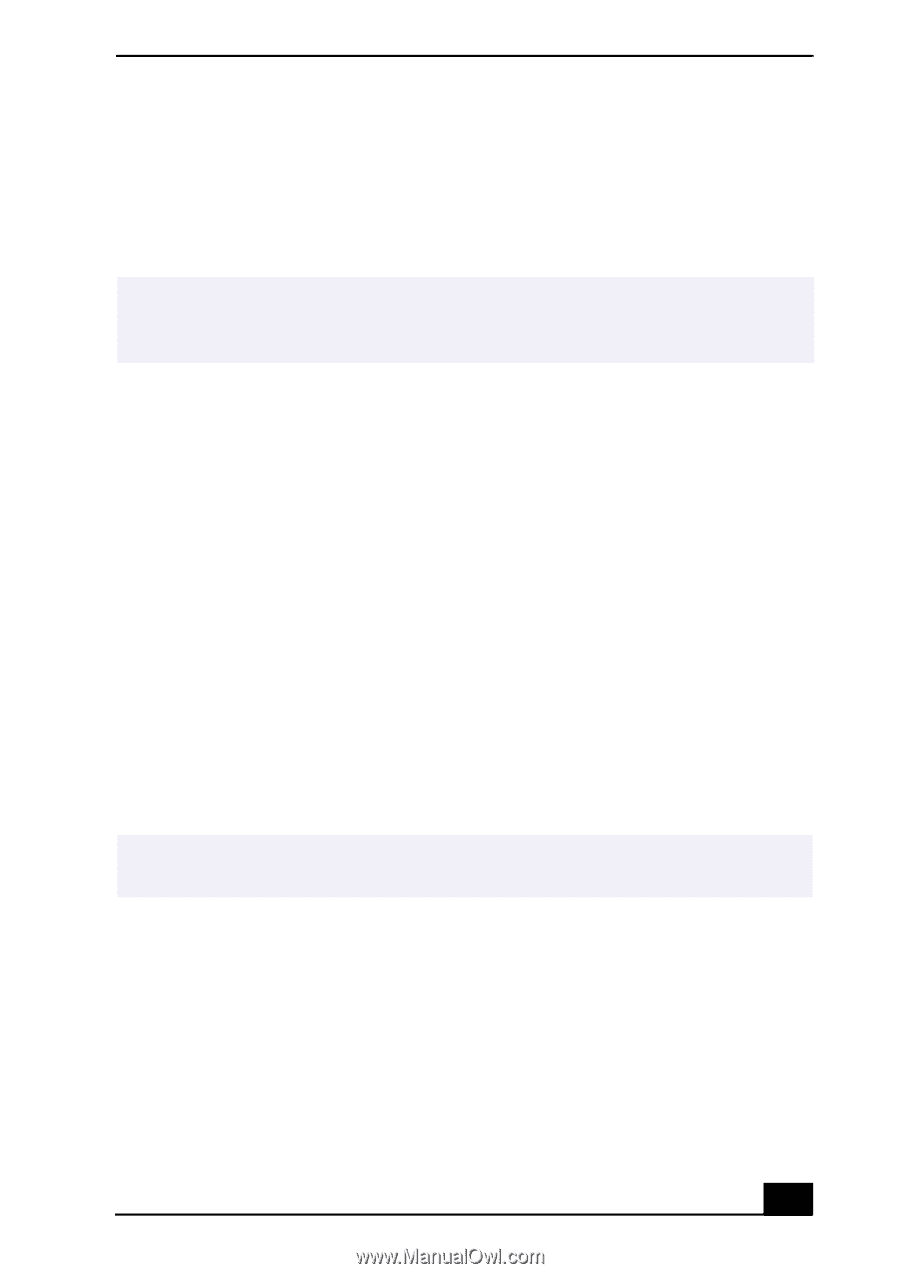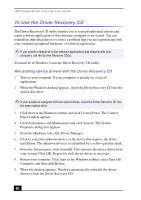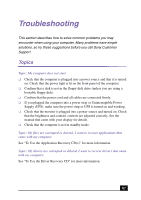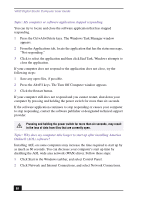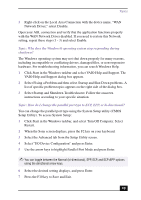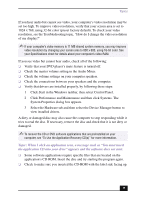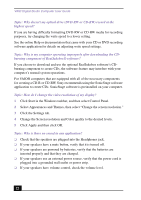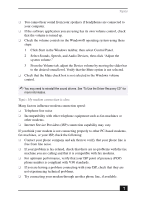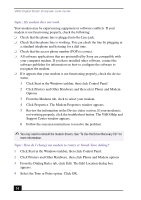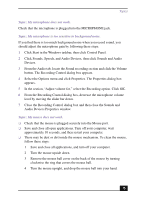Sony PCV-RX750 VAIO User Guide - Page 71
Topic: When I click an application icon, a message such as, You must insert - audio driver
 |
View all Sony PCV-RX750 manuals
Add to My Manuals
Save this manual to your list of manuals |
Page 71 highlights
Topics If you hear audio but cannot see video, your computer's video resolution may be set too high. To improve video resolution, verify that your screen area is set to 1024 x 768, using 32-bit color (preset factory default). To check your video resolution, see the Troubleshooting topic, "How do I change the video resolution of my display?" ✍ If your computer's video memory is 11 MB shared system memory, you may improve video resolution by changing your screen area to 800 x 600, using 16-bit color. See your Specifications sheet for details about your computer's video RAM. If you see video but cannot hear audio, check all of the following: ❑ Verify that your DVD player's mute feature is turned off. ❑ Check the master volume setting in the Audio Mixer. ❑ Check the volume settings on your computer speakers. ❑ Check the connections between your speakers and the computer. ❑ Verify that drivers are installed properly, by following these steps: 1 Click Start in the Windows taskbar, then select Control Panel. 2 Click Performance and Maintenance and then click Systems. The System Properties dialog box appears. 3 Select the Hardware tab and then select the Device Manager button to view installed drivers. A dirty or damaged disc may also cause the computer to stop responding while it tries to read the disc. If necessary, remove the disc and check that it is not dirty or damaged. ✍ To recover the CD or DVD software applications that are preinstalled on your computer, see "To Use the Application Recovery CD(s)" for more information. Topic: When I click an application icon, a message such as "You must insert the application CD into your drive" appears and the software does not start. ❑ Some software applications require specific files that are located on the application's CD-ROM. Insert the disc and try starting the program again. ❑ Check to make sure you inserted the CD-ROM with the label side facing up. 71