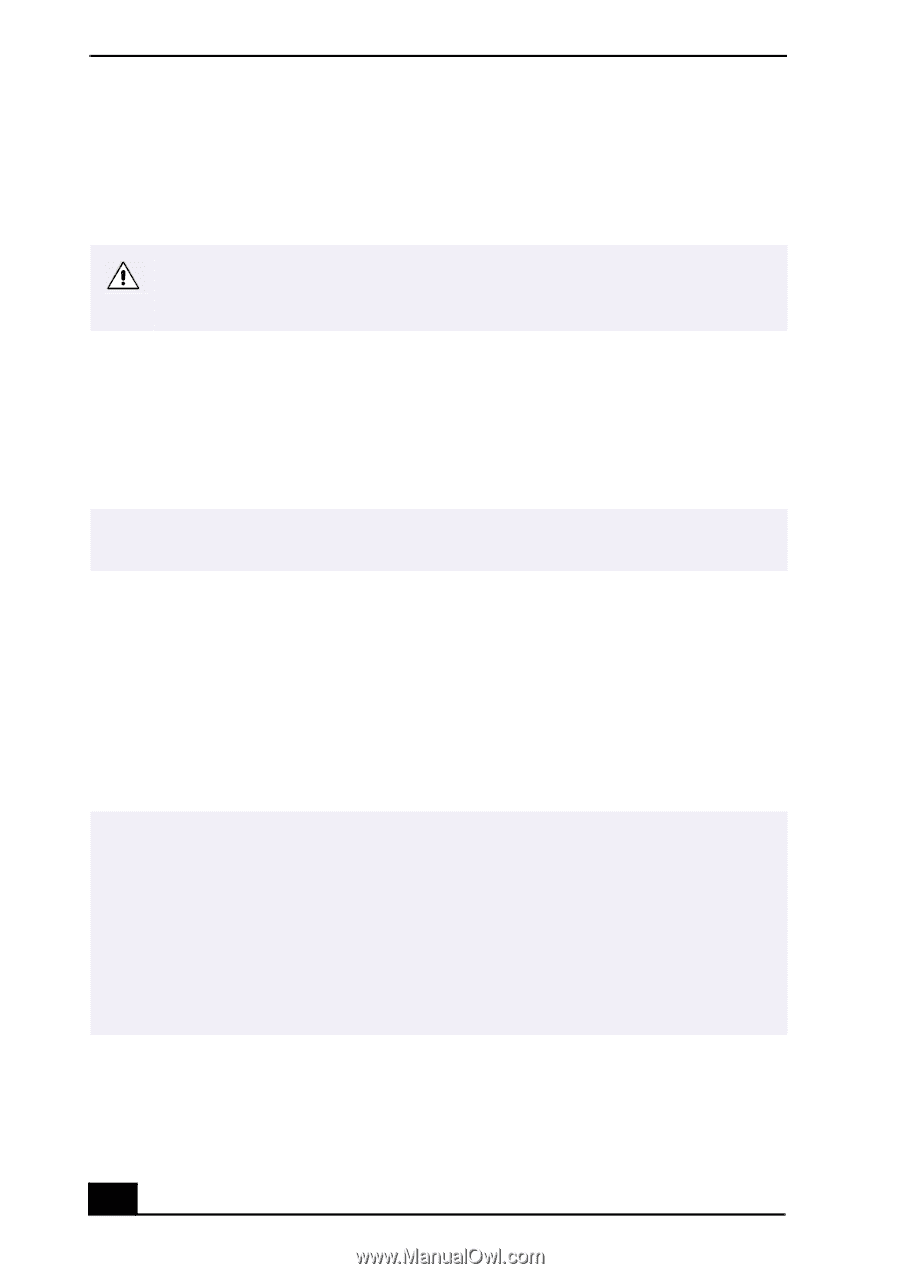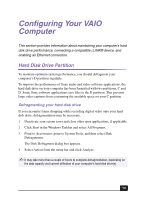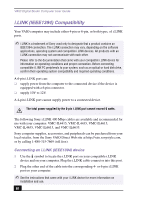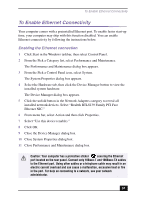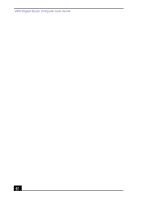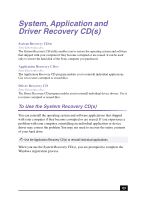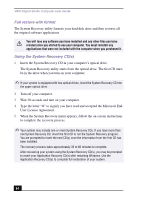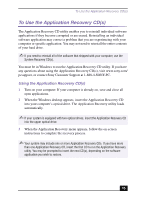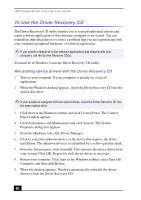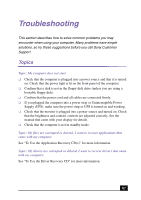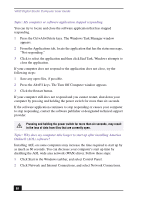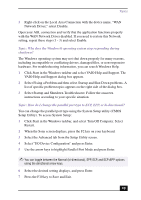Sony PCV-RX750 VAIO User Guide - Page 64
Full restore with format, Using the System Recovery CD(s)
 |
View all Sony PCV-RX750 manuals
Add to My Manuals
Save this manual to your list of manuals |
Page 64 highlights
VAIO Digital Studio Computer User Guide Full restore with format The System Recovery utility formats your hard disk drive and then restores all the original software applications. You will lose any software you have installed and any other files you have created since you started to use your computer. You must reinstall any applications that were not included with the computer when you purchased it. Using the System Recovery CD(s) 1 Insert the System Recovery CD in your computer's optical drive. The System Recovery utility starts from the optical drive. The first CD must be in the drive when you turn on your computer. ✍ If your system is equipped with two optical drives, insert the System Recovery CD into the upper optical drive. 2 Turn off your computer. 3 Wait 30 seconds and turn on your computer. 4 Type the letter "O" to signify you have read and accepted the Microsoft End- User License Agreement. 5 When the System Recovery menu appears, follow the on-screen instructions to complete the recovery process. ✍ Your system may include one or more System Recovery CDs. If you have more than one System Recovery CD, insert the first CD to run the System Recovery program. You are prompted to insert the next CD(s) once the information from the first CD has been installed. The recovery process takes approximately 30 to 60 minutes to complete. After recovering your system using the System Recovery CD(s), you may be prompted to insert your Application Recovery CD(s) after restarting Windows. Use the Application Recovery CD(s) to complete full restoration of your system. 64