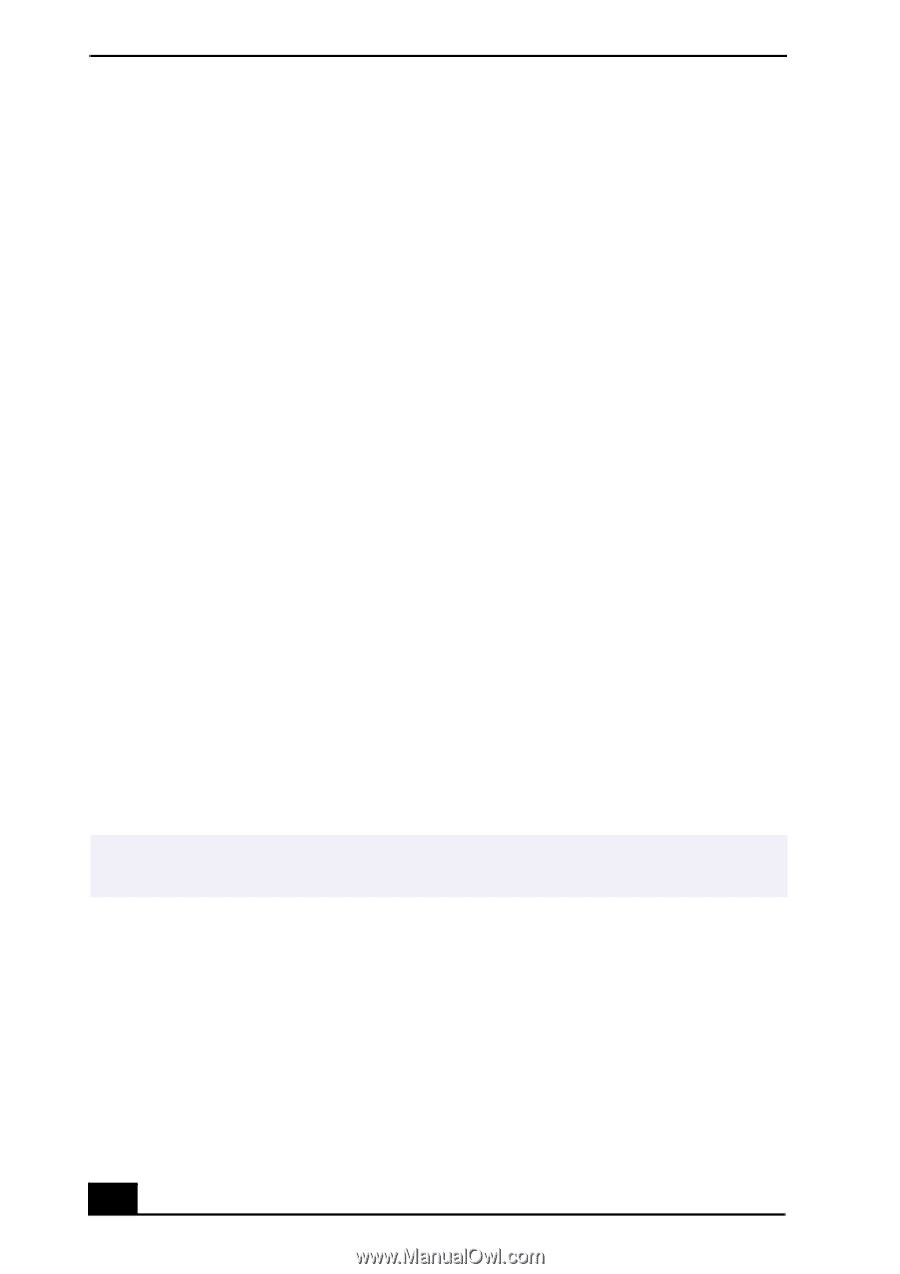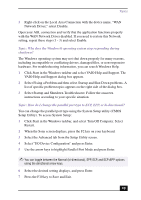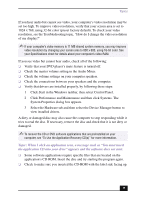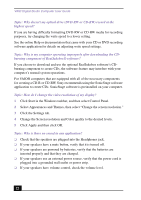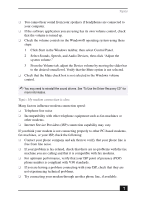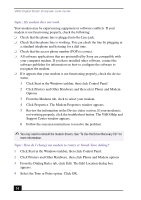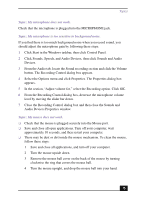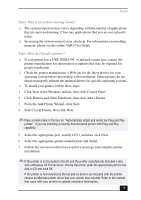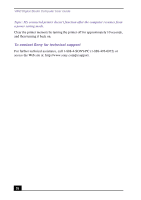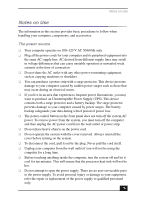Sony PCV-RX750 VAIO User Guide - Page 74
Topic: My modem does not work., Topic: How do I change my modem to rotary or Touch-Tone dialing? - recovery cd
 |
View all Sony PCV-RX750 manuals
Add to My Manuals
Save this manual to your list of manuals |
Page 74 highlights
VAIO Digital Studio Computer User Guide Topic: My modem does not work. Your modem may be experiencing equipment or software conflicts. If your modem is not functioning properly, check the following: ❑ Check that the phone line is plugged into the Line jack. ❑ Check that the phone line is working. You can check the line by plugging in a standard telephone and listening for a dial tone. ❑ Check that the access phone number (POP) is correct. ❑ All software applications that are preinstalled by Sony are compatible with your computer modem. If you have installed other software, contact the software publisher for information on how to configure the software to recognize the modem. ❑ If it appears that your modem is not functioning properly, check the device status. 1 Click Start in the Windows taskbar, then click Control Panel. 2 Click Printers and Other Hardware and then select Phone and Modem Options. 3 From the Modems tab, click to select your modem. 4 Click Properties. The Modem Properties window appears. 5 Review the information in the Device status section. If your modem is not working properly, click the troubleshoot button. The VAIO Help and Support Center window appears. 6 Follow the onscreen instructions to resolve the problem. ✍ You may need to reinstall the modem drivers. See "To Use the Driver Recovery CD" for more information. Topic: How do I change my modem to rotary or Touch-Tone dialing? 1 Click Start in the Windows taskbar, then click Control Panel. 2 Click Printers and Other Hardware, then click Phone and Modem options 3 From the Dialing Rules tab, click Edit. The Edit Location dialog box appears. 4 Select the Tone or Pulse option. Click OK. 74