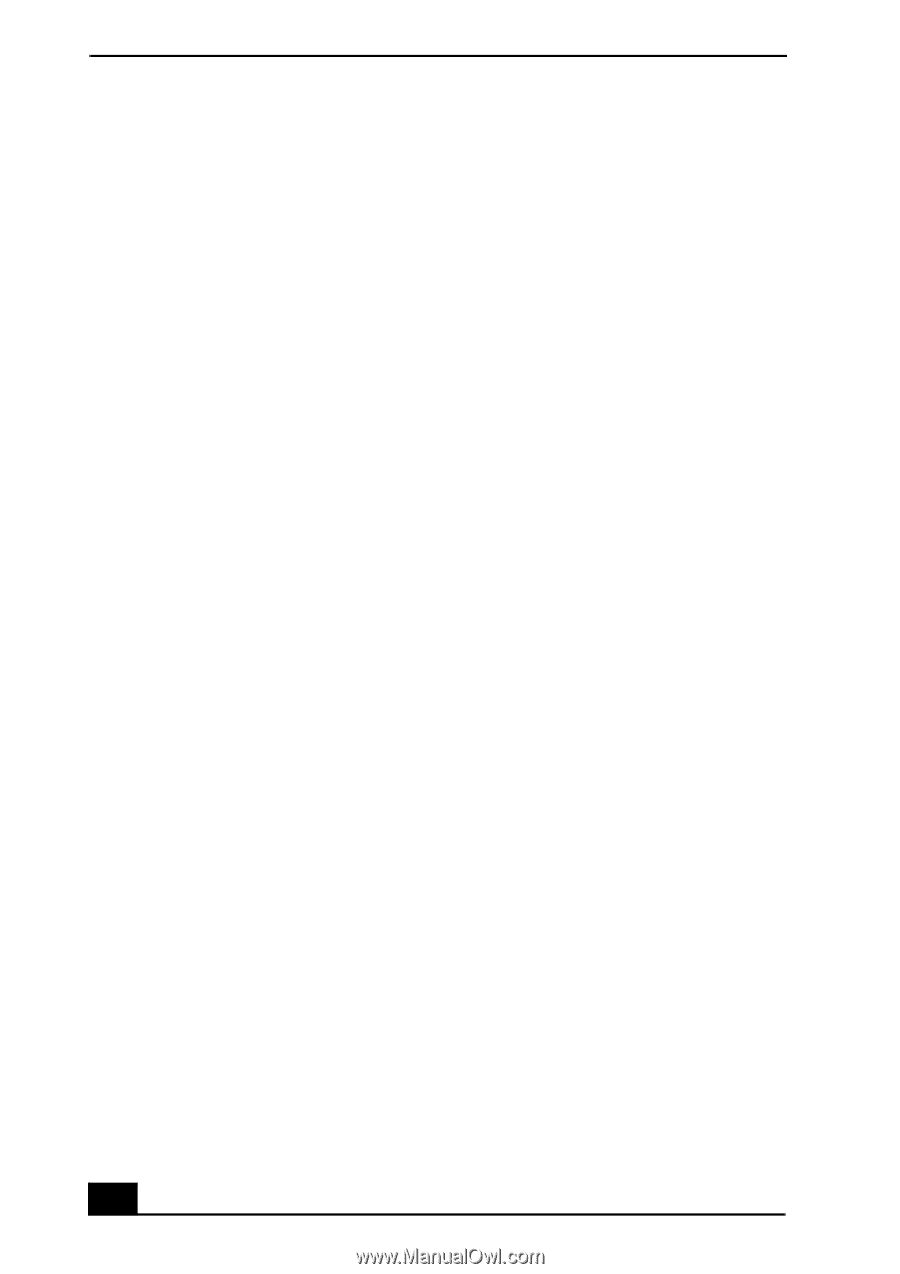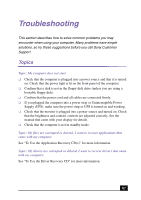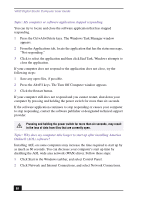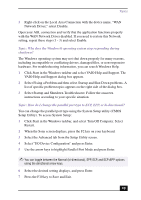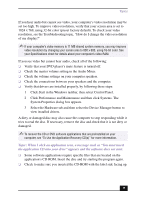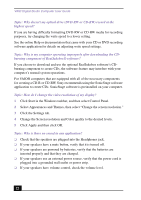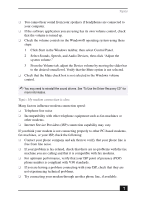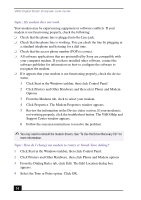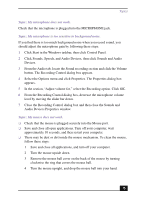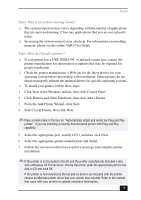Sony PCV-RX750 VAIO User Guide - Page 72
burning component of RealJukebox, Topic: Why is there no sound in any application?
 |
View all Sony PCV-RX750 manuals
Add to My Manuals
Save this manual to your list of manuals |
Page 72 highlights
VAIO Digital Studio Computer User Guide Topic: Why doesn't my optical drive (DVD-RW or CD-RW) record at the highest speed? If you are having difficulty formatting DVD-RW or CD-RW media for recording purposes, try changing the write speed to a lower setting. See the online Help or documentation that came with your CD or DVD recording software application for details on adjusting write speed settings. Topic: Why is my computer operating improperly after downloading the CDburning component of RealJukebox® software? If you choose to download and use the optional RealJukebox software's CDburning component to create CDs, the software feature may interfere with your computer's normal system operations. For VAIO® computers that are equipped with all of the necessary components for creating a CD-R or CD-RW, Sony recommends using the SonicStage software application to create CDs. SonicStage software is preinstalled on your computer. Topic: How do I change the video resolution of my display? 1 Click Start in the Windows taskbar, and then select Control Panel. 2 Select Appearances and Themes, then select "Change the screen resolution." 3 Click the Settings tab. 4 Change the Screen resolution and Color quality to the desired levels. 5 Click Apply and then click OK. Topic: Why is there no sound in any application? ❑ Check that the speakers are plugged into the Headphones jack. ❑ If your speakers have a mute button, verify that it is turned off. ❑ If your speakers are powered by batteries, verify that the batteries are inserted properly and that they are charged. ❑ If your speakers use an external power source, verify that the power cord is plugged into a grounded wall outlet or power strip. ❑ If your speakers have volume control, check the volume level. 72