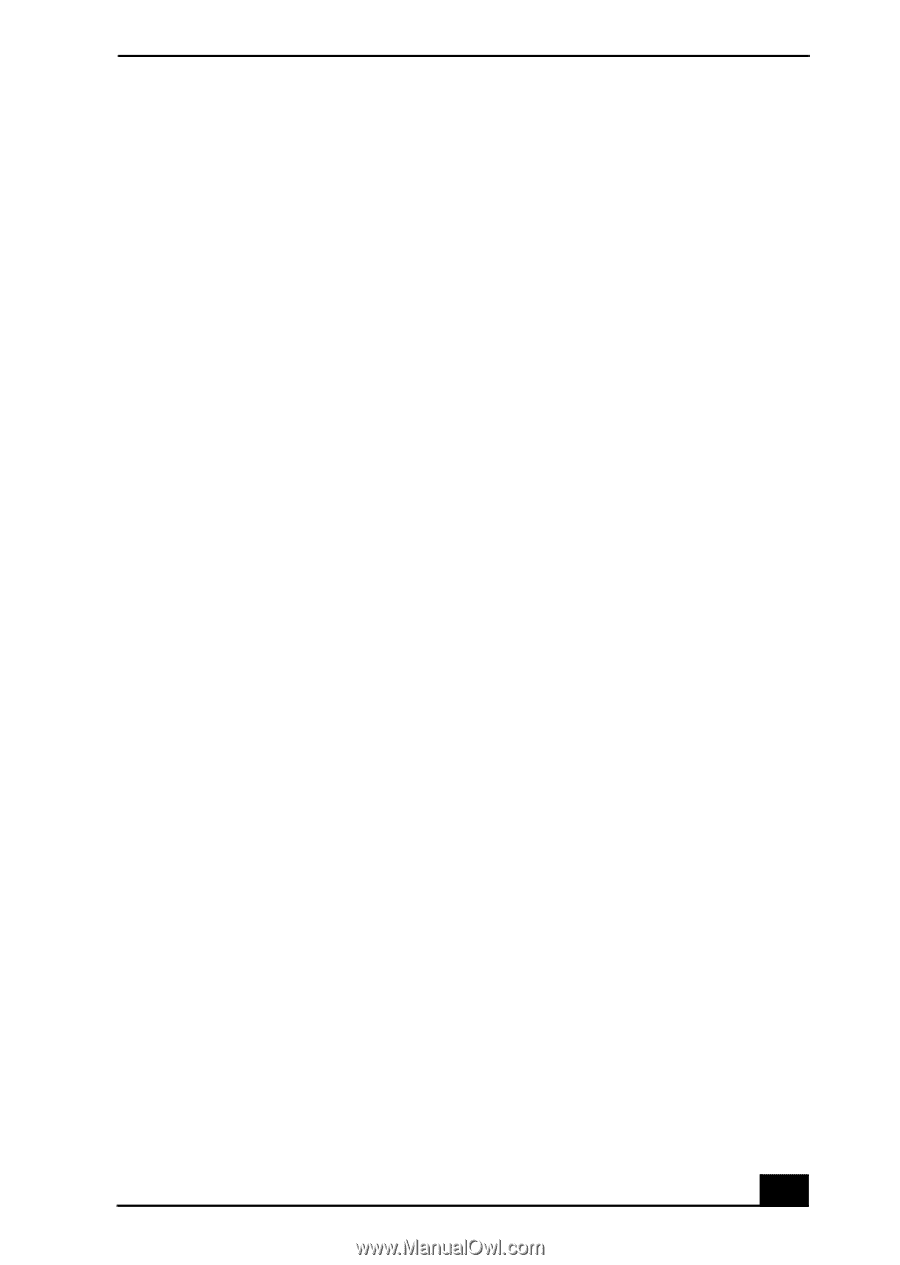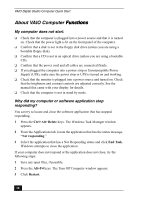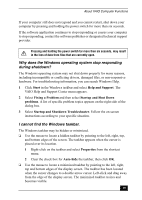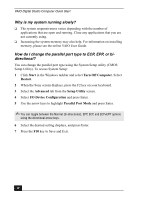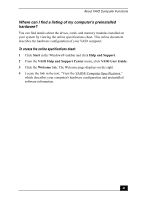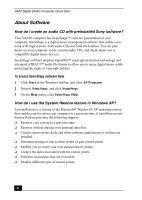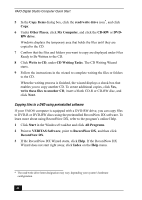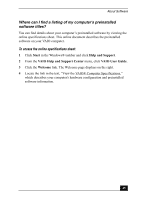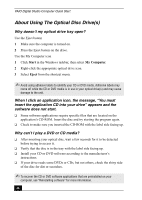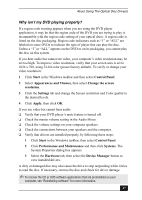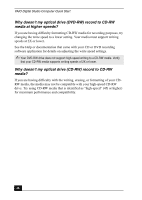Sony PCV-RX860P Quick Start Guide - Page 43
How do I copy files to a recordable CD media, using Microsoft, Windows XP?
 |
View all Sony PCV-RX860P manuals
Add to My Manuals
Save this manual to your list of manuals |
Page 43 highlights
About Software Using the System Restore Wizard 1 Click Start in the Windows® taskbar and click Help and Support. The VAIO Help and Support window appears. 2 Under Pick a Help topic, click Performance and maintenance. 3 Under Performance and maintenance, click Using System Restore to undo changes. A submenu appears on the right. 4 Under Pick a task, click Run the System Restore Wizard. The System Restore wizard dialog box appears. 5 Follow the on-screen instructions to restore your system or create a custom restore point. How do I copy files to a recordable CD media, using Microsoft Windows XP? You can copy files to CD-R or CD-RW discs, using the installed CD-RW or DVD-RW drive. Copying files and folders to a CD 1 Insert a blank CD-R or CD-RW disc into your CD-RW or DVD-RW drive. (If the CD Drive window appears, click Take no action.) 2 Click Start in the Windows® taskbar and click My Computer. Locate the files and folders you want to copy to the CD. 3 Point to select a file or folder, or select several files or folders by holding down the CTRL key while pointing to each of the files you want. 4 Under File and Folder Tasks, click Copy this file, Copy this folder, or Copy the selected items. If the files are located in My Pictures, under Picture Tasks, click Copy to CD or Copy all items to CD. Skip to step 6. If your files are located in My Music, under Music Tasks, click Copy to audio CD or Copy all items to audio CD. Skip to step 6. 43