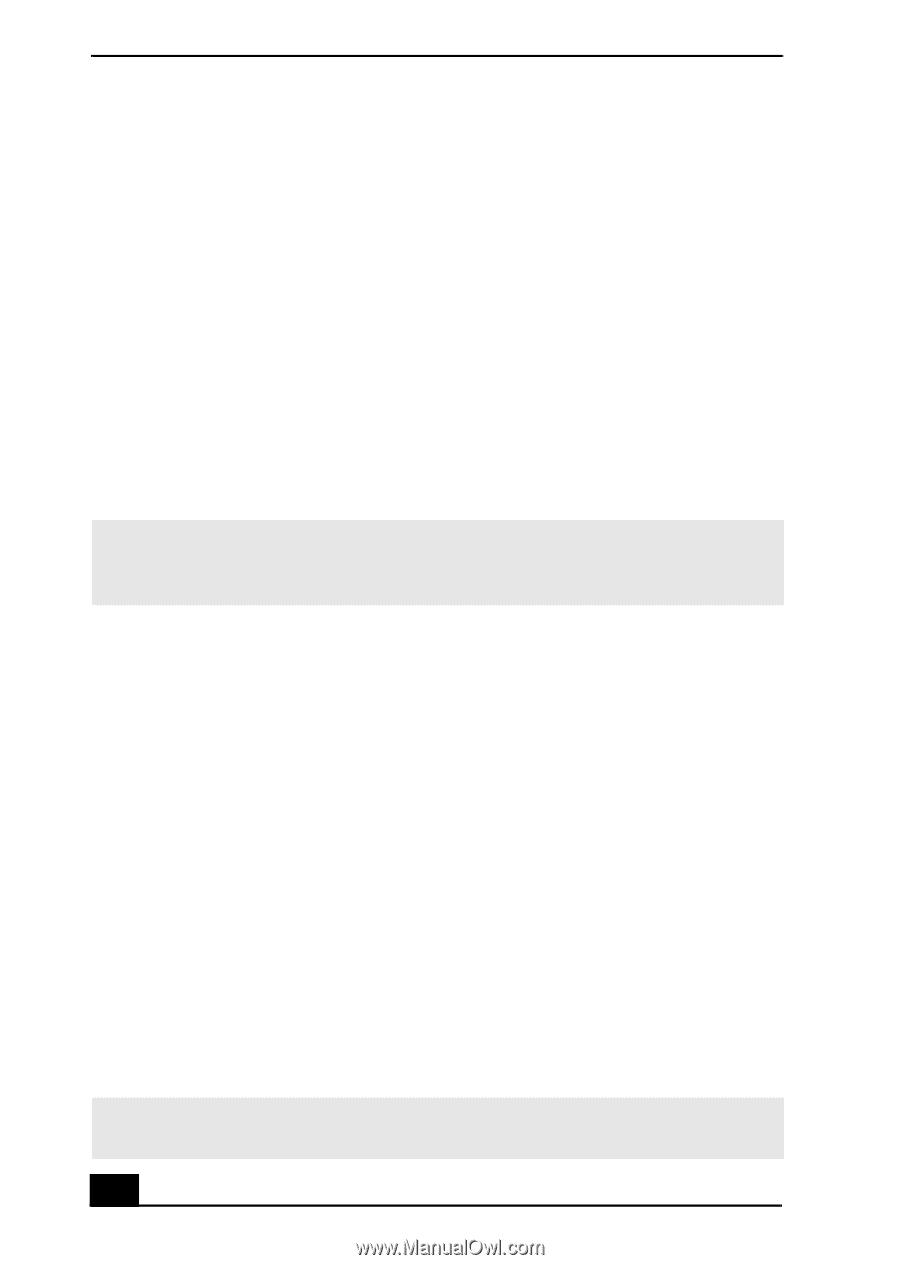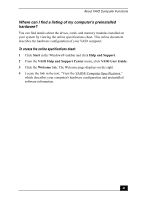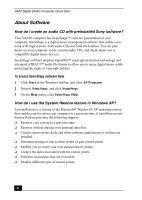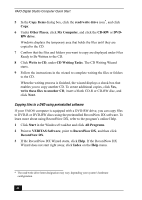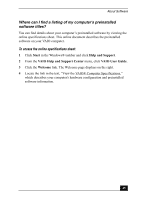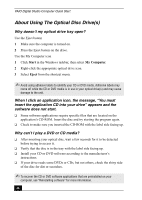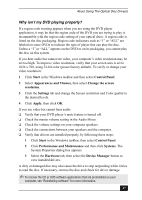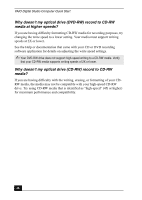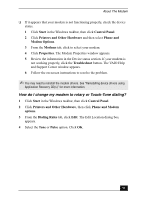Sony PCV-RX860P Quick Start Guide - Page 46
About Using The Optical Disc Drives
 |
View all Sony PCV-RX860P manuals
Add to My Manuals
Save this manual to your list of manuals |
Page 46 highlights
VAIO Digital Studio Computer Quick Start About Using The Optical Disc Drive(s) Why doesn't my optical drive tray open? Use the Eject button 1 Make sure the computer is turned on. 2 Press the Eject button on the drive. Use the My Computer icon 1 Click Start in the Windows taskbar, then select My Computer. 2 Right-click the appropriate optical drive icon. 3 Select Eject from the shortcut menu. ✍ Avoid using adhesive labels to identify your CD or DVD media. Adhesive labels may come off while the CD or DVD media is in use in your optical drive(s) and may cause damage to the unit. When I click an application icon, the message, "You must insert the application CD into your drive" appears and the software does not start. ❑ Some software applications require specific files that are located on the application's CD-ROM. Insert the disc and try starting the program again. ❑ Check to make sure you inserted the CD-ROM with the label side facing up. Why can't I play a DVD or CD media? ❑ After inserting your optical disc, wait a few seconds for it to be detected before trying to access it. ❑ Verify that the disc is in the tray with the label side facing up. ❑ Install your CD or DVD software according to the manufacturer's instructions. ❑ If your drive reads some DVDs or CDs, but not others, check the shiny side of the disc for dirt or scratches. ✍ To recover the CD or DVD software applications that are preinstalled on your computer, see "Reinstalling software" for more information. 46