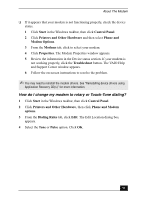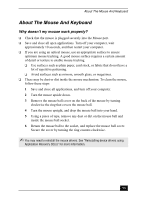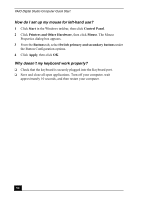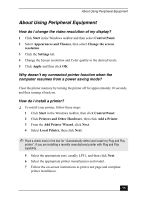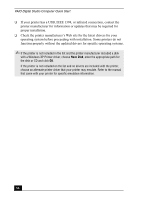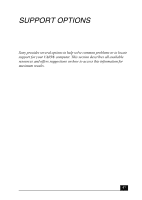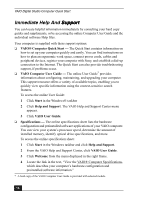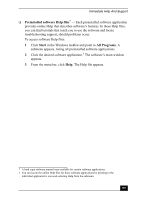Sony PCV-RX860P Quick Start Guide - Page 54
How do I set up my mouse for left-hand use?, Why doesn, t my keyboard work properly?
 |
View all Sony PCV-RX860P manuals
Add to My Manuals
Save this manual to your list of manuals |
Page 54 highlights
VAIO Digital Studio Computer Quick Start How do I set up my mouse for left-hand use? 1 Click Start in the Windows taskbar, then click Control Panel. 2 Click Printers and Other Hardware, then click Mouse. The Mouse Properties dialog box appears. 3 From the Buttons tab, select Switch primary and secondary buttons under the Button Configuration options. 4 Click Apply, then click OK. Why doesn't my keyboard work properly? ❑ Check that the keyboard is securely plugged into the Keyboard port. ❑ Save and close all open applications. Turn off your computer, wait approximately 10 seconds, and then restart your computer. 54
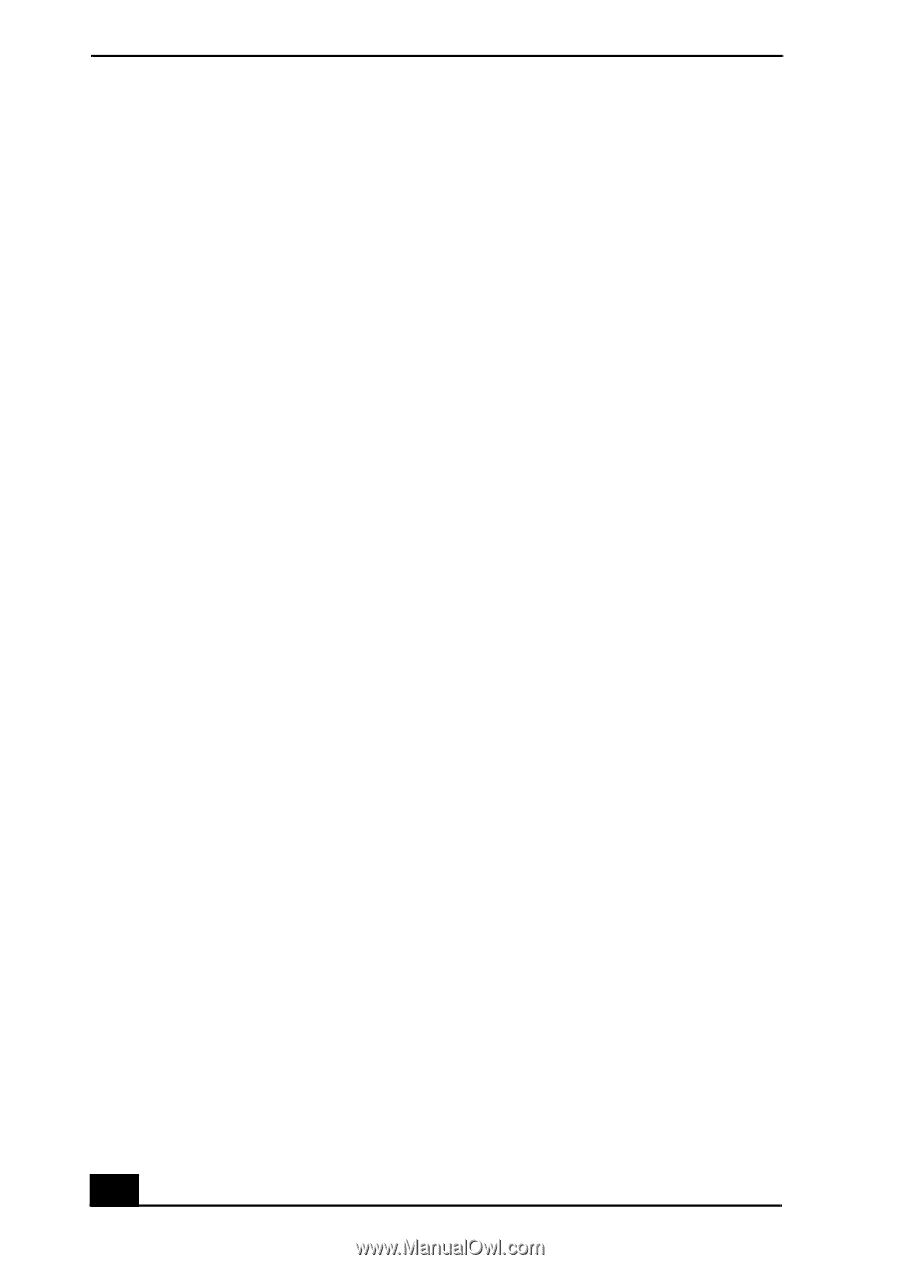
VAIO Digital Studio Computer Quick Start
54
How do I set up my mouse for left-hand use?
1
Click
Start
in the Windows taskbar, then click
Control Panel
.
2
Click
Printers and Other Hardware
, then click
Mouse
. The Mouse
Properties dialog box appears.
3
From the
Buttons
tab, select
Switch primary and secondary buttons
under
the Button Configuration options.
4
Click
Apply
, then click
OK
.
Why doesn
’
t my keyboard work properly?
❑
Check that the keyboard is securely plugged into the Keyboard port.
❑
Save and close all open applications. Turn off your computer, wait
approximately 10 seconds, and then restart your computer.