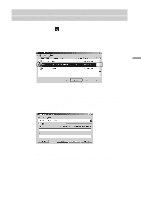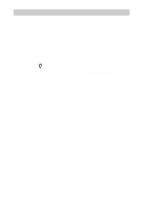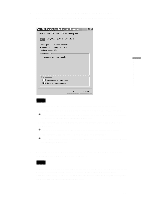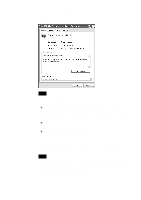Sony PCWA-C300S Operating Instructions - Page 44
Click OK to close the Sony 802.11g Wireless LAN Adapter
 |
View all Sony PCWA-C300S manuals
Add to My Manuals
Save this manual to your list of manuals |
Page 44 highlights
8 Click "OK" to close the "Sony 802.11g Wireless LAN Adapter Properties" dialog box. The "System Properties" dialog box appears. 9 Click "OK" to close the "System Properties" dialog box. Control Panel appears. 10 Click to close Control Panel. If the computer you are using incorporates another Ethernet interface besides the Wireless LAN PC Card, disable the other interface as follows. 1 Click "Start", point to "Settings", and click "Control Panel". Control Panel appears. 2 Double-click the "System" icon. z Hint If the "System" icon is not shown, select "View all Control Panel options". 3 Click the "Device Manager" tab and double-click "Network adapters". 4 Double-click the network adapter to disable. 5 Click the "General" tab, then select the "Disable in this hardware profile" check box. 6 Click "OK" to close the Properties dialog box for the network adapter to disable. The "System Properties" dialog box appears. 7 Click "OK" to close the "System Properties" dialog box. Control Panel appears. 8 Click to close Control Panel. 44