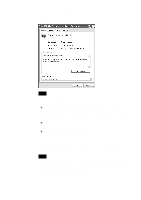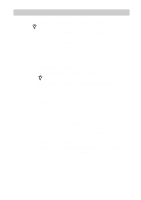Sony PCWA-C300S Operating Instructions - Page 49
Network Connections., From LAN or high-speed Internet, select the network
 |
View all Sony PCWA-C300S manuals
Add to My Manuals
Save this manual to your list of manuals |
Page 49 highlights
Additional information 8 Click "OK" to close the "Sony 802.11g Wireless LAN Adapter Properties" dialog box. The "Device Manager" window appears. 9 Click to close the "Device Manager" window. The "System Properties" dialog box appears. 10 Click "OK" to close the "System Properties" dialog box. Control Panel appears. 11 Click to close Control Panel. If the computer you are using incorporates another Ethernet interface besides the Wireless LAN PC Card, disable the other interface as follows. 1 On the "Start" menu, click "Control Panel", and double-click "Network Connections". The "Network Connections" window appears. Note If "Network Connections" is not displayed, click "Switch to Classic View" on the left of Control Panel. 2 From "LAN or high-speed Internet", select the network adapter to disable. 3 On the "File" menu, click "Disable". 4 Click to close the "Network Connections" window. 49