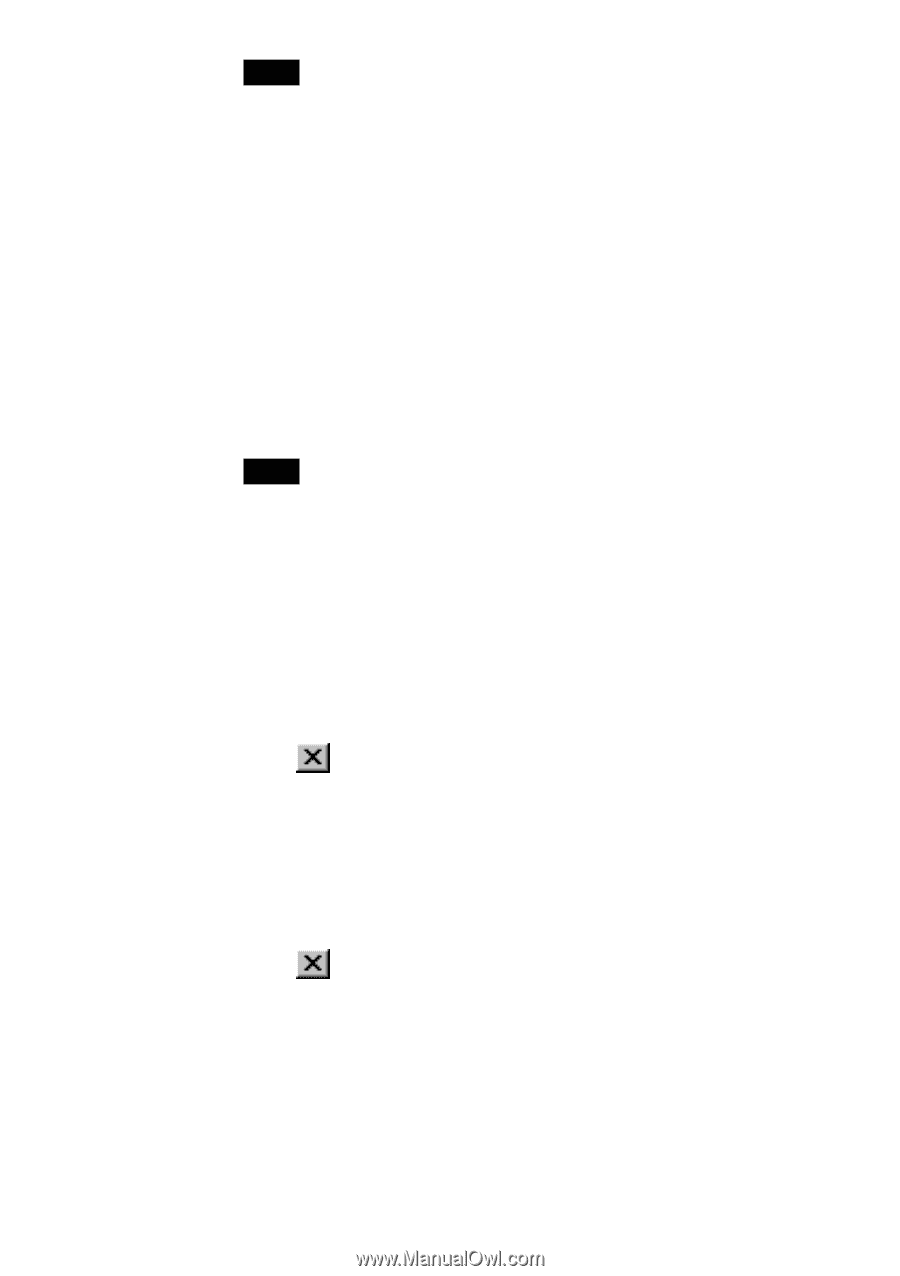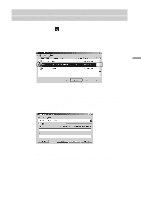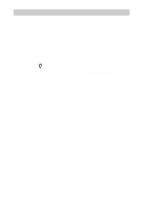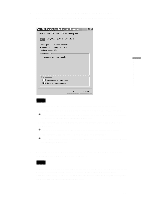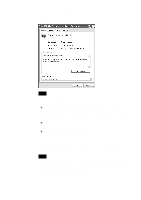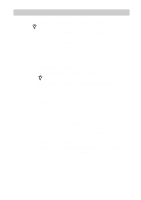Sony PCWA-C300S Operating Instructions - Page 46
The Device Manager window appears., The System Properties dialog box appears.
 |
View all Sony PCWA-C300S manuals
Add to My Manuals
Save this manual to your list of manuals |
Page 46 highlights
Note The Wireless LAN PC Card is not working properly in the following cases: • "Sony 802.11g Wireless LAN Adapter" is shown with an "X" or "!" symbol. c Right-click "Sony 802.11g Wireless LAN Adapter" and click "Remove" to uninstall the driver. Then repeat the installation process. • Double-clicking "Network Adapters" does not display "Sony 802.11g Wireless LAN Adapter". c Remove the Wireless LAN PC Card. Then repeat the installation process. • Double-clicking "Other devices" displays "Ethernet Controller". c Right-click "Ethernet Controller", then click "Remove" to uninstall the driver. Repeat the installation process. 7 Confirm that the message "This device is working properly." is displayed under "Device status". Note If "This device is working properly." is not shown, the Wireless LAN PC Card is not working correctly. Perform steps 1 - 5, right-click "Sony 802.11g Wireless LAN Adapter", then click "Remove" to uninstall the driver. After uninstalling, restart the computer and repeat the installation process. 8 Click "OK" to close the "Sony 802.11g Wireless LAN Adapter Properties" dialog box. The "Device Manager" window appears. 9 Click to close the "Device Manager" window. The "System Properties" dialog box appears. 10 Click "OK" to close the "System Properties" dialog box. Control Panel appears. 11 Click to close Control Panel. 46